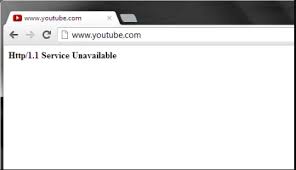We have many reports on “http/1.1 service unavailable windows 11” error. Reportedly, the users encountered such pages while trying to visit a website. In this article, we will try to find out the possible reasons what could cause this error and provide their respective solutions.
Error http/1.1 service unavailable windows 11
You encounter this error message while trying to access some particular websites like AOL, Hulu, Webex and the MS Outlook web app. The error is also known as HTTP status code. There are various status code that users may encounter and all have their equivalent meaning.
The error emphasizes here that your computer can’t connect to the website’s backend. It could be cause of internet connection issue or the website is not configured correctly. There could be many more reasons. Here some of them:
- Internet connection issue – you might encounter the error because your internet is not configured properly. There could be poor or limited bandwidth. Check it or make ensure you have a different connection,
- Website Backend problems – The problem could be with the themes or the plug-ins used on the particular website. This might prevent the request for reloading the page and display the status error code. In that case, the website’s admin can only fix the problem.
- Outdated web browser – outdated or corrupted web browsers themselves are another probable factor why it can’t function properly and cause issues with loading the website,
- Add-ons – Windows add-ons might conflict the website while loading. You should disable the problematic add-ons to resolve the issue,
- DNS issue- The DNS server might be down and because of which the internet connection is not functioning properly and you are not able to access some websites,
- Low Disk Space – the low disk space or when the system is running out of the space might result in this type of issue as well.
Now, as we are familiar with the every possible reason what could lead into this issue, we are in the position to discuss the solutions. Let’s try to resolve the issue with every workable solution.
Possible fixes for http/1.1 service unavailable windows 11
Fix 1: Run Internet Connection Troubleshooter
- Go to the Start menu and select settings,
- Click on System and scroll down to find Troubleshoot,
- Select Other Troubleshoot option,
- Now, Run the Internet Connections Troubleshooter,
- Click on the Troubleshoot my connection to the internet.
This will automatically identify and fix the internet based issues.
Fix 2: Clear your Web browser Cache
The http/1.1 service unavailable windows 11 could appear on any web browsers. The steps here we are providing is for Chrome, for relevance:
- Open Google Chrome,
- Click on the More menu and select More tools,
- Find the Clear browsing data option and click on it,
- Set the Time Range to All Time,
- Mark the checkboxes correspond to Cookies and other site data and Cached images and files,
- Finally, click Clear button.
Fix 3: Clear the SSL State
It is possible that your SSL State in the internet properties got corrupted and because of this you are receiving the issue. Clearing the SSL state is the required solution in this case:
- Press Win+ R to open Run,
- In the Run dialogue box, type inetcpl.cpl and hit Enter,
- In the opened internet properties window, go to the content tab,
- Now, under the Certificates section, click Clear SSL State,
- Once the SSL State cache successfully cleared, click OK.
Fix 4: Disable Proxy Server
- Press Win+ R, type in inetcpl.cpl and hit Enter,
- Go to the Connection tab on the opened internet properties window,
- Select LAN settings,
- Under the Proxy Server settings, un-check the option that says Use a Proxy Server for your LAN and click OK.
Fix 5: Reset to original settings
Changes in the original settings of your internet options might result in http/1.1 service unavailable windows 11. You can reset those changes by the below steps:
- Open Run using Windows+ R keys and type in inetcpl.cpl in the dialogue box and hit Enter,
- On the opened Window, go to the Advanced option and there you will have to click Reset button,
- Confirm your action in the opened prompt and check then if the error is resolved.
Fix 6: Disable Windows Add-ons
In the internet properties window, you will find Program tab. Under it, when you click on Manage Add-ons, a drop-down menu will appear heading with Show. Click on it and select All Add-ons option and for every Add-ons present there, right-click on them and proceed with Disable option. If it is the case these add-ons are preventing the site from sending request or reload, you will get the fix just by doing this.
Fix 7: Clear DNS Cache
The issue could be with the DNS of client-side. So, in this scenario, you should clear the LOCAL DNS cache memory at first. Then, release and re-launch the IP address and see the next if these fix http/1.1 service unavailable windows 11 error. Here are the steps to clear DNS Cache:
- On the search bar, type cmd and hit Enter,
- Now, right-click on Command prompt and select Run as Administrator,
- In the command prompt line, type Ipconfig/flushdns and hit Enter,
That’s all! The DNS Cache is cleared completely. Visit the page and see if the error persists.
Fix 8: Change the DNS server
If you still encounter the issue, change the DNS server address. It might be the case the DNS configuration on your PC is not owned by the Google and due to this it takes a long time to load the page and cause the issue. Here is how you should change the DNS server:
- Press Win+ R, type in ncpa.cpl and hit Ok,
- Right-click on your network adapter and select Properties,
- Select Internet Protocol Version 4 (TCP/IPv4) and click on properties,
- Mark Use the following DNS server address option,
- Enter the following addresses the then:
In the Preferred DNS server, type in 1.1.1.1
In the Alternate DNS server, type in 1.0.0.1
- Click OK button to confirm the changes,
- Restart the device the then so as the changes take place.
Fix 9: Perform Disk Cleanup
Well, this fix is less application, although this could be the case that you are running with a low space and because of this the error occurs. You will get rid of the issue in this case by performing disk cleanup that will subsequently increase the disk space by cleaning the temporary files:
- Press Win+ R, type in cleanmgr and hit Enter,
- Click on the Clean UP System files,
- Select location you want to clean,
- Click Ok and click on the Delete files option,
- That’s it! Wait now for the process to be completed.
Conclusion
We are now rounding off our article. We have provided all possible fixes that you should try to get rid of the issue where you can’t open certain sites and receive http/1.1 service unavailable windows 11 error message in return.
If none of the methods work, you should run a full system scan using PC Repair Tool. This is automatic tool to check for possible system issues and find their automatic fix. It often works when the problem is with the corrupted system files and other system related issues. Here is its direct download link.