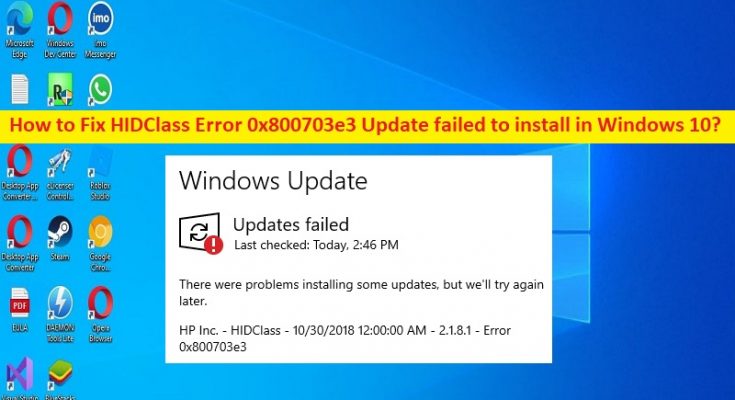What is ‘HIDClass Error 0x800703e3 Update failed to install’ issue Windows 10?
In this post, we are going to discuss on How to fix HIDClass Error 0x800703e3 Update failed to install in Windows 10. You will be guided with easy steps/methods to resolve the issue. Let’s starts the discussion.
‘HIDClass Error 0x800703e3 Update failed to install’: It is common Windows Problem considered as Windows Update error or HIDClass driver update error. This issue indicates when you try to install HIDClass Driver update via Windows Settings app in your computer, then you may experience HIDClass Error 0x800703e3 Update failed to install when the update fails to install. This error prevents you from updating HIDClass driver in computer. Let’s take a look at error message.
“There were problems installing some updates, but we’ll try again later.
HP Inc. – HID Class – Error 0x800703e3”
If you are not aware, HIDClass Driver provides and manages the upper-level interface that kernel-mode drivers and user-mode applications use to access the HID Collections that an input device supports. HIDClass Driver transparently manages and routes all communications between upper-level drivers and applications and the underlying input devices that supports HID collections.
There could be several reasons behind HIDClass Error 0x800703e3 Update failed to install issue including corrupted/outdated Windows update components, corruption in system files or registry, malware or viruses infections in computer, and other system issues. It is possible to fix the issue with our instructions. Let’s go for the solution.
How to fix HIDClass Error 0x800703e3 Update failed to install issue in Windows 10?
Method 1: Fix HIDClass Error 0x800703e3 Update failed to install with ‘PC Repair Tool’
‘PC Repair Tool’ is easy & quick ways to find and fix BSOD errors, DLL errors, problems with programs/applications, malware or viruses infections in computer, system files or registry issues, and issues with just few clicks. You can get this tool through button/link below.
Method 2: Run Windows Update troubleshooter
Windows built-in Windows Update troubleshooter can resolve the issue.
Step 1: Open ‘Settings’ app in Windows PC via Windows Search Box and go to ‘Update & Security > Troubleshoot > Additional Troubleshooters’
Step 2: Find and select ‘Windows Update’ troubleshooter, and click ‘Run the troubleshooter’ and follow on-screen instructions to finish troubleshooting and once finished, check if the issue is resolved.
Method 3: Download and install HIDClass Driver update through Microsoft Update Catalog official manually
Step 1: Open your browser and visit ‘Microsoft Upstate Catalog’ official
Step 2: Search for ‘HP Wireless Button’ and you can access the page ‘http://www.catalog.update.microsoft.com/Search.aspx?q=hp+wireless+button’

Step 3: On the opened page, find the driver that is supported by your Windows 10 installation. Downloaded driver will be saved in .cab format
Step 4: Open ‘File Explorer’ and make a folder anywhere you want. Open the folder where you have downloaded driver file and click on the file
Step 5: Another folder will open where you will find three files, copy these files into the folder you created earlier
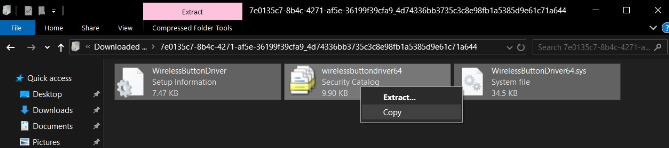
Step 6: In the folder, right-click on the .info file and click ‘Install’ and a security warning will appear on the screen. Tap on open and you will get operation completed successfully message.
Step 7: Open ‘settings’ app and go to ‘Windows Update’ and retry updating and check if the issue is resolved.
Method 4: Run SFC scan
You can run SFC scan in computer to repair corruption in system files in order to fix the issue.
Step 1: Type ‘cmd’ in Windows Search Box and press ‘SHIFT + ENTER’ keys on keyboard to open ‘Command Prompt as Administrator’
Step 2: Type ‘sfc /scannow’ command and hit ‘Enter’ key to execute. Once executed, restart your computer and check if the issue is resolved.
Conclusion
I am sure this post helped you on How to fix HIDClass Error 0x800703e3 Update failed to install in Windows 10 with easy ways. You can read & follow our instructions to do so. That’s all. For any suggestions or queries, please write on comment box below.