“Google Chrome error 0xc00000a5” appears on your Chrome when installing a software product or just launching the web browser. In this situation, you would not be able to open any pages. Other symptoms you would notice when dealing with Chrome issue with error code 0xc00000a5 are:
- The pop-up showing the error code appears and crashes the active browser window,
- Your PC frequently crashes with the error when you are using the browser,
- Chrome error 0x00000a5 is always displayed,
- Initialization problem with Chrome,
- PC becomes sluggish and responds slowly to keyboard or mouse input,
- Windows periodically freezes for a few seconds at a time.
Possible reasons for 0xc00000a5 Chrome error
Several reasons are possible that is leading to Google Chrome error 0xc00000a. it is possible that another application mistakenly deleted the Chrome files, the malware has corrupted Chrome-related files, corrupt or incomplete installation of Chrome software or corrupt windows registry from a recent change such as install, update or uninstall cause this issue.
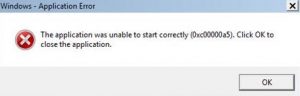
Fixes to get rid of the Google Chrome error
Since different factors are responsible for the Google Chrome error 0xc00000a5, you would have to use right method to troubleshoot each of the possible causes to prevent it from reoccurring. Here are these:
Method 1: Adding No Sandbox Flag
- Right-click on Chrome icon onto the desktop and select properties,
- Enter the text command – no-sandbox within the Target box,
- Click Apply and then Ok.
Method 2: Reinstall Google Chrome
- Click Start>Control Panel,
- Select Programs and go to the Programs and Features section,
- Click on Google Chrome and select Uninstall,
- Follow the on-screen instructions to complete the removal process of the Chrome browser from system,
- Then, download the latest Google Chrome version from the official website,
- Run the installer from the download location and follow the on-screen instructions to complete the installation.
Method 3: Disable Compatibility Mode
If you are users belonging to Windows 7 and above, you should check for the compatibility mode. Enable it and then disable it:
- Right-click on the Google Chrome icon on the desktop and open Properties,
- Click on Compatibility Tab,
- Uncheck the box within Compatibility mode, if it is active.
Note: Changing the compatibility mode to Windows 7 would also solve this issue.
Conclusion
That’s it. We are not round of this article on how to fix Google Chrome error 0xc00000a5. We hope that the above solutions help you in getting the fix. if not, we recommend you using PC Repair Tool and scan the repository to replace the corrupt and missing files. Here is its direct download link.
This works in most of the cases where the issue is originated due to system corruption. The tool is also known for its optimizing capability. It will resolve the issue as well as optimize your system for maximum performance.



