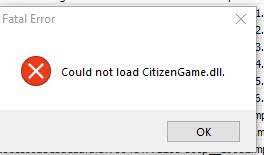No single top GTA modifications can be done without FIveM. However, the problem can sometimes runs into issue when it finds problems in loading Citizengame.DLL. The fivem could not load citizengame.dll windows 10 error was first time noticed by users when the launch game after installation, while for others, it occurs out of the blue.
People encounter this issue on nearly all types of installations, including Steam, Social Club, Rockstar and etc. The problem could be caused due to any possible reasons. Some of the common ones are listed below:
- Corrupted Caches File: FiveM uses caches.xml file to boost up performance and speed. It is possible that this file got corrupted due to which the error under discussion appears,
- Corrupt Visual C++ Installation: FiveM uses its runtime modules. If Visual C++ Installation has become corrupt, it may fail to load Citizengame.DLL,
- Hindrance caused by Security Product – if the antivirus program is blocking the Citizengame.DLL by considering it as unsafe, FiveM might not load it because of the restricted access,
- Corrupted Game files – The error in hand could be because of corrupted GTA files possibly caused due to sudden power failure. This corruption can badly affect the FiveM installation.
Possible fixes for fivem could not load citizengame.dll windows 10
Fix 1: Delete the Cache File from FIveM Directory
If corrupted cache file of FiveM is causing the trouble, deleting the cache would resolve the issue:
Exit FiveM and end its related processes on the Task Manager,
- Now, right-click on Windows and select Run,
- Type in there the following to search for the path for FiveM installed on your system:
%localappdata%/FiveM/FiveM Application Data
- Delete Caches or xml file and launch the game the next to see if the problem is resolved,
- If not, exit FiveM and end its related process from the Task Manager again,
- Then, delete all the contents of the Cache folder in the FIveM Application Data Directory expect the game folder,
- Launch FiveM the next and check if starts loading citizengame.dll file.
Fix 2: Edit CitizenFX.INI file
This solution works if the fivem could not load citizengame.dll windows 10 error is caused when the OS of your device is not supported or compatible with FiveM installation. In this context, you should edit the CitizenFX.INI file to disable the OS version:
- Exit the game and make sure the related processes is not running on the Task Manager,
- Now, right-click on Windows and select Run,
- Navigate to the directory of FiveM which is the following:
%localappdata%/FiveM/FiveM Application Data
- Now, right-click on the INI and select Edit option,
- Add the below line at the end of the file:
DisableOSVersionCheck=1
- Save it and then close it down,
- Once done, launch FiveM and check if the problem is resolved.
Fix 3: Reinstall Visual C++ Redistributable for Visual Studio 2015
The error could be caused due to the installation of Visual C++ Redistributable of Visual Studio 2015 is corrupt and the possible fix in this scenario is to reinstall it:
- Right-click on Windows and pick Apps & Features,
- Expand Visual C++ Redistributable for Visual Studio 2015 and then click on Uninstall option,
- Follow the on-screen instructions to uninstall it,
- Afterward, restart your system and upon restart, navigate to the below URL:
https://www.microsoft.com/en-us/download/details.aspx?id=48145
- Click on the Download button and let the download process to complete,
- Once done, launch Visual C++ installer as administrator, follow the on-screen instructions to install it,
- Now, launch FiveM and check this clears the issue.
Fix 4: Disable or Uninstall the Security tool on your system
The fivem could not load citizengame.dll windows 10 error could be because the firewall or antivirus of your system is hindering the executable of the game modules. Disabling the AV tool or firewall is the right solution in the scenario.
Fix 5: Verify Integrity of Game Files of GTA
If the case if that the GTA files have become corrupt, you should verify the integrity of the files to resolve the issue:
- Launch Steam library,
- Right-click on GTA and select properties> Local Files,
- Click on Verify Integrity of Game Files,
- Wait for the process to complete,
- Once done, launch FiveM and check if Citizengame loading issue is resolved.
Fix 6: Reinstall FiveM and GTA
There could be a possibility that some of the essential files of FiveM are deleted and due to the corrupt installation the fivem could not load citizengame.dll windows 10 error occurs. You should reinstall FiveM and GTA in this case:
- Right-click on Windows and select Apps & Features,
- Expand FiveM and click on Uninstall,
- Confirm the action on the appeared page and follow the prompts to complete the process,
- Reboot the device the then and upon the next boot up, right-click on Windows and select Run,
- Go to the below installation directory of FiveM and delete all FiveM related folders and disable your antivirus:
%localappdata%/
- Now, download FiveM and install it as administrator,
- See if it is operating normally. If so, make sure you add it to the exception list of the antivirus,
If this does not work, you should consider reinstalling both FiveM and GTA to resolve the issue. If the problem persists, you should perform a clean installation of the OS of your device.
Conclusion
That’s all! We have provided all possible fixes for fivem could not load citizengame.dll windows 10. Hope so, these fixes are helpful for you in getting the required fix. if none of the methods work, we recommend you employ PC Repair Tool to run a full system scan to check for the Windows related problems for their automatic solution.