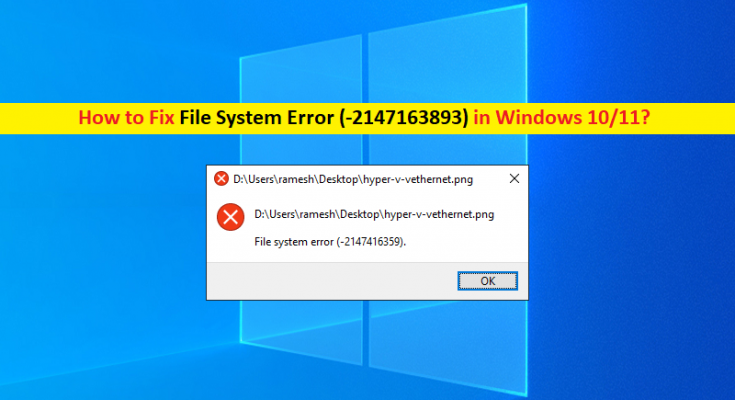What is ‘File System Error (-2147163893)’ in Windows 10/11?
If you are experiencing File System Error (-2147163893) error on their Windows 10/11 computer while you trying to download certain items from Microsoft Store, then you are in right-place for the solution. Here, you will be guided with easy steps/methods to resolve the issue. Let’s starts the discussion.
‘File System Error (-2147163893)’: It is common Windows Problem usually occurred when you try to download certain items from Microsoft Store. This issue indicates you are unable to download certain items from Microsoft Store in your computer. This error is occurred mostly on Windows 10 and Windows 11 OS based computer. There could be several reasons behind the issue including corrupted or failing hard disk sectors, corrupted Xbox App and the corruption in system files or registry in your computer.
Several users reported File System Error (-2147163893) started occurring possibly due to corrupted hard disk sectors and hard disk system images. You can run CHKDSK scan in your computer in order to fix the issue. Also, the error can be occurred due to corruption in system files or registry. In such case, you can run SFC scan and DISM scan in computer in order to repair the corrupted system files and hard disk system image, and resolve the issue.
Another possible reason behind the issue can be corrupted Xbox app in you Windows computer that is preventing you from downloading certain games/apps from Microsoft Store. So, you can uninstall and reinstall Xbox App or update it in order to fix the issue. It is possible to resolve the issue with our instructions. Let’s go for the solution.
How to fix File System Error (-2147163893) in Windows 10/11?
Method 1: Fix ‘File System Error (-2147163893)’ with ‘PC Repair Tool’
‘PC Repair Tool’ is easy & quick way to find and fix BSOD errors, EXE errors, problems with programs/applications, malware or viruses issues, system files or registry issues and other system issues with just few clicks.
Method 2: Run CHKDSK scan in Windows PC
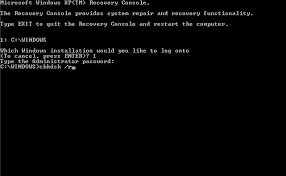
Corruption in hard disk sectors can be repaired by running CHKDSK scan in your computer in order to resolve this error.
Step 1: Type ‘cmd’ in Windows Search Box and press ‘SHIFT + ENTER’ keys on keyboard to open ‘Command Prompt as Administrator’
Step 2: Type ‘chkdsk c: /f /r’ command and hit ‘Enter’ key to execute
Step 3: Once executed, restart your computer and check if the issue is resolved.
Method 3: Uninstall and reinstall Xbox App
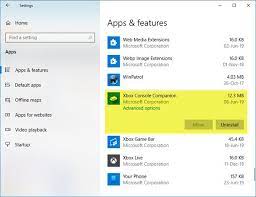
Corruption in Xbox App can be another possible reason behind the error. So, you can uninstall and then reinstall Xbox App in order to fix the issue.
Step 1: Open ‘Settings’ App in your Windows PC via Windows Search Box and go to ‘Apps > Apps & Features’
Step 2: Find and select ‘Xbox’ app in list of apps, and click ‘Advanced Options’ and click ‘Reset’ button, and confirm resetting. Once done, restart your computer and check if the error is resolved.
Method 4: Run SFC scan and DISM scan
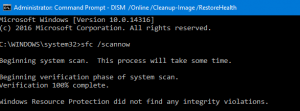
You can repair corruption in system files and hard disk system image by running SFC scan and DISM scan in order to fix the error.
Step 1: Open ‘Command Prompt as Administrator’ using ‘method 2’
Step 2: Type the following commands one-by-one and hit ‘Enter’ key after each to execute
sfc /scannow
Dism.exe /online /cleanup-image /scanhealth
Dism.exe /online /cleanup-image /restorehealth
Step 3: Once executed, restart your computer and check if the error is resolved.
Method 5: Repair or reinstall Windows 10/11 OS

If the issue is still persist, then you can perform Windows 10/11 OS repair in order to repair the corruption in computer and resolve this error. Also, you can perform clean Windows 10/11 OS install in your computer in order to fix all types of issues.
Conclusion
I hope this post helped you on How to fix File System Error (-2147163893) in Windows 10/11 with several easy steps/methods. You can read & follow our instructions to do so. That’s all. For any suggestions or queries, please write on comment box below.