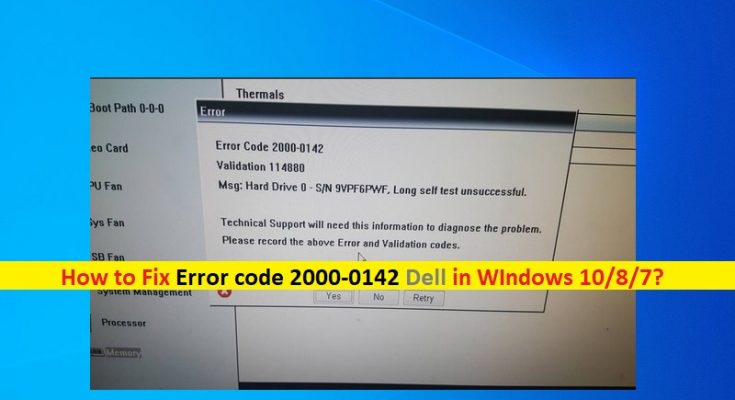What is ‘Error code 2000-0142 Dell’ in Windows 10/8/7 computer?
In this post, we are going to discuss on “How to fix Error code 2000-0142 Dell in Windows 10/8/7 PC or laptop”. You will be guided here with easy steps/methods to do so. Let’s starts the discussion.
‘Error Code 2000-0142 Dell’: It is common boot menu error associated with DELL-brand PC or laptop usually appeared when your DELL PC/laptop is not cooperating with you. If you are not aware, DLL computers offer a comprehensive PSA (Pre-boot System Analysis) or ePSA which tests all the hardware on system. These include memory tests, drive tests, fan tests, input device tests, and HDD tests among others.
It is quite simple to run ePSA on your DELL PC/Laptop. To do so, you need to restart your DELL PC/Laptop and when booting initiates press ‘F12’ to get boot menu, and select ‘Diagnostics’. When you get diagnostic error indicating a hard disk failure, then error bares the following information that states hard drive test self test unsuccessful with Error code 2000-0142. Let’s take a look at error message.
“Error Code 0142
MSG: Error Code 2000-0142
MSG: Hard Drive 1 – Self Test Unsuccessful Status 79 or Msg: Hard Drive 0 – S/N WX51E43XWS20, short self test unsuccessful
The given code and message can be used by Dell Technical Support to help diagnose the problem. Do you want to continue testing?”
DELL Diagnostic error- Error code 2000-0142 indicates your DELL PC/laptop have some issue with HDD that can cause endless loop on startup repair. In sort, you can’t use your DLL computer comfortably and can’t boot into Windows desktop properly due to this error.
DELL Error code 2000-0142 states that ePSA – DELL diagnostic tool could successfully read information from your hard drive. By extension, your DELL device will not start or will not have trouble starting because retrieving information from HDD is not reliable. The possible reasons behind the issue can be faculty or misaligned cabling in your computer’s case and not connecting hard drive to motherboard properly, connected data or MBR (Master Boot Record) on hard disk or others.
This error can also be occurred due to problem HDD hardware itself. Overheating and mechanical knocks can lead to warped platters, broken reader heads and broken spindles, and this means your data can’t be read correctly. However, it is possible to resolve the error with easy steps/methods. Let’s go for the solution.
How to fix Error code 2000-0142 Dell in Windows 10/8/7?
Method 1: Run CHKDSK scan tool via Command Prompt using Windows Installation Disk
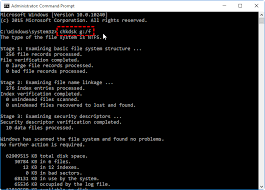
This issue can be occurred due to corruption in MBR (Master Boot Record) of your DELL PC or laptop. You can fix the error by running CHKDSK scan in your Windows 10/8/7 computer via Command Prompt.
Step 1: At first, you need to insert Windows 10/8/7 Installation Media USB/DVD into your computer and restart your computer
Step 2: When booting initiates, press any key or ‘F8’ on startup and choose ‘DVD’ from boot menu
Step 3: Select language, time, currency, keyboard, input method and hit ‘Nex’
Step 4: Click ‘Repair your computer’, select the operating system that you want to repair like Windows 10 and hit ‘Next’
Step 5: In ‘System Recovery Options’ dialog box, click ‘Command Prompt’, type ‘Chkdsk /f /r’ command and hit ‘Enter’ key to execute to fix bad sectors and repair corrupt data. Once done, restart your computer and check if the error is resolved.
Method 2: Reinstall Windows 10/8/7
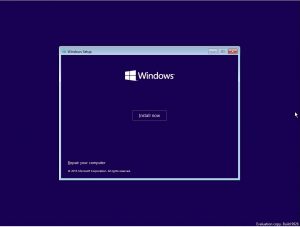
Another possible way to fix the error is to clean install Windows 10/8/7 Operating System in your DELL computer. Reinstalling fresh OS will resolve any error in your computer and check if it works for you. To reinstall Windows OS, you need to insert Windows 10/8/7 installation media USB/DVD into your DELL computer, run the setup and follow on-screen instructions to finish installing process.
Method 3: Replace your HDD

This issue can also be occurred due to corruption in your HDD hardware itself. In such case, you can contact PC/hard drive repair center, if your hard disk drive is not repairable, then you can replace HDD with new HDD. You can also try SSD (Solid State Drives to avoid this disappointment in future. Check if HDD replacement works for you.
Method 4: Slave the erroneous hard disk and try to recover data

If you have investigated your hard disk is corrupted and HDD replacement is one possible solution in order to fix the issue but still you want to recover your data from damaged hard disk, you will need an external USB HDD converter few Dollars. You can connect it as your secondary drive that has OS to another computer. If it is only your MBR sector or Windows files that was corrupt, you will find you can still be able to read your HDD and access your data. Or you can contact data experts to retrieve your information from damaged HDD.
Fix Windows PC Issues with ‘PC Repair Tool’
‘PC Repair Tool’ is easy & quick way to find and fix BSOD errors, DLL errors, EXE errors, problems with programs/applications, malware or viruses issues, system files or registry issues, and other system issues with just few clicks. You can get this tool through button/link below.
Conclusion
I hope this article helped you on How to fix Error code 2000-0142 Dell in Windows 10/8/7 with several easy steps/methods. You can read & follow our instructions to resolve the error. That’s all. For any suggestions or queries, please write on comment box below.