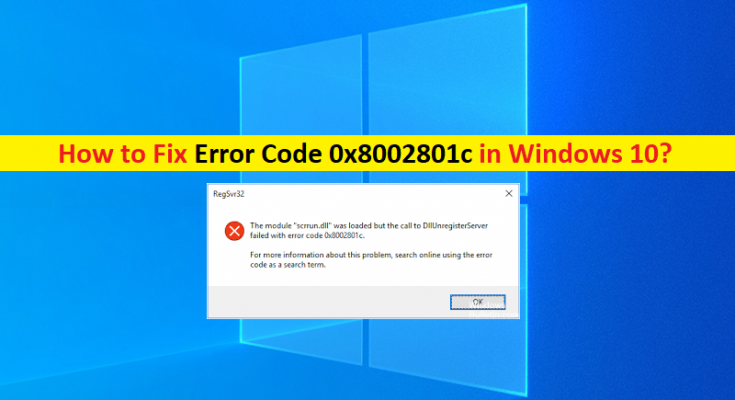What is ‘Error Code 0x8002801c – DllRegisterServer Failed error’ in Windows 10/8/7?
In this post, we are going to discuss on How to fix Error Code 0x8002801c in Windows 10/8/7. You will be guided with easy steps/methods to resolve the issue. Let’s starts the discussion.
‘Error Code 0x8002801c’: It is common Windows Problem considered as OCX Registration Problem. This error is usually appeared when you try to register OCX (OLE Control Extension) file in your Windows 10/8/7 computer and it fails to complete the registry process. This issue is occurred when there is problem accessing the OLE (Object Linking and Embedding) registry. Let’s take a look at error message.
“The module “C:\ Windows\ system 32\crystl32.ocx” was located but the call to DllRegisterServer failed with error code Error Code 0x8002801c. For more information about this problem, search online using the error code as a search term.”
This error is known to happen frequently when using regsvr32 via Command Prompt on Windows 10/8/7 computer. This issue indicates you are unable to register OCX file from ‘C:\ Windows\ system 32’ path in your computer. It is possible to fix the issue with our instructions. Let’s go for the solution.
How to fix Error Code 0x8002801c in Windows 10?
Method 1: Fix Error Code 0x8002801c with ‘PC Repair Tool’
‘PC Repair Tool’ is easy & quick way to find and fix BSOD errors, DLL errors, EXE errors, problems with programs/applications, malware or viruses issues, system files or registry issues, and other system issues with just few clicks.
Method 2: Fix Error Code 0x8002801c after OCX File Registration failed
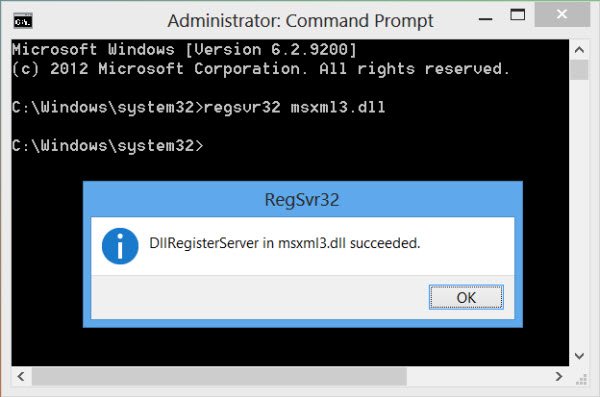
Step 1: Open ‘File Explorer’ in Windows PC and go to ‘C:\ Windows\ system 32’ path
Step 2: Search for OCX file through Search Bar in File Explorer, copy the OCX file to your clipboard.
Step 3: Now, go back to ‘Windows’ folder, open ‘sysWOW64’ folder and paste the copied OCX file there
Step 4: Now, type ‘cmd’ in Windows Search Box, right-click on ‘Command Prompt’ from results appear and select ‘Run as Administrator’
Step 5: In the command prompt, type ‘regsvr32 + OCX component’ command like “regsvr32 MSCOMCT2.OCX” command, and hit ‘Enter’ key to execute. You should see the message saying the file was successfully registered, and check if the issue is resolved.
Conclusion
I am sure this post helped you on How to fix Error Code 0x8002801c in Windows 10/8/7 with several easy steps/methods. You can read & follow our instructions to do so. That’s all. For any suggestions or queries, please write on comment box below.