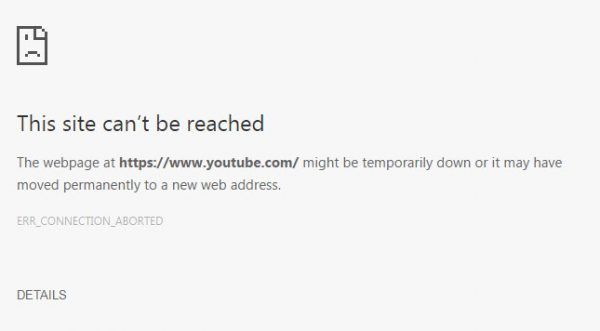Err_Connection_Aborted error Chrome is a hot topic on cyber-security forums nowadays. Users encounter this error while looking for a website on their browser. For example, if searched for YouTube official website, people find that the site can’t be reached with the following error message on the screen:
The webpage at https://www.youtube.com/ might be temporarily down or it may have moved permanently to a new web address
Err_Connection_Aborted
There are several reasons possible what could lead to this error. One such reason is that the website throwing this error might be currently down. So, you should wait for a while as nothing much you can do in that case. However, you can get the update about its active status from different websites like Downloadeveryoneorjustme.
In other cases, there could be certain issues leading to this error. These could be antivirus interference, wrong browser settings, issue with the browser version, problem related to PC settings and etc. Check the below guide how to get the required fix. We neglect the case that the website is down and thus it is inaccessible.
Possible fixes for Err_Connection_Aborted error Chrome
Fix 1: Disable firewall and antivirus application
The trick is that these might be showing false alarm and flagging a website a dangerous which is entirely not. If this is the reason why you are receiving the problem in loading the website, make sure you disable the software temporarily to fix the issue:
- Press Win+ R to open Run,
- Type in Control and hit Enter,
- Go to System and Security,
- Then, click Windows Defender Firewall,
- Now, choose Turn Windows Firewall on or off on the left,
- Tick the radio buttons for Turn off Windows Firewall (Not Recommended) for all public and private networks,
- Confirm the action by clicking Ok button,
- Now, right-click on the Taskbar and click on Task Manager,
- Right-click on your antivirus software under processing tab and select End Task option to disable antivirus software.
Fix 2: Make sure to disable SSLv3 on Chrome
SSL is a security feature provided by Chrome to set up your web filter to detect online threats. You should disable this feature temporarily and see if now you can access to the website:
- From the desktop, right-click on the Chrome Shortcut and select Properties,
- Go to the Shortcut tab, and click on the Target field box and add space after the quotation marks,
- Search for –ssl-version-min=tls1 within the quotations,
- Click on Apply and then OK,
- Reset your router next to this,
- Then, try loading the website again and see if Err_Connection_Aborted error Chrome persists.
Fix 3: Reset your browser
If the problem continues, make sure corrupted browsers’ cookies, cache and other similar data are not causing the problem. While you can do that particularly for every section, there is an option to take a quick approach and reset the browser fully to completely reset these data. Remember that this will erase your save passwords as well. The required steps to reset browser are:
- Press Win+ R to open Run,
- Go to the below path:
C:\Users\User_name\AppData\Local\Google\Chrome\User Data
- Copy the default folder on some other location and then delete it from the User Data folder,
- Now, open Chrome, click on its menu on the top right corner and select Settings,
- Click on Reset and Clean up option on the left,
- Now, select Restore settings to their original defaults,
- Finally, click on Reset Settings on the next screen to complete the process.

Fix 4: Uninstall and Re-install Chrome
If the previous method did not resolve the problem, make sure you uninstall Chrome and download it in fresh:
- Press Win+ I to open Settings,
- Go to the Apps section,
- Locate Google Chrome and click on it,
- Now, click Uninstall,
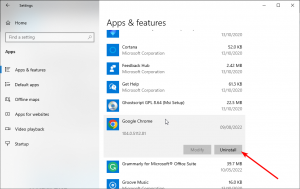
- Confirm the action to Uninstall Chrome,
- After successfully uninstalling it, go to the official Chrome website to download the installer,
- Click on the Download Chrome button,
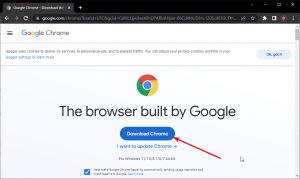
- Once the installer is downloaded, open it and follow the on-screen instructions to complete its installation process.
Fix 5: Run SFC and DISM scan
If Err_Connection_Aborted error Chrome is caused due to any browser based problems, the above fixes should resolve them. If the problem continues in your case, take a look problem related to the Windows. Let us start with scanning the system the system for corrupted system files and repair them using the built SFC and DISM scan:
- Press Win+ X and select Command Prompt (Admin),
- In the Command line, type sfc/ scannow and hit Enter,
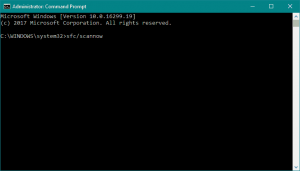
This will initiate system scan and the entire process may take time. Once done, it will check for the damaged system files and repair them to resolve the problem. If the problem continues, make sure you run DISM scan that will deploy system images and resolve the associated problems:
- On the command line, you have to use the below commands one by one ( do not forget to click Enter on each time):
DISM /online /Cleanup-Image / ScanHealth
DISM /Online /Cleanup-Image /RestoreHealth
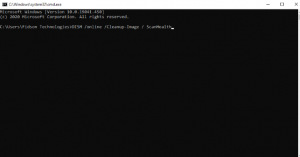
Wait for the process to complete that hardly take 10-15 minutes. Once done, close the Command Prompt and restart the device and check the next if the website is now accessible.
Fix 6: Flush DNS
Wrong DNS settings can be the reason for the error under discussion. So, if up till the above methods do not provide you the fix for Err_Connection_Aborted error Chrome, make sure you use this option. Here are the steps how to flush DNS:
- Open Command Prompt as Admin from the steps discussed above,
- In the Command line, use the below commands this time (do not forget to click Enter after each command):
ipconfig /flushdns
ipconfig /registerdns
ipconfig /release
ipconfig /renew
NETSH winsock reset catalog
NETSH int ipv4 reset reset.log
NETSH int ipv6 reset reset.log
Exit
That’s it! Everything should be fine. Check now if the problem disappears.
Fix 7: Run the Troubleshooter
Windows 10 or later versions have the built-in Windows Troubleshooting app to check for general errors on PC responsible for various problems that time to time occur. Make sure if this tool has the solution for the Err_Connection_Aborted error Chrome:
- Open Windows Settings,
- Go to the Update & Security,
- Navigate to Troubleshoot> Additional Troubleshooters,
- Now, click on Internet Connections,
- Select Run the Administrator,
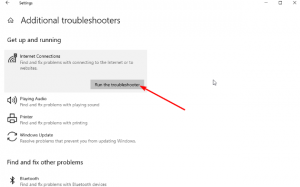
- Follow the on-screen instructions to finish the process,
- Restart your PC the next and see if this resolves your problem.
You can use professional PC Repair Tool to check for common Windows related issues to get their automatic fix. it achieves great success and so much popular among users. Besides providing the fixes for different issues you encounter, it also runs to optimize the system for its best performance. Make sure you take advantage of this kind of tool.
Conclusion
Here, we are rounding off our article on how to fix Err_Connection_Aborted error Chrome. Hope so, the fixes mentioned in this post are helpful for you in resolving the problem. Do not forget to share the information to your friends and collect the responses for us.