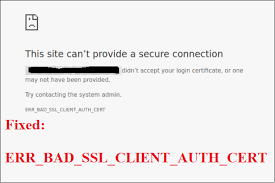There are reports from many Chrome users that the web browser doesn’t accept the security certificates from some sites and they receive err_bad_ssl_client_auth_cert error in place of it. They reported the problem has been occurred with many popular websites like google.com, facebook.com, quara.com and etc.
Upon investigating, it has been found that the err_bad_ssl_client_auth_cert windows 10 error message can be triggered in different common scenarios:
- 3rd party SSL/TLS protocol filtering may be causing the conflict – some AV tools can perform SSL/TLS protocol filtering by default. It may conflict with the Google Chrome causing err_bad_ssl_client_auth_cert error,
- Time and date on the system is not sync – if the local system’s time and date might be off for some years, it may cause the issue under discussion. You would see the error message on different web browsers the then,
- Windows is outdated – Windows security system being outdated could be the reason for the issue in question. If this is the case, you would get the fix simply by installing the pending security update,
- Corrupted cache data – if a particular website is showing this issue, it is more likely the case that your browser holds some cached data because of which the website can’t function well and results in the said error message on the screen,
- Google Chrome bug – Google Chrome may run with several bugs. Update your browser to the latest version and see if this works for you.
Possible fixes for err_bad_ssl_client_auth_cert error Windows 10
In the event you are struggling with resolving the issue, we have prepared a list of solutions that would help you in getting the easy troubleshoot. To maximize the efficiency, you should follow the solutions in the sequence provided below.
Solution 1: Correct the Time and date
If the reason for the err_bad_ssl_client_auth_cert error is that the local’s system time and date is out of sync, the possible fix is to update the time and date on your system. Here are the required steps:
- Press Win+ R, type in ms-settings:dateandtime and hit Enter,
- Under Date & time, enable the options Set time automatically and Set time zone automatically,
- Go to the internet time the then and click on Change settings,
- Enable the boxes there with Synchronize with an internet time server and click Update now button after that.
Solution 2: Update Windows
As mentioned, the issue can occur because you are running Google Chrome on outdated system. Many users get the err_bad_ssl_client_auth_cert error resolved just after upgrading their system:
- Press Win+ R to open Run dialogue box,
- Type in ms-settings:windowsupdate and hit Enter to open Windows update window,
- Under it, click on Check for updates and follow the on-screen instructions to install the latest security update.
Solution 3: Check if you are using latest Chrome version
Outdated Chrome version may result in the issue under discussion. You should make sure that you are running the latest Chrome version on your system:
- Open Google Chrome,
- Click on the three horizontal dot on the top right corner,
- Select Help from there and then go to the About Google Chrome page,
- Chrome will automatically check for the update. Follow the on-screen instruction to install the latest builds if a new version is available.
Solution 4: Disable SSL/TSL protocol filtering function from 3rd AV tools
An AV tools that does not have SSL/TSL protocol filtering may cause false positive on Google Chrome. The list of such tools includes Nod32, Avira and McAfee. If this is the case why you are receiving err_bad_ssl_client_auth_cert windows 10, the issue would be resolved as soon as you disable the SSL/ TSL protocol filtering from your AV settings. Uninstall the 3rd party security option completely if you do not manage to find option to suspect that your AV tool is causing the conflict.
Solution 5: Clear the browsing data
This method is for you if you are receiving the issue only on one website. Cleaning the web browsing data would resolve the issue for you in this case. Keep in mind that you will lose all previous saved passwords, history and local saved bookmarks after the process:
- Open Chrome, go to its menu and select settings,
- Scroll down to find Advanced option and click on it,
- Now, under the Privacy and security tab, find Clear browsing data, click on it,
- Go to the Advanced tab and select the Time range and check every box aside the passwords and other sign-in data and media licenses and hit Clear if all these are done.
Conclusion
That’s all! We have provided all possible solutions to help you with troubleshoot err_bad_ssl_client_auth_cert error. If the error still occurs, we recommend you run a full system scan using PC Repair Tool. Here is direct download link.
The tool will check the system for any missing and corrupted files and finds the required replacements automatically and resolves the issue for you thereby if it is caused due to system corruption. It will also help you in boosting the system performance.