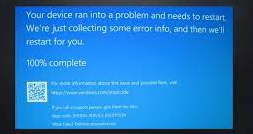Last day, my dell computer automatically updated itself and since then I have been noticing that it kept crashing. I received DellInstrumentation.sys blue screen error with the error code SYSTEM_SERVICE_EXCEPTION on my Windows screen. I can’t understand what to do now to get rid of the problem. If you help you out of it, I would be highly grateful to you.
When Windows shows you Blue Screen of Death of BSOD on screen, it means that your system is running with a critical error. Pretty often, a force-reboot takes place after this and then the BSOD automatically because the restarts fixes out the possible issue behind issue.
But, if it continues even after that, this means you have to manually look out for the issue and find its automatic fix. The DellInstrumentation.sys blue screen error is an example of latter case- a simple restart won’t fix it.
The issue occurs when Dell computers is not finding problem in launching incompatible update for their software called Support Assist that promoted the related software and drivers’ malfunction and said error message on the screen.
To get its fix, you need to uninstall the related app Support Assist. If you don’t want to lose it, you can use its previous version. Alternatively, you have an option to disable its components like biometric drivers. This also works for most of the users. Below, we have provided the detailed step-by-step guide of the three options. Hope so, these will work for you:
Fixes for DellInstrumentation.sys blue screen error
Before moving to the solutions and providing their steps, we are here guiding you to first reboot your system in Safe Mode because many of the users claimed that whenever they managed to apply any changes to the system, the Windows crashes occur and thus they can’t fix the problem. Here are the steps to start Windows in Safe Mode:
- Restart Windows,
- During the restart, press and hold Power button and do this two more times,
- Windows will automatically enter in Advanced Startup mode,
- Therein, select Troubleshoot> Advanced options > Startup Settings and Restart,
- After the system reboot, select 4/F4 or 5/ F5 to access Safe Mode.
Note that, for some users only one of the solutions below mentioned is effective while for others all the three fixes might have to apply.
Fix 1: Uninstall Support Assist
Once in the Safe Mode, you can operate your device and it will not crash during the process. Here is how you can uninstall the app:
- Type Control Panel on the Windows Search and hit Enter,
- Click on Programs> Uninstall a program,
- From the appeared list, find Support Assist,
- Right-click on it and select Uninstall,
- Follow on-screen instructions and restart your system. Check the then, if the problem persists.
If you want to acquire Support Assist, install the previous version 3.10.4.
Fix 2: Disable Dell Data Vault Collector Service and Support Assist Schedule task
If you encounter DellInstrumentation.sys blue screen error and find that the Dell Data Vault Collector is the service causing the issue. You should disable it and then take care of the schedule task so that it won’t start the service later on:
- Search for services on Windows Search and hit Enter,
- Scroll down to find Dell Data Vault Collector service and double-click on it,
- Go to the Startup type, and select Automatic (Delayed Start) to Disabled,
- Click Apply the then Ok.
Next to this, search for Task Scheduler (simply search for it on the Windows Search and hit Enter) and under the Task Scheduler library, find Dell Support Assist, click on it and select Disable option to disable the relevant schedule task.
Fix 3: Disable device drivers
Many users get the problem fix by disabling the device drivers including DellInstrumentation driver:
- Right-click on Start and select Device Manager,
- Expand Biometric Devices option,
- Right-click on each device and select Disable Device,
- Do that for Dellnstrumentation driver as well.
Conclusion
That’s all! We have provided all possible fixes for DellInstrumentation.sys blue screen error. If none of the methods work, you should employ PC Repair Tool to look for the PC related issues and get their automatic fix.