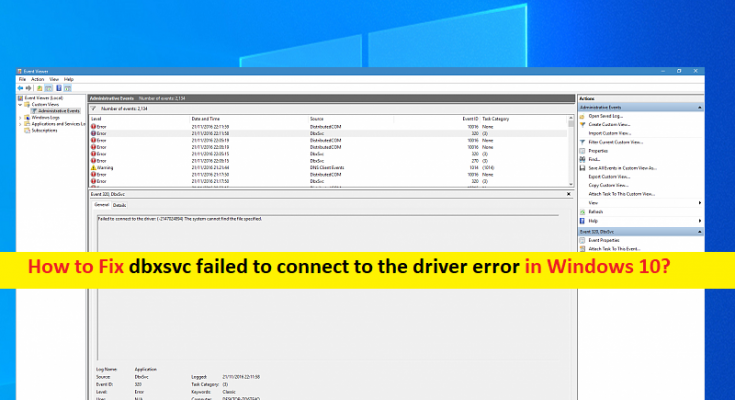What is ‘dbxsvc error’ in Windows 10?
In this article, we are going to discuss on How to fix dbxsvc failed to connect to the driver, dbxsvc error Windows 10. You will be guided with easy steps/methods to resolve the issue. Let’s starts the discussion.
‘dbxsvc failed to connect to the driver’: dbxsvc or dbxsvc.exe is legitimate executable file associated with Dropbox. The role of this file is to install Smart Sync Driver of Dropbox. So if you have Dropbox application installed in your Windows 10 computer, then you are prone of this error. If you aren’t Dropbox business user, then this fille should not run at all and so you shouldn’t see this error.
Several Windows users reported they faced ‘failed to connect to the driver’ or dbxsvc failed to connect to the driver error on their Windows computer when dbxsvc.exe file tried to connect the driver and it can’t. It is not connecting doesn’t mean that your Dropbox software is misbehaving. Windows consider the failed connection as problem and triggers errors logs.
This issue can be occurred due to some issue with Dbxsvc.exe file, Dbxsvc service and Dropbox application installation in Windows computer. You can fix the issue by uninstalling Dropbox application and then reinstall it or update Dropbox application to latest available update version in order to fix. It is possible to fix the issue with our instructions. Let’s go for the solution.
How to fix dbxsvc failed to connect to the driver error in Windows 10?
Method 1: Fix dbxsvc error Windows 10 with ‘PC Repair Tool’
‘PC Repair Tool’ is easy & quick way to find and fix BSOD errors, DLL errors, EXE errors, problems with programs/applications, malware or viruses issues, system files or registry issues, and other system issues with just few clicks.
Method 2: Uninstall Dropbox and Delete Dbxsvc
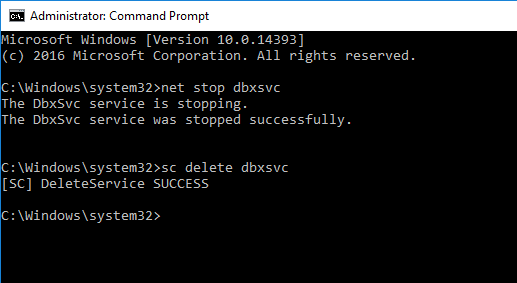
One possible way to fix the issue is to uninstall Dropbox and delete Dbxsvc file in computer.
Step 1: Type ‘cmd’ in Windows Search Box and press ‘SHIFT + ENTER’ keys on keyboard to open ‘Command Prompt as Administrator’
Step 2: Type the following commands one-by-one and hit ‘Enter’ key after each to execute
sc stop DbxSvc
sc delete DbxSvc
Step 3: Once executed, open ‘Control Panel’ in Windows PC via Windows Search Box and go to ‘Uninstall a Program > Programs & Features’, find and right-click on ‘Dropbox’ app, and select ‘Uninstall’ to uninstall it and once uninstalled, restart your computer and check if the issue is resolved.
Method 3: Disable Dbxsvc service
You can also try to fix the issue by disabling Dbxsvc service in Windows computer.
Step 1: Press ‘Windows + R’ keys on keyboard, type ‘services.msc’ in ‘Run’ window and hit ‘Ok’ button to open ‘Services’ app
Step 2: Find and double-click on ‘Dbxsvc’ service to open its ‘Properties’. Select ‘Disabled’ from ‘Startup Type’ dropdown and hit ‘Stop’ button under ‘Service Status’ section, and then hit ‘Apply > Ok’ button to save the changes and restart your computer, and check if the issue is resolved.
Conclusion
I am sure this post helped you on How to fix dbxsvc error Windows 10, dbxsvc failed to connect to the driver error with several easy steps/methods. You can read & follow our instructions to do so. That’s all. For any suggestions or queries, please write on comment box below.