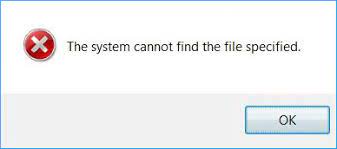The credential manager error the system cannot find the file specified often occurs in Enterprise system. However, you might find this issue on your home computer as well. Either way, you should go through the solutions provided in this article and you will definitely be able to resolve the problem.
The entire error message reads as:
Credential Manager Error
The location could not be found. If the selected location is on a removable device, ensure that the device is connected.
Error code: 0x80070003
Error Message: The system cannot find the path specified.
To get its fix on Windows 10/ 11 computers, you should the below provided manual solutions. However, you have an option to automate this process as well by using PC Repair Tool- an effective repair tool that looks for Windows related issues and provides their automatic fixes. Here is its direct download link.
Possible fixes for credential manager the system cannot find the file specified
Fix 1: Restart Credential Manager Service
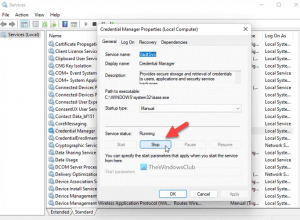
This is the service that that the Windows users require to use the Windows Credential Manager on their system. This service should run all the time on Windows 10/11 operating systems or otherwise the credential manager error could occur.
You should make sure that its startup type is set to Manual and it is running. You might find the issue even if it is running and in that case it is best to restart the service to get rid of the problem. To do that, follow the below steps:
- Press Win + R, type in services.msc and hit Enter,
- Double-click on Credential Manager Service,
- Click on the Stop button,
- Set the start type as Manual,
- Click on Start button,
- Now, restart your computer and see if the issue does not resolve.
Fix 2: Check Service dependencies
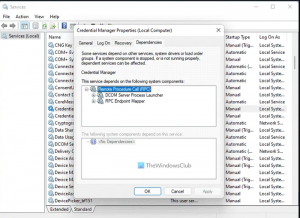
The services like Credential Manager have various dependencies. In other words, one service is dependent on another one. There could be one or multiple services. You may encounter credential manager error the system cannot find the file specified issue because one such services is not running well.
What you should do is to find the Service Dependencies of the Credential Manager and double-click on the respective service and switch to the Dependencies tab. Then, expand the service listed there. You will find these two services:
- DCOM Server Process Launcher – Startup: Automatic
- RPC Endpoint Mapper – Startup: Automatic
If you are getting the same, close the current window and double-click on those services one after another and check if they are running properly. Make ensure that the startup type is set as Automatic. You can restart these services too.
Fix 3: Add exclusion in the Dell Security Management Server
If you are getting credential manager error the system cannot find the file specified error on Dell system environment, you should navigate to: Populations > Enterprise > Policy-Based Encryption > SDE Encryption Rules and here enter the following line:
-^%ENV:USERPROFILE%\AppData\Local\Microsoft\Vault
Save it and then navigate to the Management > Commit and click on the Commit Policies buttons to apply the changes. Once done, you will no longer receive the issue.
Conclusion
That’s all! We have provided all possible solutions to get the fix for credential manager the system cannot find the file specified. Hope so, these methods are really helpful for you and now you are able to get the required fix.