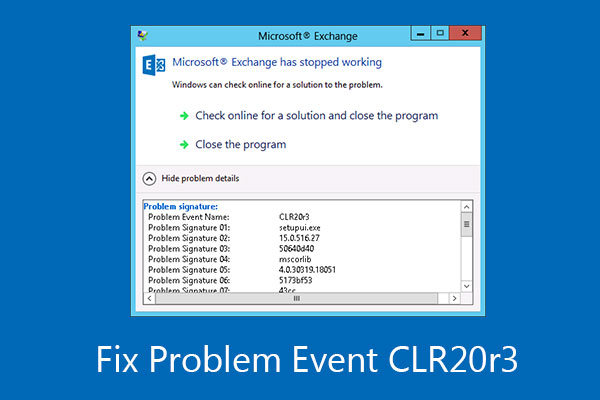‘Clr20r3 error Windows 10’ is an error associated with corrupted system and application files. The issues in the files create the bugs within the application and its registry files, resulting in clr20r3 error when launching application.
You don’t need to be panic and some easy solutions for the particular issues is available that we have mentioned in this article. Just go through the fixes with the sequence provided one-by-one and check if it works. Move to the second method if you do not get the fix from the first and so on till you get the solution.
Fixes for clr20r3 error when launching application
Fix 1: Repair Windows Media Center
Many users get the clr20r3 error windows 10 fixed just by repairing the Windows Media Center on their PC. Look at the steps you should to perform this method:
- On Windows Search, type OptionalFeatures and click on the best matched result,
- In the opened window, check for Media Features, click on the +sign option within to expand the list,
- Uncheck the boxes to Windows Media Player or Windows Media Center option there in the list and click Ok to save the changes,
- Restart the device the then and when system reboots, open Turn Windows Features on or off window and mark Windows Media Center or Windows Media Player option aforementioned and click OK to confirm and again restart your PC,
- After successful reboot, reopen your application and see you can successfully launch it without an error.
Fix 2: Register for Windows Media Components
If clr20r3 error when launching application is not gone, another method you should try with to get the fix is to re-register for Windows Media Components. You can carry out the below steps to complete the entire task:
- Press Win+ S, type in cmd, right-click on Command Prompt and select Run as Administrator option,
- Now, type in the below commands in the command line and hit Enter after typing every line:
regsvr32 atl.dll
cd
C:WINDOWSeHome
ehSched /unregServer
ehSched /service
ehRecvr /unregServer
ehRecvr /service
ehRec.exe /unregServer
ehRec.exe /regserver
ehmsas.exe /unregServer
ehmsas.exe /regserver
- After successfully running these commands, close down the Command Prompt Windows. Restart the device the then and open the app to check if clr20r3 error windows 10 persists.
Fix 3: Perform .Net Framework repairing process
The clr20r3 error when launching application can be associated with .Net Framework. You need to repair it to see if this provides you the fix:
- Open OPtionalFeatures (by manually searching for this option on Search box area and clicking on the mach result),
- Once in the window, find .Net Framework feature and un-tick its checkbox and click OK to disable this feature,
- Restart the device. And, once after the PC reboots, go to the Turn Windows Features on or off window and re-enable the .Net Framework feature, select OK and give a PC restart.
Fix 4: Update .NET Framework
If repairing .NET framework does not provide you the fix, you should look for .NET Framework update. It might be the case that the older version .NET Framework is installed within your system due to which the application is facing compatibility issue and runs with clr20r3 error when launching application issue.
All that you need to do is to download the latest version of .NET Framework from its official page. Once after the download, you will get its installation file within the system to run with and perform its installation process to complete the .NET Framework update process.
Fix 5: Reinstall MSSQL server
You might be receiving clr20r3 error windows 10 because you are installing MSSQL server on it. in this case, you will get a simple fix just by restarting the device and re-installing the MSSQL server to the system.
Fix 6: Rewrite the DLL files
Another solution to get the clr20r3 error windows 10 fix is to rewrite a set of DLL files. Here is how you can do this:
- Press Win+ S, type in cmd, right-click on Command Prompt and select Run as Administrator,
In the command prompt, type in the following commands and hit Enter after typing every command line:
regsvr32 jscript.dll
regsvr32 vbscript.dll
regsvr32 wmp.dll
- Close the Command prompt window after doing this. Restart the device and check if this resolves the issue.
Fix 7: Clean Windows DRM cache
If broken or corrupt temp files are responsible for clr20r3 error windows 10, you will get the automatic fix for it just by cleaning the DRM cache:
- Open Command Prompt with admin access,
- Type in the below command and hit enter on every command line:
dir /s %ALLUSERSPROFILE%\Microsoft\Windows\DRM\Cache\*
dir /s %LOCALAPPDATA%\VirtualStore\ProgramData\Microsoft\Windows\DRM\Cache\*
- This would delete all Windows DRM cache. Restart the device and check if you still getting the error on the troubling application.
Fix 8: Change the Media Center Display Language
You might be encountering clr20r3 error windows 10 because you have selected Unicode language as your Display language and your PC is not supporting the Unicode front. You have to make sure English is your display language. Here is what you have to do:
- Press Win+ X and select Control Panel from the menu,
- In the Control Panel, go to the Clock, Language and Region section and click on the Change Display language option under it,
- Go to the administrative tab in the opened window,
- Here, select Change system locate option,
- In the opened window, you will find Region and Language settings where you can select English as the display language.
Fix 9: Scan for issues with registries
You might be facing clr20r3 error when launching application because your windows registry has corrupt files or has certain issues. You can check for registry issues and their relative fixes using an automatic PC Repair Tool. Here is its direct downloading link.
We recommend you use this tool for any other common system related issues like BSODs, registries, DLL file errors, EXE errors, system files corruption and so on. If these are the problematic, you will get their automatic fixes just by system scanning using it. The tool will also make ensure the system optimization to get its maximum performance.
Conclusion
In the above section, we have learnt how you should deal with clr20r3 error windows 10 and what you should do when you are facing clr20r3 error when launching application. We have provided all possible solutions for you that you should try with when you are unable to access the application. Hope so, these methods will you able to get rid of the issue and help you with opening and accessing the app once again.