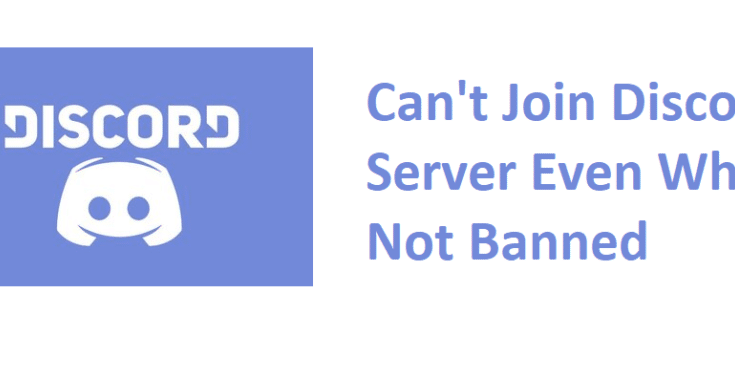Discord is a VoIP and instant messaging platform that allows users to communicate their friends and colleagues through voice calls, video calls, and text messages and to share files to them. People are allowed to create a server to chat with them in group. You can join a Discord server of your interest by using an invitation link or code sent by the server owner.
Many users recently reported that they “Can’t join Discord Server”. There are various reasons possible that could cause trouble with joining to a Discord Server. There is a possibility that the invite link to join to the server is expired.
The case could be that the server owner has revoked the invite link. There could be maximum number of servers limit reached that cause the problem in hand. The reason could be that you are banned from the Discord or a particular Discord server and that’s why you are unable to join the server.
Last but not the least there could be app related issue. It could be possible that the app’s cache data is full and so you need cleaning the Discord cache folders to resolve the problem. Based on the above scenarios, below we have provided a list of suitable fixes for you that you should use to resolve the problem:
Possible fixes for Can’t join Discord Server
Fix 1: Cross check if the invitation link or code is not expired
Sever owners can customize the Discord invites before sending them out. They might set up an expiration of 30 minutes, a day or a week or never. Even if they do not set any expiration duration, the invitation link will be invalid after 24 hours by default.
In the customization option, the server owners also have an option to set up the maximum number of users allowed to open their invitation link. So, you can’t join Discord server if you click on the invitation link that has already passed the maximum number of users.
Additionally, the server owner always has a choice to revoke their invitation link from the active invites list due to which you are unable to join the Discord Server. In case the invitation link is expired or invalid, there is nothing you can do besides contacting the server owner and ask him/her to send a fresh link to join the server.
If you are using invitation code to join the server, make sure you are using the correct code. The invitation code is the case sensitive and if you wrongly input the code, you can’t join the Discord Server. Double-ensure the code that it is used as it is.
Fix 2: Make sure you are not banned to join the server
Another reason you can’t join the Discord server is that you are banned from joining the Discord Server. There could be a case that you are banned from the particular server or from the entire Discord service. In general scenarios, Discord banned their users when they do not follow the Terms of Service or Community Guidelines.
Other reasons might include a suspicious IP address, spreading spam and etc. if you are blocked from a particular server, the possibility could be that you have violated the rules configured by the server owner such as offensive behaviors, curse words and etc.
In that case, you should contact your server administrator and request them to unban. You are able to join the Discord Server the moment the ban is lifted through the invitation link. If you are ensure that you are not banned from joining the server, but still encounter can’t join Discord server issue, move to our next solution.
Fix 3: Leave some Discord server
Discord allows you to join a maximum of 100 servers on Discord at one. It might be possible that you are not able to join the Discord server because you reach that limit. In that case, you should leave some servers that don’t use anymore so that you can join the new one:
- Open Discord,
- Now from the list of all servers select the one that you want to leave and click on the drop-down arrow button,
- Click on Leave Server option in the opened window,
- Confirm your action by choosing the Leave Server option on the windows appears next,
- Now, try to join the Discord server that you were earlier unable to join it and see if the problem is now fixed.
Fix 4: Delete Discord Cache
If you still can’t join Discord server, try with clearing the Discord cache. If corrupted cache data is possibly causing the trouble, you will be able to resolve the problem by this method. Here are the required steps:
- Press Win+ R, type in %appdata%\discord and hit Enter,
- In the opened window, select Cache, Code Cache and GPUCache folders,
- Now, press the Delete button on your keyboard to clear them.
Fix 5: Try using VPN
If none of the methods work, you can use VPN server and see if this helps you in joining the Discord Server. It will help you to bypass the internet restrictions that might be causing the issue under discussion.
We also recommend you check for PC related issues if the problem remains. Corrupted system files, DLLS and EXE files errors, problems related to registry entries, and even malware infections can cause this trouble. There is an automatic PC Repair Tool to deal with these issues automatically. Here is its direct download link.
Conclusion
That’s all! We are now rounding off our article on how to fix can’t join Discord Server issue. Hope so, these fixes are helpful for you in resolving the problem. Comment down below in case of any queries, questions and suggestions related to the post.