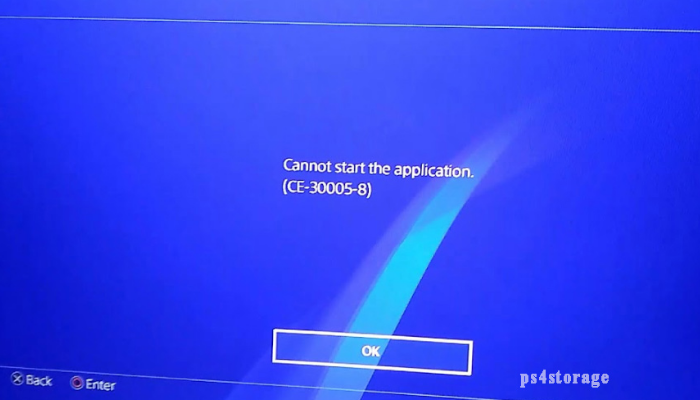People encounter “Cannot Start the Application CE-30005-8” Error when they try to install a game through a disc when the disc is corrupt or update PS4 console. Some of the users encountered the issue when connecting an external driver to PS4. Also, some of them receive the error code when creating a backup of their PS4 console.
The problem could occur when there is not enough space available on PS4. An average of 40GB space you must have on your PS4 console if running a game of 20GB. Sometimes, the issue occurs due to the cable that connects to the PS4. If the issue is with an external, there is another possibility fix that you can try is to format the drive in exFat file system on the PC and create a single MBR partition for the whole drive.
If the problem is with the game’s disc, you should check if cleaning the disc helps you in resolving the problem or not. You can use lint-free cloth to clean your disc, or wash the disc with clean water and then dry with a lint-free cloth. Other options you can try include putting the disc in the direct contact to the sun for 10 minutes, buffing out the game’s disc or cleaning the disc with WD40.
Best possible fixes for Cannot Start the Application CE-30005-8 Error
Fix 1: Plug-out and plug-in back your PS4 Console
Sometimes, a temporary glitch on PS4 console causes all problems. Make sure you power off your PS4, un-plug its cable, and re-plug after time to the power cable. Meanwhile, you should take out the disc for the PS4 and clean t smoothly. Once the console is powered on, insert the disc and see the next if the CE-30005-8 Error is resolved.
Fix 2: Uninstall and Reinstall problematic game
Cannot Start the Application CE-30005-8 Error could occur because of a partial installation of a game that that shows you this error. In that case, you should uninstall and reinstall the game to resolve the problem:
- From the PS4’s home screen, open Library and head on the General tab,
- Find the problematic game and hit Option key,
- Select the Delete option and confirm the action,
- Reboot your PS4 the next and once it boots up, check if reinstalling the game resolves PS4 issue.
Fix 3: Update system software for PS4
Outdated system software of PS4 might be the reason why you receive Cannot Start the Application CE-30005-8 Error. You should update it and see if this helps you in resolving the problem:
- Firstly, uninstall the problematic app from the above steps but do not reinstall it,
- Now, launch Settings of PS4 and open System Software Update,
- If there is update available, click Next and download the update,
- Once the system software update installation is finished, reinstall the game and check if the problem is now resolved.
Fix 4: Rebuild PS4 Console’s database
The “Cannot Start the Application CE-30005-8 Error” could occur when its database is corrupt. In that context, you have to rebuild the database for your PS4 console. Here are the required steps (assure that you backup all the essential data of the PS4 console at first):
- Boot your PS4 in safe mode and when asked connect the controller to it,
- Scroll down to select Rebuild Database,
- Click Ok to confirm to rebuild the database,
- Once the process is complete, press PS button on the controller and click on PS4 account on the screen,
- Open Settings and select Storage option,
- From the System Storage, select Saved Data,
- Then, select the problematic game and hit Option key,
- Click on Delete option and repeat the same for all the entries of the game,
- Now, try again to install the game and check if you still receive the Cannot Start the Application CE-30005-8 Error.
If yes, you should enable the debug mode on the console, navigate to Debug Settings> Game Add Content Manager> Entitlement Control> Game and then delete the Disabled Entitlement. See this resolves the problem.
Fix 5: Reset PS4 console
If the problem continues to occur, you should consider resetting the PS4 console to the default:
- Launch PS4 and go to its Settings,
- Click on Initialization option and select Initialize PS4,
- Click on Full option and wait till the PS4 reset process complete,
- Once done, check to see if you the fix for CE-30005-8 Error.
Fix 6: Reinstall System Software of PS4 Console
If nothing works, you should consider reinstalling the system software of PS4 to resolve the problem:
- Connect a USB drive to your PC and format it in FAT32 file system,
- Now, create a new folder with the name PS4 in your USB drive,
- Open the PS4 folder, create a new folder in it and name it as UPDATE,
- Now, download the PS4 Console Reinstallation File from system software from its official page,
- Rename it as PS4UPDATE.PUP,
- Copy the renamed file to the update folder of your USB and plug the USB device into the PS4 console,
- Now, boot your PS4 console in safe mode and select the option that says Initialize PS4 (Reinstall System Software),
- Click on Update from USB Storage Drive option that you see,
- Finally click ok button. Let the System Software of PS4 to reinstall, set it up and hopefully the error Cannot Start the Application CE-30005-8 Error is now resolved.
Conclusion
That’s all! We have provided all possible fixes for Cannot Start the Application CE-30005-8 Error. Hope so, these fixes are helpful for you in resolving the case. If the problem continues, make sure you use PC Repair Tool to check for possible Windows related issues to get their automatic repair.