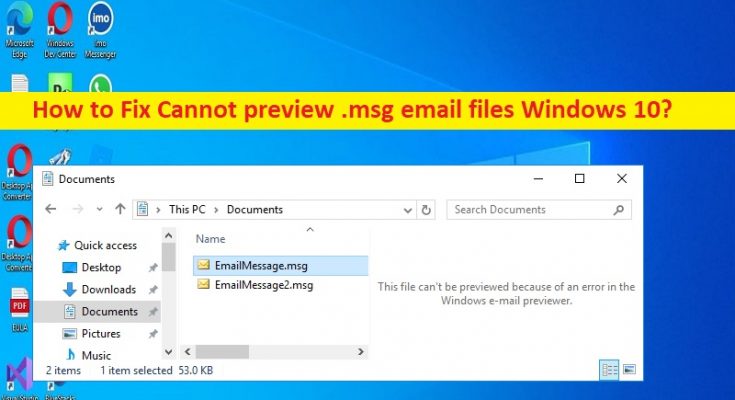What is ‘Cannot preview .msg email files’ issue in Windows 10?
In this article, we are going to discuss on How to fix Cannot preview .msg email files Windows 10. You will be guided with easy steps/methods to resolve the issue. Let’s starts the discussion.
‘Cannot preview .msg email files’ issue:
MSG file format is belongs to Outlook Item file format which stores a single message object like an email, an appointment, a task, a contact, and so on. In sort, any properties that are present on Message Object including attachment objects, are also present in MSG file. It is quite simple & easy to create MSG (.msg) file from Outlook Item like an email message just by dragging-and-dropping the item from Outlook folder to folder in ‘File Explorer’, or you can select Save As menu option and choose a location to save the item.
However, several users reported they faced error message when they select an .msg file saved in a folder to view it in ‘File Explorer Preview Pane’ in Windows 10/11 computer. The error is appeared with message saying ‘Microsoft Office Outlook. Either there is no default mail client or the current mail client cannot fulfill the messaging request. Please run Microsoft Outlook and set it as the default mail client’, and then when they click ‘Ok’ button on error prompt, they experience error message saying ‘This file can’t be previewed because of an error in the Windows e-mail previewer’ in Preview Pane of File Explorer.
The possible reasons behind the issue can be the disabled File Explorer Preview Pane, corrupted Microsoft Office Suite or Outlook app, incompatible version of Outlook app or Microsoft Office suite installed in computer, and other issues. It is possible to resolve the problem with our instructions. Let’s go for the solution.
How to fix Cannot preview .msg email files Windows 10?
Method 1: Fix Cannot preview .msg email files issue with ‘PC Repair Tool’
‘PC Repair Tool’ is easy & quick way to find and fix BSOD errors, DLL errors, EXE errors, problems with programs/applications, malware or viruses infections in computer, system files or registry issues, and other system issues with just few clicks.
Method 2: Set Outlook as the default app for email
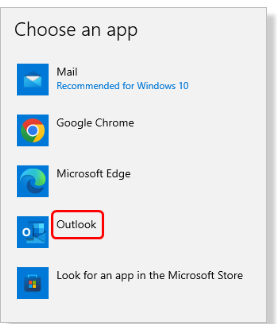
One possible way to fix the issue is to set Outlook app as default email app in Windows computer.
Step 1: Open ‘Settings’ app in Windows PC via Windows Search Box and go to ‘Apps > Default Apps’
Step 2: Click ‘Mail’ under ‘Email’ section, and choose ‘Outlook’ from the list of apps and close the window. Once done, restart your computer and check if it works toward resolving the issue.
Method 3: Enable File Explorer Preview Pane
Step 1: Open ‘File Explorer’ in Windows PC and click ‘View’ in menu bar
Step 2: Click ‘Preview Pane’ option at top which enables the preview option. When the preview pane option is enabled, it will be selected in Blue. Now, when you click the files in File Explorer, you can see the preview pane on right, and then check if the issue is resolved.
Method 4: Repair Microsoft Office app
You can also try to fix the issue by repairing Microsoft Office suite in computer.
Step 1: Open ‘Control Panel’ app in Windows PC via Windows Search Box and go to ‘Uninstall a Program > Programs & Features’
Step 2: Find and right-click ‘MS Office Suite’, and click ‘Change’ and click ‘Repair’, and confirm repairing. Once finished, restart your computer and check if it works for you.
Method 5: Install Office 32-bit version
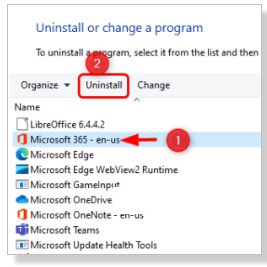
If you are using Office 64-bit version, then you can uninstall it and then install 32-bit version of Office to fix the issue.
Step 1: Open ‘Control Panel’ in Windows PC and go to ‘Uninstall a Program > Programs & Features’
Step 2: Find and right-click on ‘MS Office Suite’, and select ‘Uninstall’ to uninstall it and after that, restart your computer
Step 3: After restart, open your browser and go to ‘Microsoft Official site’, and download Microsoft Office suite of 32-bit version in computer,
Step 4: Once downloaded, double-click on downloaded setup and follow on-screen instructions to finish installation. Once installed, check if the issue is resolved.
Conclusion
I hope this post helped you on How to fix Cannot preview .msg email files Windows 10 with easy ways. You can read & follow our instructions to do so. That’s all. For any suggestions or queries, please write on comment box below.