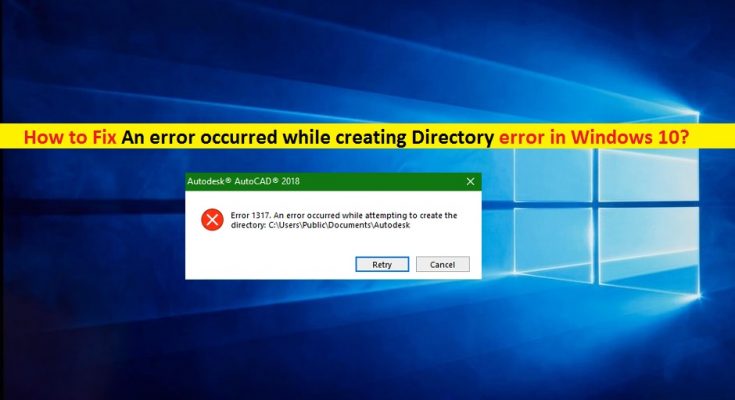What is ‘An error occurred while attempting to create the directory’ error in Windows 10?
If you are facing ‘An error occurred while creating Directory’ error when Windows 10 fails to create folder/directory for the program you are trying to install, then you are in right place for the solution. Here, you will be guided with easy steps/methods to resolve the issue. Let’s starts the discussion.
‘An error occurred while attempting to create the directory’ error in Windows 10: It is common Windows problem associated with the program’s folder fails to create issue. This error indicates that Windows 10 computer failed to create folder for the software/program you are tried to install that’s why you are receiving this error. This error is appeared with some error code like ‘Error 1317’. Let’s take a look at error message.
“Error 1317. An error occurred while attempting to create the directory”
The possible reason behind this error can be the interference of your Windows Defender Firewall – Windows 10 built in antivirus, or your third-party antivirus software. In such case, you can disable your Firewall and third-party antivirus in order to fix the issue. Also, you can try to resolve the issue by turn OFF ‘Controlled Folder Access’ option under ‘Ransomware Protection’ in ‘Windows Defender Firewall’ settings. Let’s go for the solution.
How to fix An error occurred while creating Directory in Windows 10?
Method 1: Fix ‘An error occurred while attempting to create the directory’ error with ‘PC Repair Tool’
If this error is occurred due to some problems in your Windows computer, then you can fix the issue with ‘PC Repair Tool’. This software offers you to find and fix BSOD errors, EXE errors, DLL errors, problems with programs/applications, malware or viruses issue, system files or registry issues, and other system issues with just few clicks. You can get this tool through button/link below.
Method 2: Try Administrator account
This error can be occurred if you are trying to install application/program with your Guest or Local user accounts logged-in to Windows computer. Administrator permission or logged-in with Administrator account in Windows 10 computer is required when installing new programs/applications. So, you should make sure you are logged-in with Administrator account in Windows 10 computer, and then try installing the application/program that was triggering ‘An error occurred while attempting to create the directory’ error.
Method 3: Create a new Administrator Account in Windows 10
Sometimes, this error can be occurred with your already logged-in Administrator account for some reasons. You can try to fix the issue by creating a new administrator account and sign-in with newly created account.
Step 1: Press ‘Windows + I’ keys on keyboard to open ‘Settings’ App
Step 2: In ‘Settings’ App, go to ‘Accounts > Family & other users > Add someone else to this PC’
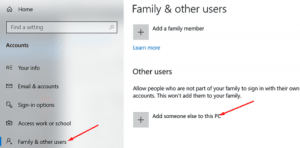
Step 3: Select ‘I don’t have this person’s sign-in information > Add a user without a Microsoft Account’
Step 4: Enter desired username for admin account and follow on-screen instructions to finish creating account
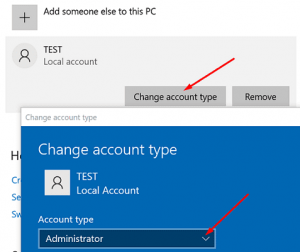
Step 4: After that, back to ‘Family & other users’ and click on ‘Change Account Type’ and select ‘Administrator’ from ‘Account Type’ dropdown
Step 5: Save the changes and restart your computer, and sign with newly created Admin account. Now, try installing the program/application in computer that was causing ‘An error occurred while attempting to create the directory’ error, and check if the error is resolved.
Method 4: Disable ‘Controlled Folder Access’ option under ‘Ransomware Protection’ in Firewall settings
This error can be occurred due to some security feature of Windows Defender ‘Virus & Threat Protection’ in Windows 10 computer. You can disable ‘Controlled Folder Access’ feature in order to fix the issue.
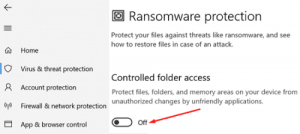
Step 1: Open ‘Settings’ App using above method, and go to ‘Update & Security > Windows Security > Virus & Threat Protection > Virus & Threat Protection Settings’
Step 2: Click on ‘Manage Settings’, find ‘Controlled Folder Access’ in right pane and click on ‘Manage Controlled Folder Access’
Step 3: Disable this feature and then close Windows Security window. After that, try installing the program in computer that was causing the error, and check if the error is resolved.
Method 5: Disable Firewall and your third-party antivirus
It might possible your third-party antivirus software or Firewall is interfering the program/application from installing or creating folder of the program in drive for some security reasons or due to its over security features. You can fix the issue by disabling your antivirus and Firewall in computer.
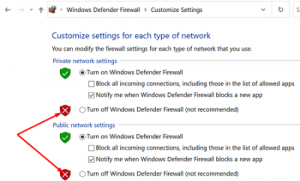
Step 1: Open ‘Settings’ App and go to ‘Update & Security > Windows Security > Virus & Threat Protection > Virus & Threat Protection Settings’
Step 2: Disable ‘Real-Time Protection’ option
Step 3: Now, open ‘Control Panel’ and go to ‘System & Security > Windows Defender Firewall > Turn Windows Defender Firewall ON or OFF’
Step 4: Tick the option ‘Turn OFF Windows Defender Firewall (not recommended)’ in both ‘Private’ and ‘Public’ network settings, and then save the changes.
Step 5: After that, find and right-click on your antivirus software icon on ‘System Tray’ and select ‘Disable’, ‘Stop’ or similar options to disable it. Once done, restart your computer and check if the error is resolved.
Method 6: Check and change the permission of ‘Program Folder’ in Windows 10
Sometimes, this error is occurred due to some required permission not given to program/software trying to install or to the ‘Program Folder’ of your main drive where the program is installed. You can fix the issue by checking and changing the permission of ‘Program Folder’.
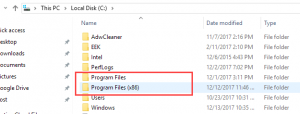
Step 1: Make sure you are logged-in with Administrator Account in Windows 10
Step 2: Now, open ‘File Explorer’ and go to ‘C:\’ drive, find and right-click on ‘Program Folder’ and select ‘Properties’
Step 3: In ‘Properties’ window, click on ‘Sharing’ tab, select ‘Permission Option’ or ‘Advanced Sharing’ followed by ‘Permissions’
Step 4: Select ‘Everyone’ from ‘Group’ or select ‘Username’ box
Step 5: Now, click on ‘Allow’ checkbox on ‘Full Control Line’, select the username or select ‘System’ from group, and then tick ‘Allow’ box under ‘Full Control Line’
Step 6: Now, go to ‘Change Permissions’ and check the box, replace all child permissions with ‘Inheritable permissions’ from this object.
Step 7: Finally, hit ‘OK’ then press ‘Yes’ to confirm, and then save the changes. Once done, try installing the program/application again and check if the error is resolved.
Conclusion
I am sure this post helped you on How to fix An error occurred while creating Directory in Windows 10 with several easy steps/methods. You can read & follow our instructions to do so. That’s all. For any suggestions or queries, please write on comment box below.