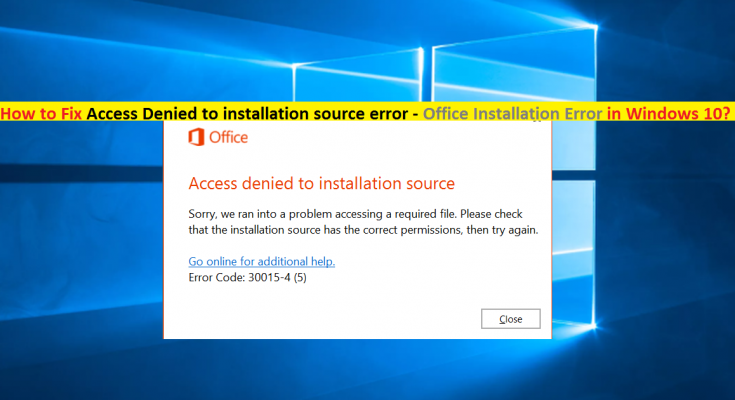What is ‘Access Denied to installation source’ error – Office Installation error in Windows 10?
If you are experiencing ‘Access Denied to installation source’ error while trying to install Office application in Windows 10 computer, then you are in right place for the solution. Here, you will be guided with easy steps/methods to resolve the issue. Let’s starts the discussion.
‘Access Denied to installation source’ error: It is common Microsoft Office error usually appeared in Windows 10 computer when Office application can’t access the source files it requires in order to run the Office app. This error is also appeared when you try to install Microsoft Office suite in your Windows computer. There could be several reasons behind this error including interference of third-party antivirus/Firewall, active VPN network or proxy server, corrupted Official installation file and other reasons. This Microsoft Office is appeared with some error codes.
Some common Microsoft Office ‘Access Denied to installation source’ error codes:
- Microsoft Office Access Denied to installation source Error code 0x4004f00d
- Microsoft Office Access Denied to installation source Error code 30015-4(5)
- Microsoft Office Access Denied to installation source Error code 30175-11
- Microsoft Office Access Denied to installation source Error code 30015-2(5)
The possible reason behind this Microsoft Office installation error can be interference of your third-party antivirus/firewall. It might possible your third-party antivirus/firewall is blocking Microsoft Office installation source file from accessing that’s why you are facing the error. You can fix the issue by disabling real-time protection or uninstall security tool completely in computer.
This issue can also be occurred due to active VPN network and Proxy Server in your computer. You can try to fix the issue by disabling VPN connection or proxy server if you are using or is active in your computer. Also, the issue is occurred due to corrupted Office installation. You can try to fix the issue by uninstalling Office completely in computer and then reinstall it or if you are facing the error during installation, then it might possible the Office installation gets corrupted, try reinstalling the latest Office suite from official site again and check if it works. Let’s go for the solution.
How to fix Access Denied to installation source error – Microsoft Office error in Windows 10?
Method 1: Fix Windows PC issues with ‘PC Repair Tool’
‘PC Repair Tool’ is easy & quick way to find and fix BSOD errors, EXE errors, DLL errors, problems with programs/applications, malware or viruses issues, system files or registry issues, and other system issues with just few clicks. You can get this tool through button/link below.
Method 2: Disable or uninstall third-party antivirus/Firewall
As mentioned, this issue is occurred due to installed third-party antivirus/firewall in your computer. You can disable it in your computer in order to fix the issue. To do so, you need to right-click on your antivirus icon in ‘Taskbar’ or ‘System Tray’ and select ‘Disable’, ‘Stop’ or similar option to disable antivirus. This step may vary depending on your antivirus software.
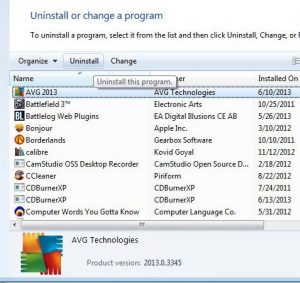
Also try, disabling real-time protection in your antivirus and check if it works for you, and if the error is still persist, then you can try to whitelist Office installation in your firewall settings or add it to Exclusion list in antivirus. This way, your antivirus/Firewall will skip scanning Office installation. Finally, if the issue is still persist, then you can try uninstalling your antivirus software. To do so, follow the steps below.
Step 1: Open ‘Control Panel’ in Windows computer and go to ‘Uninstall a Program > Programs & Features’
Step 2: Find and select your antivirus software in list, and select ‘Uninstall’. Follow on-screen instructions to finish uninstall and after that, restart your computer
Step 3: After restart, check if there is any files relating to your antivirus exists and delete them. Now, try opening Office application or try installing Office and check if the error is resolved.
Method 3: Disable VPN/Proxy server
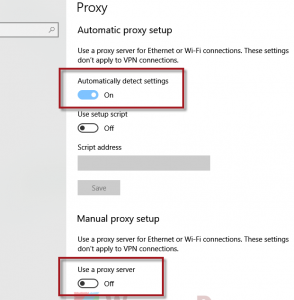
As mentioned, ‘Access Denied to installation source’ error is occurred usually due to active VPN connection or Proxy server. You can disable VPN clients and/or Proxy server in computer in order to fix the issue.
Disable Proxy server in Windows 10:
Step 1: Press ‘Windows + R’ keys on keyboard, type ‘ms-settings:network-proxy’ in the opened ‘Run’ dialog box and hit ‘OK’ button to open ‘Proxy’ tab of ‘Settings’ App in Windows 10
Step 2: In the opened window, scroll down to ‘Manual Proxy Setup’ section and disable ‘Use a proxy server’ option
Step 3: Once done, restart your computer and check if the error is resolved.
Uninstall VPN Client:
Step 1: Open ‘Control Panel’ and go to ‘Uninstall a Program > Programs & Features’
Step 2: Find and select your VPN Client, and select ‘Uninstall’. Follow on-screen instructions to finish uninstall process and after that, restart your computer.
Step 3: After restart, try opening Office app or installing Office suite and check if the error is resolved.
Method 4: Reinstall Office Suite
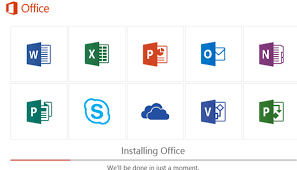
This error can be occurred due to issue with Office suite itself. You can resolve the issue by uninstall the Office suite installed in computer and after uninstall, run ‘Fix It Tool’ offers you to remove any remnant file that might still cause the error, and then reinstall office again.
Step 1: Open ‘Control Panel’ in Windows 10 computer and go to ‘Uninstall a Program > Programs & Features’
Step 2: Find and select ‘Office Suite’, and uninstall it. After uninstall, restart your computer
Step 3: After restart, open your browser and visit ‘https://support.office.com/en-gb/article/troubleshoot-installing-office-35ff2def-e0b2-4dac-9784-4cf212c1f6c2?ui=en-US&rs=en-GB&ad=GB’ page or ‘Microsoft Official Troubleshoot installing Office’ page
Step 4: On the page, scroll down to ‘Problems while trying to install Office’ section, find and click on ‘Download’ button to get the ‘Fix It Tool’
Step 5: Once downloaded, open ‘SetupProd_OffScrub.exe’ file and follow on-screen instructions to remove any remnant files that is causing the error.
Step 6: Once done, restart your computer and reinstall Office Suite again, and check if the error is resolved.
Conclusion
I am sure this post helped you on How to fix Access Denied to installation source error – Microsoft Office error in Windows 10 with several easy steps/methods. You can read & follow our instructions to do so. That’s all. For any suggestions or queries, please write on comment box below.