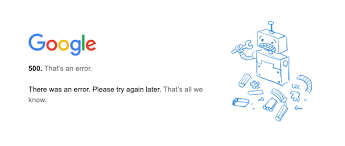“500 Internet Server Error” is an uncommon issue that occurs during web session while browsing content online. When users try to access to a website, they encounter this error message on the screen. The error message indicates about the problem with the website’s server.
More often than not, you will have no other choice than to wait till the problem is fixed from the server end. However, you can attempt to resolve the problem by refreshing the page or by power cycling the device.
But, what if the 500 error message appears on-screen without saying anything about the error message? You might receive the message that says:
“500. That’s an error. There was an error. Please try again later. That’s all we know.”
The 500 that’s an error Google activity is a result of Google issue. It can occur on Google apps or website such as on Google Calendar, Google Search Console, Google Analytics, Google Images, You Tube and so on and is no way limited to these mentioned Google Services.
The issue is likely to be a fallback error that occurs because of bad or unexpected happens on Google Server at the time of your request. Below, different methods are provided that would surely help you in getting rid of the issue.
Fixes for 500 that’s an error Google activity
Fix 1: Use your Android or iOS Device
If you are receiving the trouble on your computer, try accessing it on your Android or iPhone devices. While it does not help you in getting the fix for the issue, you will be then able to access your files, services and account if you require immediately.
Fix 2: Update your Google Services
Installing the latest version of the Google apps can resolve the problem for you. If you are receiving the problem on Google Calendar app, you need to update it to the latest software version to resolve the problem.
Fix 3: Use a different Browser
If you are using Chrome, switch to Microsoft Edge, Mozilla Firefox and other different web browsers. Sometimes, the problem is with the web browser and not with your Google account and the Google server.
Fix 4: Clear cache and cookies of your web browsers and app
These are the steps you should on your computer to clear and cookies of your web browser:
- Open your browser and go to its menu,
- Navigate to More tools or History,
- Click on Clear browsing data,
- Mark tick to the boxes near to cookies and cache,
- Click on the Clear Data option finally.
Fix 5: Reinstall your Google app
Firstly, you should try with clearing the app’s cache. Open Settings, click on Apps and then under the opened app lists, navigate to the app problematic. Click on it and on the opened App info page, click on Clear data and then Clear Cache option.
Restart your system and check the then if the problem is resolved. If not, you should reinstall the app and see if this provides you the fix. You will also have an option to force-stopping those apps before performing uninstall.
Fix 6: Report the problem
If none of the methods work, you should report the problem to the official Google’s Help Center. Visit https://support.google.com and tell the expert team the problem you are facing. You will get a professional hand for your problem to look at.
Conclusion
That’s all on how to fix 500 that’s an error Google activity. Hope so, these methods are helpful for you. If none of the method, you should take a quick look if there is PC related issue. You can get rid of all PC related problems using automatic PC Repair Tool. Here is its direct download link.