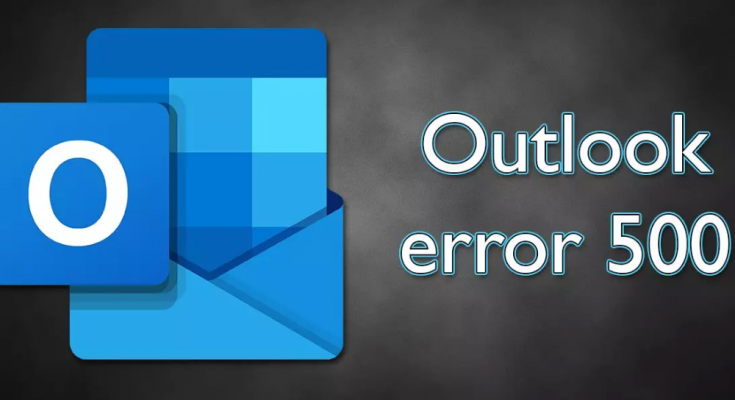Hello dear! I am dealing with an issue where all the time when I trying to access Outlook, I receive 500 internal server error in Outlook. It stops me from using the email entirely. Please guide me how to deal with the issue.
Outlook is well-known email service and personal info manager from Microsoft. You can access the contents of the emails through the standalone application that comes with the MS office package and can also via web browsers using its dedicated email website.
It has large number of users because it of its popularity and conveniences. It is more preferred email service in the corporate environment. Sometimes, like any other Windows apps or service, it does not work as intended.
The ‘500 internal server’ error in Outlook is one such issues. Many users have recently reported about this issue on various IT support forums saying that they are not able to access to their emails because of this error.
The error seems to be inconsistent because many of the users reported about the problem said that their second email accounts work perfectly fine or that accessing the Outlook email on other device resolves the problem.
You know not all devices are exactly the same. There might be some issues that cause inconsistence and bugs that result in said issue. In general, the issue is a result of corrupted cache files, although poor internet connection and other reasons might be the culprit.
Below, we have provided several fixes that you should try when dealing with 500 internal server error in Outlook issue. These will surely help you in getting rid of the problem. Keep in mind that each device is different and therefore you might have to go with the several methods till one works for you.
Possible fixes for 500 internal server error in Outlook
Fix 1: Run the Troubleshooter
To initiate with, you should check the error with Outlook app using the troubleshooter. Here are the required steps:
- On the Windows Search, type Troubleshoot and hit Enter,
- Pick Additional Troubleshooters from the right,
- Scroll down and select Windows Store Apps,
- Click on Run the Troubleshooter,
- Wait for the scanning process to finish and apply the recommended fixes to see if the problem is resolved.
Fix 2: Disable or uninstall third party AV tool
You AV tool might interfere the online connection and block certain channels due to which the ‘500 internal server’ error in Outlook occurs. If this is the case, you should consider disabling or uninstalling your AV tool and see if this helps you.
Fix 3: Clean the cookies and website data
If you are trying to access Outlook using your browser and then the issue occurs, the buggy caches might be the culprit. So, try with clearing the cache and see if this helps you. Here, we are providing how you can delete cookies from popular Chrome browser:
- Open Chrome,
- Go to its menu and select Settings,
- Under the Privacy and Security section, select Clear browsing data,
- Select Browsing history, Cookies and other site data as well as Cached images and files,
- Finally, click on the Clear data option.
Fix 4: Reset your internet connection
Many a user reported about the issue get the error fixed just by resetting the internet connection. Here are the complete guide how you can perform the operation:
- On the Windows Search, type cmd, right-click on Command Prompt and select Run as Administrator,
- Paste the below commands and hit Enter on each time:
ipconfig /flushdns
ipconfig /registerdns
ipconfig /release
ipconfig /renew
netsh winsock reset
- Once done, restart your PC and see if the problem continues.
Fix 5: Use different DNS
If the previous method did not work for you, you should consider using different DNS settings:
- Right-click on Start menu and go to the Network Connections,
- Under Advanced Network Settings, select Change adapter options,
- Now, within Network Configuration window, right-click on your main connection such as Ethernet and then select Properties,
- Select Internet Protocol Version 4 (TCP/IPv4) and then click Properties,
- Click on Use the following DNS server address and then type the following in the fields:
Preferred DNS server: 8.8.8.8
Alternate DNS server: 8.8.8.9
- Press OK to confirm.
Fix 6: Allow Outlook on the web
If the email service works fine on its app and you receive 500 internal server error in Outlook only while accessing it via the browser, you should check if permissions are set correctly:
- Open your browser and log-into your Office account,
- Select Mail and then select Manage email apps,
- See if the Outlook for the web option is selected.
Fix 7: Check for the problem from the Microsoft’s end
It might be the case the servers operating the email server are under maintenance or are experiencing certain technical difficulties. Therefore, if none of the solutions work, you should check and ensure if the problem is not from the Microsoft’s end. If this is the case, you would have no other choice than to wait some time and you will see the error resolves automatically.
Conclusion
That’s it! Now, we are ending up our article 500 internal server error in Outlook. Hope so, the methods provided in this article is helpful for you in getting the required fix. If none of the methods work, use PC Repair Tool – an automatic tool to check for Windows related issues and provide their automatic repair.