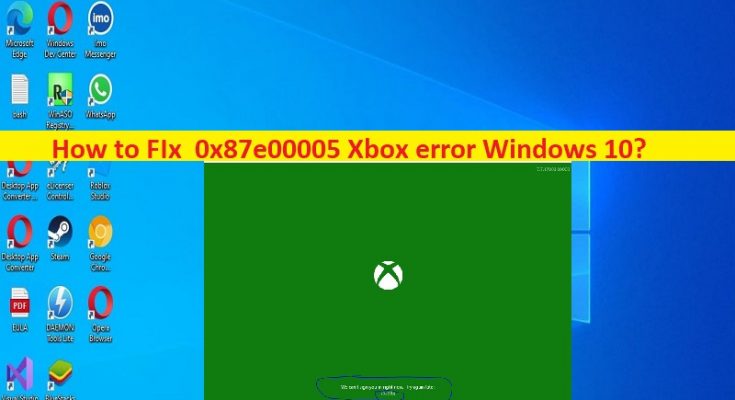What is ‘0x87e00005 Xbox error’ in Windows 10?
In this post, we are going to discuss on How to fix 0x87e00005 Xbox error Windows 10. You will be guided with easy steps/methods to resolve the issue. Let’s starts the discussion.
‘0x87e00005 Xbox error Windows 10’: It is common Windows Problem considered as Xbox app error. When you try to install game/app from Xbox app in your Windows 10/11 computer, you may experience 0x87e00005 Xbox error or error 0x87e00005 on Xbox app. This error prevents you from downloading/install games using Xbox app in your Windows computer for some reasons.
If you are not aware, Microsoft introduced its new Xbox app for Windows 10 when the system was still in the preview phase. The software allows you to connect your Xbox account to your Windows device. This app allows you to play games from Microsoft Store with fellow Xbox players, create scoreboards, share your social content and more. However, several users reported they faced 0x87e00005 Xbox error while they tried to download/install games using Xbox app.
The possible reasons behind the issue can be the outdated Windows OS, corrupted Microsoft store cache, corruption in Windows PC and other issues. You should make sure Windows OS is up-to-date to latest version if you don’t want to face this type of issue. Let’s go for the solution.
How to fix 0x87e00005 Xbox error Windows 10?
Method 1: Fix 0x87e00005 Xbox error Windows 10 with ‘PC Repair Tool’
‘PC Repair Tool’ is easy & quick way to find and fix BSOD errors, DLL errors, EXE errors, problems with programs/applications, malware or viruses infections in computer, system files or registry issues and other system issues with just few clicks.
Method 2: Update Windows OS
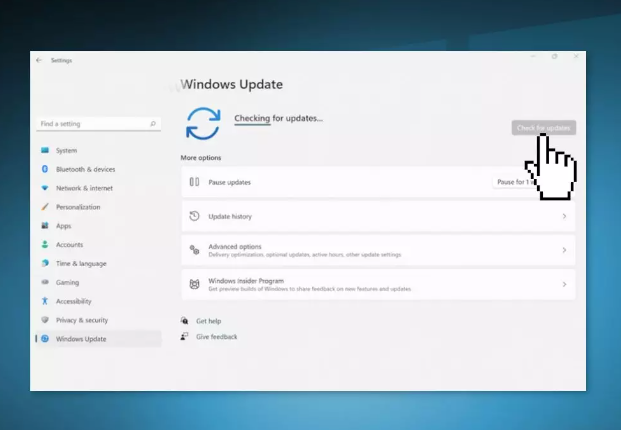
Updating Windows OS to latest version can resolve the issue.
Step 1: Open ‘Settings’ app in Windows PC via Windows Search Box and go to ‘Update & Security > Windows Update’ and click ‘Check for updates’ button
Step 2: Download and install all available updates in computer, and once updated, restart your computer and check if the issue is resolved.
Method 3: Perform System Restore
You can perform system restore to restore your computer to valid restore point in order to fix.
Step 1: Press ‘Windows + R’ keys on keyboard, type ‘rstrui’ in ‘Run’ window and click ‘Ok’ button to open ‘System Restore’ app
Step 2: Click ‘Next’, select the valid restore point according to date & time when there was no issue at all in computer, and click ‘Next >Finish’ to start restoring process and once finished, restart your computer and check if the issue is resolved.
Method 4: Reset Microsoft Store
Step 1: Open ‘Settings’ app in Windows PC via Windows Search Box and go to ‘Apps > Apps & Features’
Step 2: Find and select ‘Microsoft Store’, and click ‘Advanced Options’ and click ‘Reset’ button and confirm resetting. Once done, restart your computer and check if it works.
Method 5: Fix 0x87e00005 Xbox error Windows 10 using Powershell
Step 1: Right-click on ‘Start menu’ and select ‘Windows Powershell (Admin)’ to open it
Step 2: Type the following command and hit ‘Enter’ key after each to execute.
get-appxpackage Microsoft.GamingServices | remove-AppxPackage -allusers
start ms-windows-store://pdp/?productid=9MWPM2CQNLHN
Step 3: Once executed, restart your computer and check if the issue is resolved.
Method 6: Fix 0x87e00005 Xbox error Windows 10 using Registry Editor
Step 1: Open ‘Registry Editor’ app in Windows PC via Windows Search Box and go to following path
HKEY_LOCAL_MACHINE -> SYSTEM -> CurrentControlSet -> Services
Step 2: Remove ‘GamingServices’ and ‘GamingServices.net’ and then restart your computer.
Step 3: Now, open ‘Windows Store’ and go to ‘Downloads and updates’ and click ‘Check for updates’. Install the updates if there are any available and once done, check if the issue is resolved.
Method 7: Reset Windows 10
If the issue is still persist, then you can perform Windows reset in order to fix.
Step 1: Open ‘Settings’ app and go to ‘System > Recovery > Reset This PC’ and click ‘Get Started’ button
Step 2: Follow on-screen instructions to finish resetting and once finished, check if the issue is resolved.
Conclusion
I am sure this post helped you on How to fix 0x87e00005 Xbox error Windows 10 with easy ways. You can read & follow our instructions to do so. That’s all. For any suggestions or queries, please write on comment box below.