Tips to Enable or disable text prediction while typing in MS Word:
In this article, we are going to discuss on How to Enable or disable text prediction while typing in MS Word. You are provided with easy ways to do so. Let’s starts the discussion.
‘Enable or disable text prediction while typing in MS Word’:
‘MS Word’: MS Word or Microsoft Word is word processing software designed & developed by Microsoft. Commercial versions of Word are licensed as a standalone product or as component of Microsoft Office suite of software, which can be purchased either with a peripheral license or as part of Microsoft 365 subscriptions. Word can be acquired by purchasing Windows NT or the discontinued Microsoft Works suite.
‘Text prediction in MS Word’: Text Prediction is feature in MS Word from Microsoft wants to help you write faster in Word with the help of this feature. As you type, the application anticipates your text words and displays them for you to accept and move through your document quicker than ever. In MS word, this feature is enabled by default. However, you can check and confirm whether this feature is enabled or disabled in MS Word.
You can see the status of Text prediction in MS Word in Status Bar section at bottom of screen. If you see ‘Text Predictions’ near the center. It displays a status of either ON or off. If you are looking for ways to enable or disable Text prediction in MS Word while typing, then you are in right-place for this. Let’s go for the steps.
How to Enable or disable text prediction while typing in MS Word?
Method 1: How to enable Text prediction in MS Word?
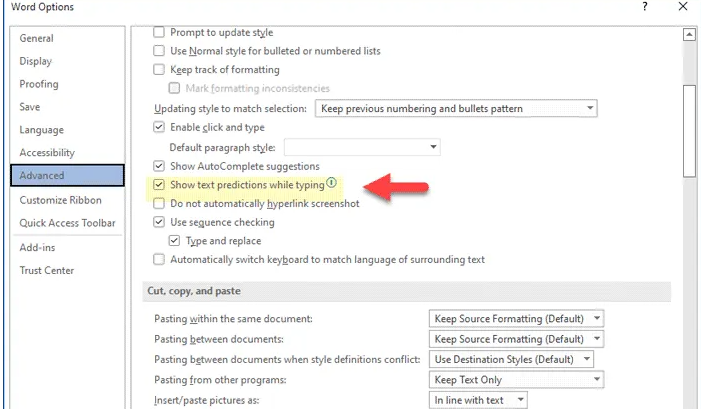
Step 1: Open ‘MS Word/Microsoft Word’ in Windows PC via Windows Search Box and click ‘Office’ button at top-left and click ‘Options’
Step 2: Go to ‘Advanced’ tab, find ‘Show text predictions while typing’ and tick the checkbox to enable it.
Step 3: Finally, click ‘Ok’ button to save the changes.
Method 2: How to disable Text prediction in MS Word?
Step 1: Open ‘MS Word/Microsoft Word’ in Windows PC via Windows Search Box
Step 2: Click ‘Office’ button at top-left and click ‘Options’, go to ‘Advanced’ tab, find ‘Show text predictions while typing’, If you are want to disable the feature, remove the tick from checkbox to disable it.
Step 3: Finally, click ‘Ok’ button to save the changes.
Fix Windows PC issues with ‘PC Repair Tool’:
‘PC Repair Tool’ is easy & quick ways to find and fix BSOD errors, DLL errors, EXE errors, problems with programs/applications, malware or viruses infections in computer, system files or registry issues, and other system issues with just few clicks.
Conclusion
I am sure this article helped you on How to Enable or disable text prediction while typing in MS Word with easy ways. You can read & follow our instructions to do so. That’s all. For any suggestions or queries, please write on comment box below.



