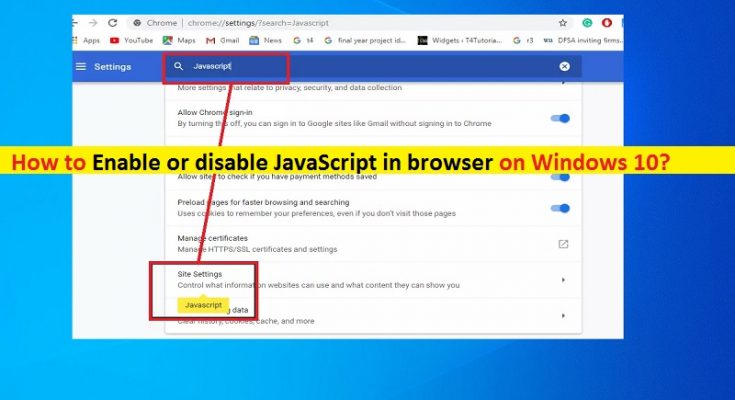What is ‘JavaScript’ in browser? Why should I enable or disable JavaScript in browser?
In this post, we are going to discuss on “How to Enable or disable JavaScript in browser”. You will be guided here with easy steps/methods to do so. Let’s starts the discussion.
‘JavaScript’ in browser: JavaScript is programming language used by WebPages. This programming language lets WebPages be more dynamic. Browsers natively run JavaScript code without relying on third-party plug-in. JavaScript powers the modern web, whether you are using a browser on your computer or on Smartphone. Disabling JavaScript in your browser would make many websites unusable. On other hand, Java browser plug-in is used on very or few websites. If you disable Java browser plug-in, the web will continue working normally.
Most modern websites uses JavaScript including magazine and blogs that runs advertisements to support site’s staff. If you have enabled JavaScript in your browser, you are able to see these ads and support the site as result. However, most of the websites require JavaScript to be enabled to see their site’s content properly or to work properly in your browser. In sort, there is some advantages of enabling JavaScript in your browser where you can use full features of most modern websites.
On other hand, enabling JavaScript in your browser can be misused by certain websites for various purposes which may lead to severe privacy issues or other issues. In such case, you can disable JavaScript for certain websites that you don’t want to. Let’s go for steps to Enable or disable JavaScript in browser.
How to Enable or disable JavaScript in browser [Chrome]?
Via ‘Chrome Settings’:

Step 1: Open your Google Chrome browser and enter ‘Chrome://settings/content/javascript’ in ‘URL bar’ of browser, and hit ‘Enter’ key. Or you can open JavaScript settings page on Chrome by clicking ‘Three-Dots’ icon at top-right corner and select ‘Settings’, then select ‘Privacy and Security > Site Settings’ and click on ‘JavaScript’ under ‘Permissions’ group
Step 2: Once you are on JavaScript settings page, tap on ‘JavaScript’ option to enable or disable. If it is enabled and you want to disable, tap on the option to disable.
How to Enable or disable JavaScript in browser for certain or specific site [Chrome]?

You can also Enable or disable JavaScript for certain websites or specific site in your browser.
Step 1: Open your Chrome browser and enter ‘Chrome://settings/content/javascript’ in the ‘URL bar’ of browser
Step 2: In the opened page, you will see ‘Block’ and ‘Allow’ section. If you want to enable JavaScript for specific site, click on ‘Add’ button next to ‘Allow’ option and enable JavaScript for the site. Or if you want to disable JavaScript, then click on ‘Add’ next to ‘Block’ section.
How to disable JavaScript in browser with Chrome DevTools for testing [For testing]?

You can try Chrome’s DevTools to disable JavaScript while you are on the website. This should only be for testing purposes.
Step 1: Open your Chrome browser and visit the site that you want to disable JavaScript for
Step 2: Now, right-click anywhere on the site and select ‘Inspect’ option
Step 3: In the Search bar of Command menu, type ‘JavaScript’ and select ‘Disable JavaScript’ option and hit ‘Enter’ key to disable JavaScript for the site.
Conclusion
I am sure this post helped you on How to Enable or disable JavaScript in browser (Chrome) with several easy steps/methods. You can read & follow our instructions to do so. That’s all. For any suggestions or queries, please write on comment box below.