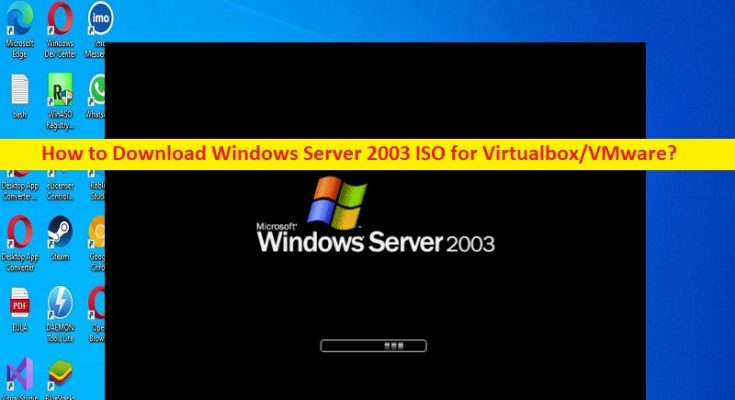Tips to download Windows Server 2003 ISO for Virtualbox/VMware:
In this post, we are going to discuss on How to Download Windows Server 2003 ISO for Virtualbox, Download Windows Server 2003 ISO for VMware. You will be guided with easy steps/methods to do so. Let’s starts the discussion.
What is Windows Server 2003?
Windows Server 2003 is second version of Windows server operating system designed & developed by Microsoft. It is part of Windows NT family operating systems and it is successor to Server Editions of Windows 2000 and predecessor to Windows Server 2008. It is based on customer operating system, Windows XP. Windows Server 2003 includes compatibility modes to allow older applications to run with greater stability.
What is Virtualbox?
Virtualbox or Oracle VM Virtualbox is type-2 hypervisor for x86 virtualization developed by Oracle Corporation. Virtualbox may be installed on Microsoft Windows OS, macOS, Linux, Solaris, and OpenSolaris anad also ports to FreeBSD and Genode. It supports the creation and management of guest virtual machines running Windows, Linux, BSD, OS/2, Solaris, Haiku, and OSx86. For the guest operating system, a ‘Guest Additions’ package of device drivers and system applications is available, which typically improves performance, especially that of graphics.
What is VMware?
VMware is cloud computing and virtualization Technology Company which was the first commercially successful company to virtualized x86 architecture. VMware’s desktop software runs on Microsoft Windows, Linux, and MacOS while its enterprise software hypervisor for servers, VMware ESXi, is bare-metal hypervisor that runs directly on server hardware without requiring an additional underlying operating system.
Windows Server 2003 ISO for Virtualbox/VMware:
Windows Server 2003 is more compatible with Windows NT 4.0 domain-based networking and brings many improvements including enhanced Active Directory compatibility, Group Policy operation and management and etc. If you are not aware, Microsoft has end the support for Windows Server 2003, but you can still download and install this system for use.
You can also download and install Windows Server 2003 on Virtual Machine like VMware or VirtualBox. If you are looking for ways to download and install Windows Server 2003 ISO for VirualBox or VMware on the web, then you are in right-place for this. Here, you are provided with easy ways to do so. Let’s go for the steps.
How to Download Windows Server 2003 ISO for Virtualbox/VMware?
Method 1: How to Download Windows Server 2003 ISO for VMware and install?
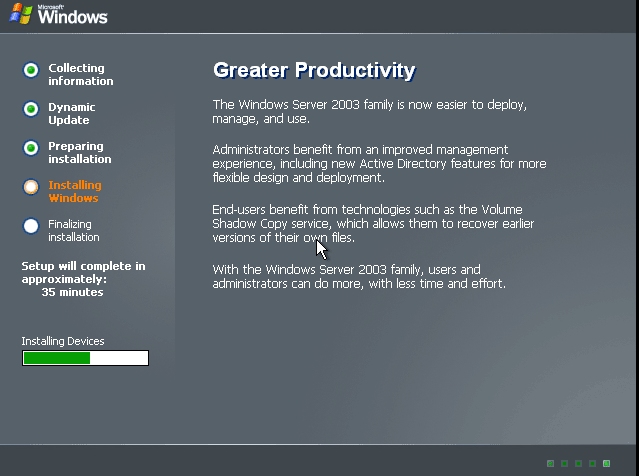
To download and install Windows Server 2003 on VMware, follow the steps below.
Step 1: Open your browser and visit the following pages or open the following links on browser to download Windows Server 2003 ISO or Windows Server 2003 R2 ISO with product key in your device.
Windows Server 2003 R2 Standard x64: https://archive.org/download/Windows_Server_2003_R2_Standard_x64/Windows_Server_2003_R2_Standard_x64_CD1.iso
Windows Server 2003 ISO with Product Key: https://archive.org/download/WindowsServer2003/Windows%20Server%202003.zip
Step 2: Now, open ‘VMware’ software in computer and click ‘File > New Virtual Machine’, follow on-screen instructions to configure the new virtual machine.
Step 3: Press ‘CD/DVD > Use ISO Image File’ and choose the Windows Server 2003 ISO image.
Step 4: Power on this virtual machine, then Windows appears and press ‘Enter’ to start the installation.
Step 5: Agree Windows Licensing Agreement, create a partition on the drive where you install Windows Server 2003 by pressing ‘C’ and then type in the partition size.
Step 6: Format the partition using NTFS file system, after preparing something, the installing process starts. Follow on-screen instructions to finish the process.
Method 2: How to Download Windows Server 2003 ISO for Virtualbox and install?
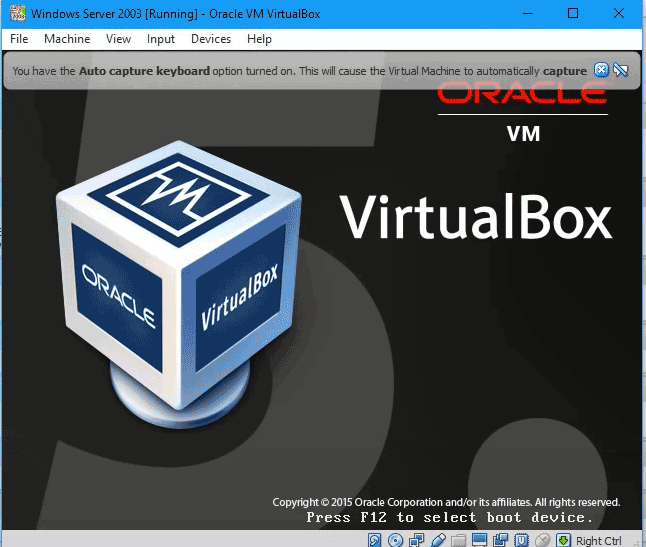
To download and install Windows Server 2003 on Virtualbox, follow the steps below.
Step 1: Open your browser and visit the following pages or open the following links on browser to download Windows Server 2003 ISO or Windows Server 2003 R2 ISO with product key in your device.
Windows Server 2003 R2 Standard x64: https://archive.org/download/Windows_Server_2003_R2_Standard_x64/Windows_Server_2003_R2_Standard_x64_CD1.iso
Windows Server 2003 ISO with Product Key: https://archive.org/download/WindowsServer2003/Windows%20Server%202003.zip
Step 2: Open ‘Virtualbox’ software in computer and click ‘New’ to customise the settings of this new virtual machine
Step 3: Click ‘Settings > Storage > Empty’, browser for Windows Server 2003 ISO download file you have got and choose it.
Step 4: Run this virtual machine and start installation process by following on-screen instructions.
Fix Windows PC Issues with ‘PC Repair Tool’:
‘PC Repair Tool’ is easy & quick way to find and fix BSOD errors, DLL errors, EXE errors, problems with programs/applications, malware or viruses infections in computer, system files or registry issues, and other system issues with just few clicks.
Conclusion
I am sure this post helped you on How to Download Windows Server 2003 ISO for Virtualbox, Download Windows Server 2003 ISO for VMware with easy ways. You can get this tool through button/link below.