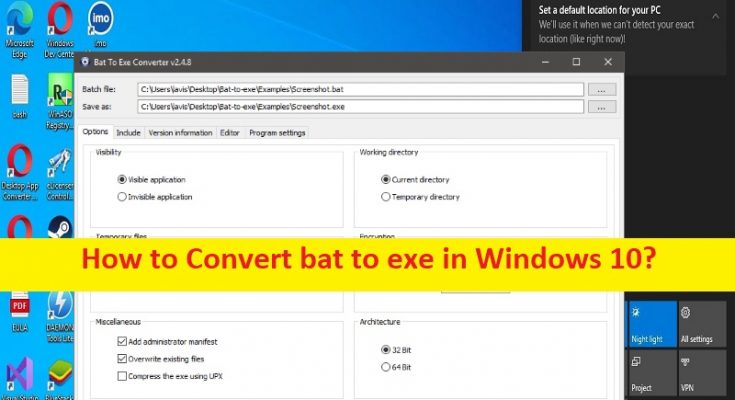Tips to Convert bat to exe in Windows 10:
In this post, we are going to discuss on How to Convert bat to exe in Windows 10. You will be guided with easy steps/methods to do so. Let’s starts the discussion.
‘Convert bat to exe in Windows 10’:
‘BAT/Batch file’: The batch file is script file that stores commands to be executed in a serial order. It helps automate routine tasks without requiring user input or invention. Some common applications of batch files include loading programs, running multiple processes or performing repetitive actions in a sequence in the system.
‘ EXE/Executable file’: An EXE/Executable is program you can run in Microsoft Windows. Most EXE files contain either Windows applications or applications installer. It is a computer file that contains an encoded sequence of instructions that the system can execute directly when the user clicks the file icon. Executable files commonly have EXE file extension, but there are hundreds of other executable file formats.
However, several users have been searching for ways to Convert bat to exe in Windows 10 on the web. If you are looking for the same, then you are in right-place for this. Here, you are provided with easy ways to convert batch (bat) file to executable (exe) file in your Windows 10 computer with ease. There are different ways that include the using of third-party software or using Windows self-extracting package wizard to perform this operation.
One possible way to perform this operation is to use ‘iexpress.exe’ setup creation wizard built-in tool in Windows 10 computer. Another way to perform this is to use third-party BAT to EXE converter tool. Let’s go for the solution.
How to Convert bat to exe in Windows 10?
Method 1: Convert bat to exe in Windows 10 using built-in iexpress.exe setup creation wizard
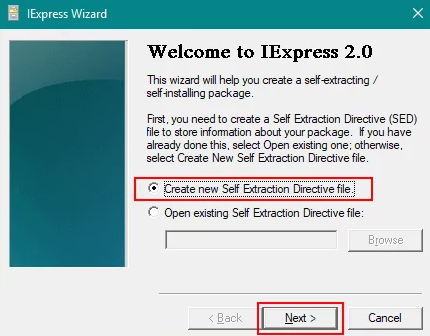
Iexpress.exe tool is made from a bunch of commands that help the users to create a single self-extracting package from a set of files.
Step 1: Press ‘windows + R’ keys on keyboard, type ‘iexpress.exe’ in ‘Run’ window and hit ‘Ok’ button to open ‘iexpress.exe setup creation wizard’
Step 2: Once opened, choose ‘Create New SED’ option and click ‘Next’, Don’t change the package purpose and click ‘Next’. Provide the Package title for the dialog boxes.
Step 3: Click ‘Next’ for both confirmation prompt and license agreement and click ‘Add’ button in Packaged files, selet your batch script and click ‘Open’ button
Step 4: Click ‘Install Program’ option and select your Batch Script. After selecting type the following command before the file name is shown below.
cmd / batch script name
Step 5: Click ‘Next’ button for both Show Window and Finished message. Provide the path and filename for the package by clicking ‘Browse’ button
Step 6: Click ‘Next’ for both Configure Restart and save SED. Finally, click ‘Next’ to Create Package and then click ‘Finish’ button. Find the two files in the path that you provided. One will be EXE file and other will be SED. Double-click ‘EXE’ file to run it.
Method 2: Convert bat to exe in Windows 10 using BAT to EXE converter tool – third-party tool
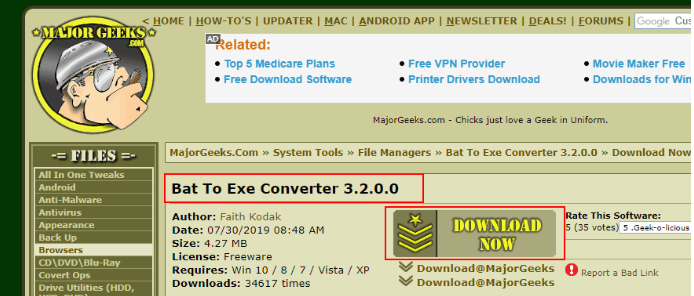
Step 1: Open your browser and download BAT To EXE Converter tool from ‘https://www.majorgeeks.com/files/details/bat_to_exe_converter.html’ page, and then install it.
Sep 2: Once installed, launch the BAT to EXE Converter tool and click ‘Open’ button icon at top and choose Batch Script file and click ‘Open’ button
Step 3: Click ‘Convert’ button icon at top and choose the name and location to save the converted file. The executable file for batch file be created.
Method 3: Convert bat to exe in Windows 10 using Advanced BAT to EXE Converter
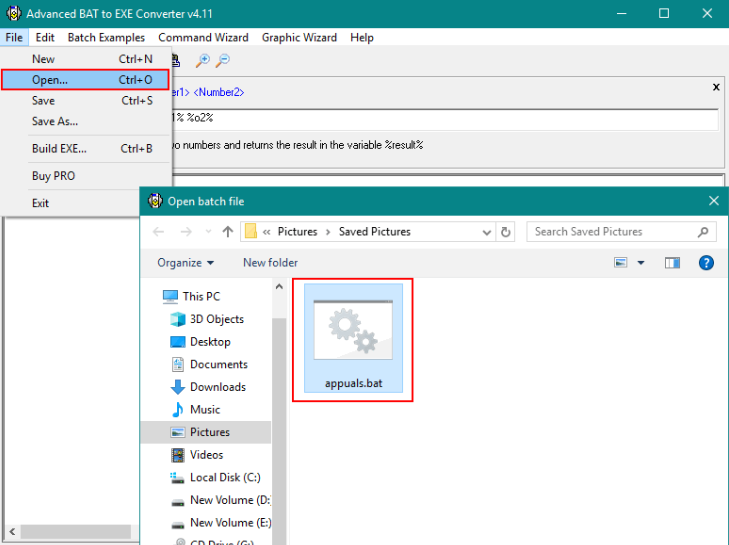
Step 1: Open your browser and download Advanced BAT to EXE Converter app from ‘https://www.battoexeconverter.com/#downloadbattoexe’ page and install it.
Step 2: Now, launch this tool, click ‘File’ menu and choose ‘Open’ and select the Batch Script and click ‘Open’ button
Step 3: Click ‘Build EXE’ icon under menu bar. A new window will appear and click ‘Build EXE’ button in that.
Step 4: Type the saving EXE filename and click ‘Save’ button. Exe file will be created.
Fix Windows PC issues with ‘PC Repair Tool’:
‘PC Repair Tool’ is easy & quick way to find and fix BSOD errors, DLL errors, EXE errors, problems with programs/applications, malware or viruses infections in computer, system files or registry issues, and other system issues with just few clicks.
Conclusion
I am sure this article helped you on How to Convert bat to exe in Windows 10 with easy ways. You can read & follow our instructions to do so. That’s all. For any suggestions or queries, please write on comment box below.