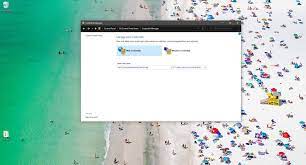Using Mapping network drives, you can share folders on your systems with others on your network. To make sure that the drivers can’t be accessed by unauthorized people, these drives should have password protected.
You should protect it with a username and password. When you need to change log-in credentials for mapped drive, you need to go with the same procedure as you did initially while mapping a drive. Additionally, you need to select the option that says Connect Using different credentials.
Steps how you can change log-in credentials for mapped drive:
- Double-click on My Computer on the desktop,
- Select Map Network drive in the menu bar at the top,
- Choose the drive that you want to change,
- Click on Browse option and then select the network location to map, if the map is empty and if not, do not change the contents,
- Click OK when you select the location and then click Reconnect at logon and “Connect using different credentials”,
- Click on Finish button,
- Now, select “Connect using different credentials” to change the password,
- Enter a new username and password that you want to use to connect the drive,
- Make sure you see the name of your computer in the Domain section, if not, enter the name before the username,
- Separate the two with backslash, for example: Computer-Name\UserName,
- Then, Click OK and you will be then able to see the mapped drive as a drive in your My Computer folder.
Steps to update login credentials for mapped network drive
Mapping a driver means getting permanent access to a driver residing on other computer, File Server and network storage device on different location. During the process, Windows assigns a separate drive letter to a particular driver or folder that you can access just with a single click.
This feature benefits corporate the most as in any organization or company, computers are used to connect to the Domain network and to access the domain network users need to enter the username and password.
Once we change the password, the Windows will ask to login again. But, all older passwords are not deleted from Windows credentials. This significantly affects the apps like outlook, one drive, and mapped networks and so there is a need of updating log-in credentials for mapped network drive. Here are the required steps of doing this:
- Press Win+ R, type Control and hit Enter to open Control Panel,
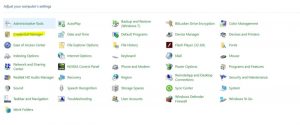
- Set view by large icons from the top,
- Click on Credential Manager and expand that credential,
- Choose Edit and from the next window, go to Edit Generic Credentials and enter the recent username and password and save it,
Note: it will be tedious to edit the mapped dive password if you mapped a lot of network drive. In this case, you can remove all the credentials from the credential manager and once doing that the password window will appear where you should enter new credentials and window will save it automatically and clear the older ones.
Conclusion
That’s all! We have provided complete guide how to change and update log-in credentials for mapped network drive. Hopefully, the steps mentioned in the article are helpful for you. The steps are provided in simplest manner that even a less-tech savvy individual can easily perform the steps by their own.