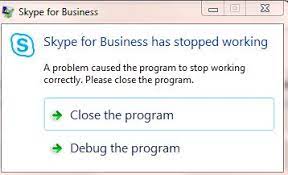Sometimes, Skyme messenger crashes with the error message “skype has stopped working. A problem caused he program to stop working correctly. Please close the program.” on the screen. This is very annoying issue as people can’t find out the reason for it and won’t understand how to fix it.
There is no certain reason that is known so far causing this issue. However, they caught with this error in while after the Windows upgrade to the latest version, certain apps running on the background and when a text http://: is sent over the Skype chat. This article helps you to get the quick fix for the issue Skype messenger crashes issue.
Fixes for skype has stopped working
Fix 1: Update Skype
- Open Skype messenger on your computer,
- Click on the 3-dots icon and select settings,
- If you are running latest Skype version, you receive a message that you’re on the latest version of Skype,
- If it is not updated, you would get a message ‘A new update is available. Skype will automatically restart after you have updated’,
- Click on the update button below this message to initiate the updating process and complete its installation.
Fix 2: Run built-in Windows Troubleshooter
- Go to the Windows Settings,
- Click on Update and Security,
- Select Troubleshoot> Additional Troubleshoot,
- On the next window, select Windows Store Apps and click on Run the Troubleshooter option,
- Complete on-screen instruction so that the troubleshooter tries to find and fix the error.
Fix 3: Install Media Feature pack
If still you are facing skype has stopped working issue, try with installing the media feature pack. This works for many users reported about the issue:
- Visit official Media Feature Pack for N versions of Windows 10,
- Under its downloads section, select the edition you need and click on confirm button to initiate the downloading process,
- Run the downloaded file and install Media Feature Pack on your system,
- Restart your device when installation is finished and check then if this fixes the issue.
Fix 4: Repair Skype
Skype files have might have been corrupted due to which your Skype messenger crash with the error skype has stopped working. You can fix the error in this case by using Repair option available in Windows 10:
- Open Windows settings,
- Click on Apps> Apps & Features,
- Scroll down and click on Skype > Advanced options,
- On the opened window, you will find Repair option.
Fix 5: Reset Skype
Reset Skype if repair option does not help:
- Go to the Skype> Advanced options (the same way you approach to while using steps to repair skype),
- Now, look for Reset option this time, click on it,
- On the confirmation pop-up, confirm your action by clicking Reset again,
- Restart your computer and see if the problem persists.
Fix 6: Uninstall and Re-install Skype
- Right-click on the Start button and click on Windows PowerShell (Admin),
- In this window, type the following command and hit Enter to uninstall Skype:
Get-AppxPackage *Microsoft.SkypeApp* | Remove-AppxPackage
- The then, run the below command and hit Enter to reinstall Skype:
Get-AppxPackage -AllUsers Microsoft.SkypeApp | foreach { Add-AppxPackage -DisableDevelopmentMode -Register “$($_.InstallLocation)\AppXManifest.xml” }
Conclusion
That’s all! Check if these methods work for your case. If none of the methods work, choose automatic repair option using PC Repair Tool. If the issue is a result of system corruption due to missing and corrupted system files, it would provide an automatic fix for you. Here is its direct download link.