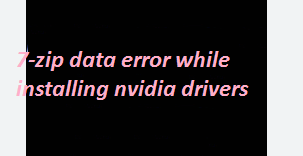Several users have claimed 7-zip data Error while installing NVidia drivers, if you are too facing the same issue; you have landed at the right platform.
The error message appears because the downloaded file was corrupted in the process. The potential reasons could be poor internet connection, proxies, or other factors that can affect transfer of the file to your PC. Well don’t panic, we have shortlisted some of the effective measures to get rid of the error.
Try these Methods to bypass 7-zip data error when installing NVIDIA drivers/GeForce Experience
Preliminary Methods:
Way 1: It’s quite possible that you are facing the error just because of your browser, so we suggest you to use an alternative web browser.
Way 2: You are most likely to face the error because of your router, because some routers may pose troubles while downloading large files. In such case, try connecting your laptops/ desktop directly to your high speed internet modems.
Way 3: If you are running a download manager, turn off the download manager.
Way 4: If you are connected to your router via a wireless network, you may be getting disruptions by another device sharing the same frequency. Try connecting directly to a router or modem using a network cable.
Way 5: Check your Firewall Settings in both your router and in Windows Operating System. If the firewall protection settings are too high, it may interfere while downloading files.
Well if you have tried all the above mentioned suggestions and still facing the error. Try out the below mention measures.
Method 1: Update to the latest Versions of Windows
If you are facing the above mention error just after a fresh Windows installation, check if there are pending operating system updates you have yet to download and install. To proceed follow the below mention guidelines:
Step 1: Use Windows + X keys and select Settings
Step 2: Select Windows Update
Step 3: Select Check for Updates and choose Download and Install
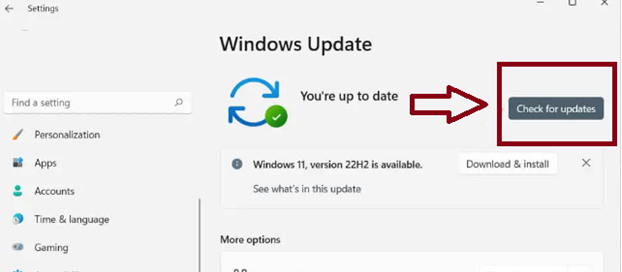
Step 4: Additionally, you must install all available hardware driver updates from Microsoft. To do so, navigate to Advanced Options >Optional updates from Window Update screen, check the boxes just next to the each driver and select Install.
Method 2: Quit All NVIDIA Background Processes
In this method we suggest you to quit all NVIDIA background processes on your Windows PC. To proceed with the methods use the following methods:
Step 1: Use Windows key + X Keys and select Task Manager
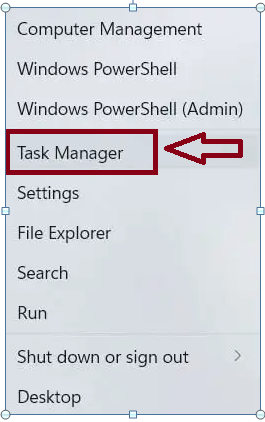
Step 2: In order to expand the Task Manager, select More details
Step 3: Locate and choose an NVIDIA process under the Apps and Background processes sections of the Processes tab
Step 4: Select End Task
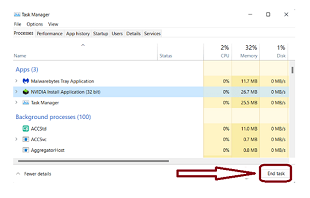
Step 5: Now End any other NVIDIA processes within list
Method 3: Run the SFC and DISM Scan
In this method we suggest you to perform SFC and DISM Scans. These two utility tools will repair your corrupted or missing system files.
Here’s how:
Step 1: First of all right-click the Start Menu and select Windows PowerShell (Admin) or Windows Terminal (Admin).
Step 2: Then type in sfc/scannow and press Enter key
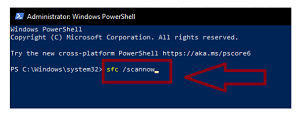
Next, run the following command:
DISM.exe /Online /Cleanup-Image /Restorehealth
Go for an Automatic Solution
There were some of the effective measures to get rid of the 7-zip data error while installing NVIDIA drivers. As we have earlier mentioned you are most likely to face the error if the downloaded file was corrupted in the process. So, in order to fix the error you need to remove this corruption and to do the same we suggest you a PC Repair Tool. This tool will repair the corrupted files and the error will be resolved. Besides, it will enhance your system performance and speed as well.
⇑Get PC Repair Tool from Here⇓
Final Thoughts
That’s all guys! We hope you liked the article and you managed to deal with the error using the suggested guidelines.