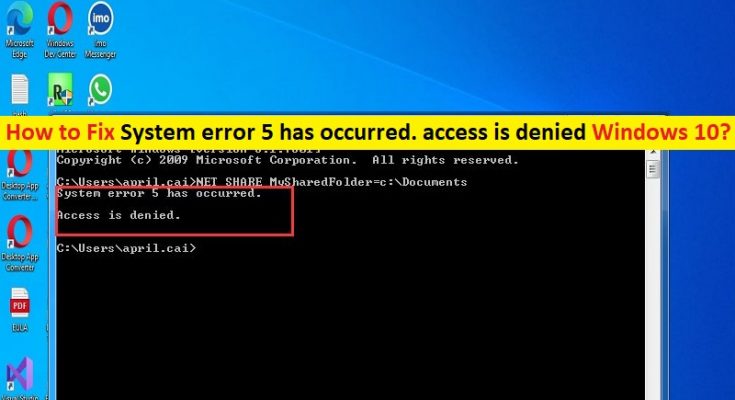Tips to fix System error 5 has occurred. access is denied Windows 10:
In this article, we are going to discuss on How to fix System error 5 has occurred. access is denied Windows 10. You will be guided with easy steps/methods to resolve the issue. Let’s starts the discussion.
‘System error 5 has occurred. access is denied’ error in Windows 10:
It is common Windows Problem considered as Command Prompt (command line) error. This error is usually appeared in Command Prompt window in Windows 10/8/7 or Windows 11 computer when you try to run a command like New View command. Normally, if you run commands in Command Prompt utility in your Windows computer, a system error like ‘System error 5 has occurred’ should initially not occur.
The possible reason behind the issue can be the required administrator permission not given to Command Prompt or the Command Prompt is not running in Administrator permission. According to report, this error is occurred on all Windows OS versions including Windows 10/8/7 or Windows 11. This error is occurred under different circumstances. ‘System error 5 has occurred. access is denied’ error is occurred when you attempt to execute more advanced commands.
This issue can be occurred due to incorrect system date & time, time synchronization issues, user account is disabled, missing permission to access remote computer, and other issues. It is possible to fix the issue with our instructions. Let’s go for the solution.
How to fix System error 5 has occurred. access is denied Windows 10?
Method 1: Fix System error 5 has occurred. access is denied error with ‘PC Repair Tool’
‘PC Repair Tool’ is easy & quick way to find and fix BSOD errors, DLL errors, EXE errors, problems with programs/applications, malware or viruses infections in computer, system files or registry issues, and other system issues with just few clicks.
Method 2: Open Command Prompt and run it as administrator
You can provide administrator permission to Command Prompt in order to fix.
Step 1: Type ‘cmd’ in Windows Search Box
Step 2: Right-click on ‘Command Prompt’ from results appear, and select ‘Run as Administrator’
Step 3: Click ‘yes/Ok’ if asked for UAC confirmation, and then retry executing commands that was giving error, and check if the issue is resolved.
Method 3: Fix ‘System error 5 has occurred. access is denied’ error using Registry Editor
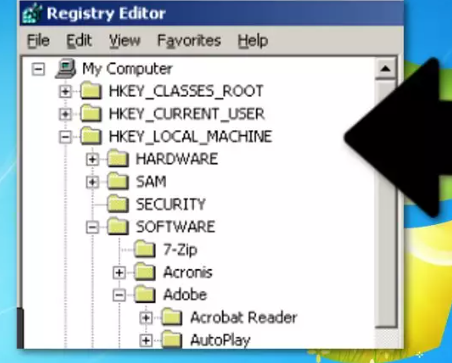
Step 1: Open ‘Registry Editor’ app in Windows PC via Windows Search Box and navigate to following path
HKEY_LOCAL_MACHINE\\SYSTEM\\CurrentControlSet\\Services\\LanmanServer\\Parameters
Step 2: Click ‘Edit’ menu and select ‘Add Value’, name the value to ‘MinFreeConnections’ and select ‘Add > new > REG_DWORD’, set the value of new key to ‘5’ and close Registry Editor
Step 2: Now, open ‘Control Panel’ in Windows PC and go to ‘Network > Installed Network Software’, select ‘Server > Configure > Optimization’ and select ‘Maximize Throughput for File Sharing’ under it and then hit ‘Ok’ button
Step 3: After that, open ‘Start’, type ‘cmd’ in Windows Search Box, right-click on ‘Command Prompt’ from results appear, and select ‘Run as Administrator’
Step 4: Type ‘net stop server’ and ‘Net start server’ command and hit ‘Enter’ key after each to execute.
Step 5: Now, open ‘Registry Editor’ app again and navigate to following path
HKEY_CURRENT_USER\\Software\\Microsoft\\Office\\FrontPage\\Addins\\
Step 6: Remove ‘FPE.com.Addln’ entry by right-click the key and select ‘Delete’. Once done, restart your computer and check if the issue is resolved.
Conclusion
I am sure this post helped you on How to fix System error 5 has occurred. access is denied Windows 10 with easy ways. You can read & follow our instructions to do so. That’s all. For any suggestions or queries, please write on comment box below.