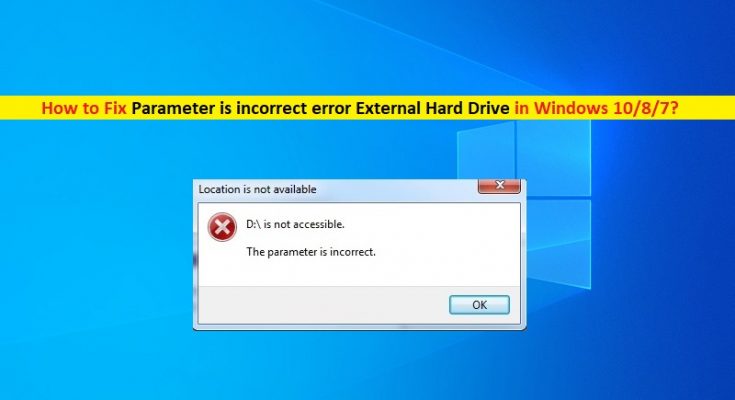What is ‘Parameter is incorrect error’ – External Hard Drive error in Windows 10/8/7?
In this post, we are going to discuss on How to fix Parameter is incorrect error External Hard Drive in Windows 10/8/7. You will be guided with easy steps/methods to resolve the issue. Let’s starts the discussion.
‘Parameter is incorrect’ error: It is common Windows Problem considered as Internal/External Hard Drive error. This error is appeared usually when you try to open internal/external hard drive’s drives in Windows computer or when you try to access your data stored in hard drive. Parameter is incorrect error External Hard Drive issue indicates you are unable to open external hard drive’s drives in your Windows computer or unable to access data stored in your external hard drive for some reasons.
The error is appeared with ‘Location is not available’ title along with ‘Parameter is incorrect’ error message. There could be several reasons behind the issue including the corruption in system files or in system image, issue with device drivers or corrupted/outdated driver your external hard drive that is causing issue, malware or viruses infections in computer, and the issue with external hard drive hardware and its connection.
You should make sure your external hard drive hardware is working fine and is connected to your Windows 10/8/7 computer properly. This issue can be occurred due to improper connection of external hard drive so make sure it is properly connected and there is no issue with external hard drive cable and ports of computer which you connect external hard drive.
‘Parameter is incorrect’ error can also be occurred due to some issues in your Windows computer like corruption in system files, system image, or corruption in hard disk drive. You can fix corruption in Windows system in order resolve the error. It is possible to fix the issue with our instructions. Let’s go for the solution.
How to fix Parameter is incorrect error External Hard Drive in Windows 10/8/7?
Method 1: Fix ‘Parameter is incorrect error’ with ‘PC Repair Tool’
‘PC Repair Tool’ is easy & quick way to find and fix BSOD errors, DLL errors, EXE errors, problems with programs/applications, malware or viruses issues, system files or registry issues, and other system issues with just few clicks.
Method 2: Run SFC scan
Step 1: Type ‘cmd’ in Windows Search Box and press ‘SHIFT + ENTER’ keys on keyboard to open ‘Command Prompt as Administrator’
Step 2: Type ‘sfc /scannow’ command and hit ‘Enter’ key to execute. Once executed, restart your computer and check if the issue is resolved.
Method 3: Change Decimal Symbol Settings in Windows PC
This issue can be occurred if decimal symbol is no set to ‘.’. You can change settings in order to fix.
Step 1: Open ‘Settings’ App in Windows PC via Windows Search Box and go to ‘Time & Language > Region & Language’
Step 2: Click ‘Additional date, time & regional settings’, under ‘Region’ section, click ‘Change date, time or number formats’.
Step 3: Click ‘Additional settings’, in ‘Decimal Symbol’, type ‘dot (.)’ and hit ‘Ok > Ok’ to save the changes. Once done, restart your computer and check if the issue is resolved.
Method 4: Format external hard drive to reset the File System of drive
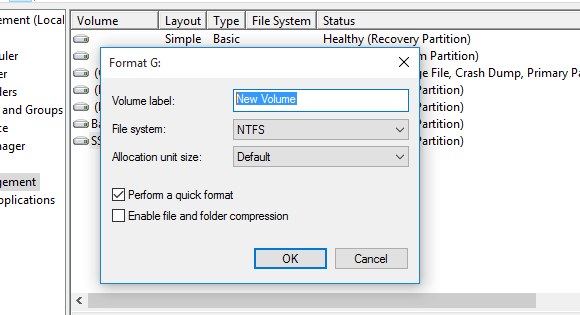
You can fix the issue by formatting your external hard drive to reset File System of drive.
Step 1: Open ‘File Explorer’ in Windows PC, find and right-click on your external hard drive that is causing issue, and select ‘Format’
Step 2: In ‘Format’ window, select ‘FAT32’ from ‘File System’ Type dropdown or other file system type, and then hit ‘Ok’ to start formatting. Once finished, check if the issue is resolved.
Method 5: Run CHKDSK scan
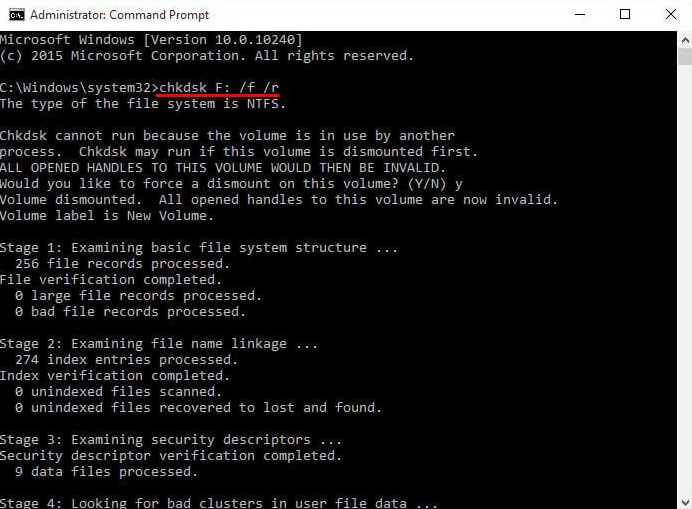
You can run CHKDSK scan in Windows computer to repair hard disk errors/bad sectors, and resolve this error.
Step 1: Open ‘Command Prompt as Administrator’ using ‘Method 2’
Step 2: Type ‘chkdsk F: /f /x /r’ command and hit ‘Enter’ key to execute. Here, you need to replace ‘F’ with drive letter of your external hard drive that is causing issue.
Step 3: Once executed, reconnect the external hard drive to your computer and check if the issue is resolved.
Method 6: Update external hard disk drive’s driver in Windows PC
You can update driver update for your external hard drive storage device in your Windows computer in order to fix. You can try Automatic Driver Update Tool offers you to update all Windows drivers including driver update for your external hard drive storage device in computer automatically.
Conclusion
I am sure this post helped you on How to fix Parameter is incorrect error External Hard Drive in Windows 10/8/7 with several easy steps/methods. You can read & follow our instructions to do so. That’s all. For any suggestions or queries, please write on comment box below.