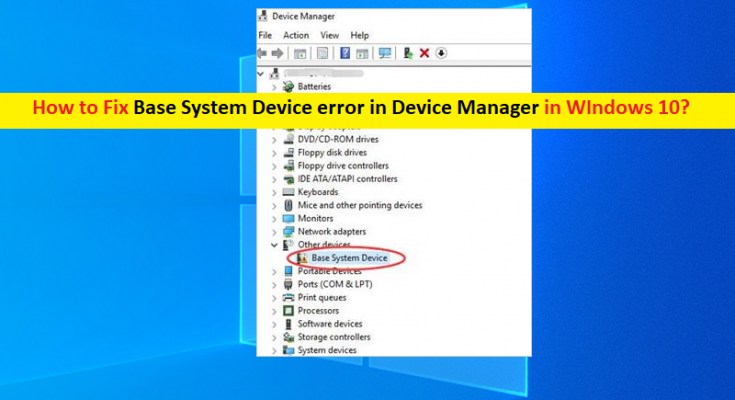What is ‘Base System Device error in Device Manager’ issue in Windows 10?
In this article, we are going to discuss on How to fix Base System Device error in Device Manager in Windows 10/11. You will be guided with easy steps/methods to resolve the issue. Let’s starts the discussion.
‘Base System Device’: Base System Device refers to any hardware device attached/integrated into your Windows computer like card reader, motherboard chipset, sound card, graphics card, network cards and other hardware devices.
When you open ‘Device Manager’ in Windows 10//11 computer in order to check the status of drivers, and you notice ‘Base System Device’ is showing ‘Yellow Exclamation’ mark on it, then it indicates drivers are not installed for hardware devices integrated/connected into your computer.
This error can occur on all recent Windows Operating system like Windows 10/8/7 and Windows 11 OS based devices. Base System Device error or Yellow Exclamation mark on Base System Device in Device Manager indicates drivers are installed in your computer for the device integrated/connected into your Windows computer.
In such case, you can try to fix the issue by uninstalling the incorrect drivers for the hardware device that is showing error, or install Base System Device drivers in your Windows computer. It is possible to fix the issue with our instructions. Let’s go for the solution.
How to fix Base System Device error in Device Manager in Windows 10/11?
Method 1: Fix ‘Base System Device error in Device Manager’ using ‘PC Repair Tool’
‘PC Repair Tool’ is easy & quick way to find and fix BSOD errors, DLL errors, EXE errors, problems with programs/applications, malware or viruses issues, system files or registry issues, and other system issues with just few clicks.
Method 2: Install Base System Device drivers from OEM websites/DVD
Step 1: Insert your PC’s OEM DVD/CD into computer that you got with motherboard, graphics card, and install or repair the drivers from it. Most DVD come with autorun feature, so you don’t have to do much practically other than inserting DVD.
Step 2: Open your browser and visit official site of hardware chipset and download the compatible drivers to install them. If you are using Intel processor, download Intel chipset driver from ‘Intel Driver & Support Page’ (Official) or visit ‘https://downloadcenter.intel.com/’ page.
Step 3: Once downloaded, double-click on downloaded driver setup file and follow on-screen instructions to finish installation, and one done, restart your computer to see the changes
Method 3: Update Base System Device drivers using Device Manager
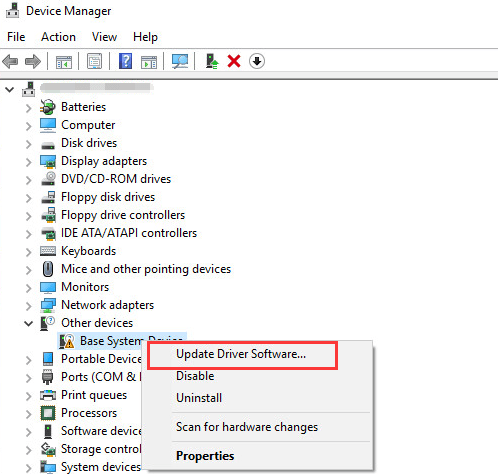
Step 1: Open ‘Device Manager’ in Windows PC via Windows Search Box
Step 2: Right-click on name of Base System Device that is showing Yellow Exclamation mark or error, and select ‘Update Driver’, and follow on-screen instructions to finish update. Once updated, restart your computer to see the changes.
Method 4: How to download or reinstall Base System Device drivers update in Windows PC? [Automatically]
You can also try to update all Windows drivers including Base System Device drivers using Automatic Driver Update Tool. You can get this tool through button/link below.
Method 5: Update Windows 10 OS
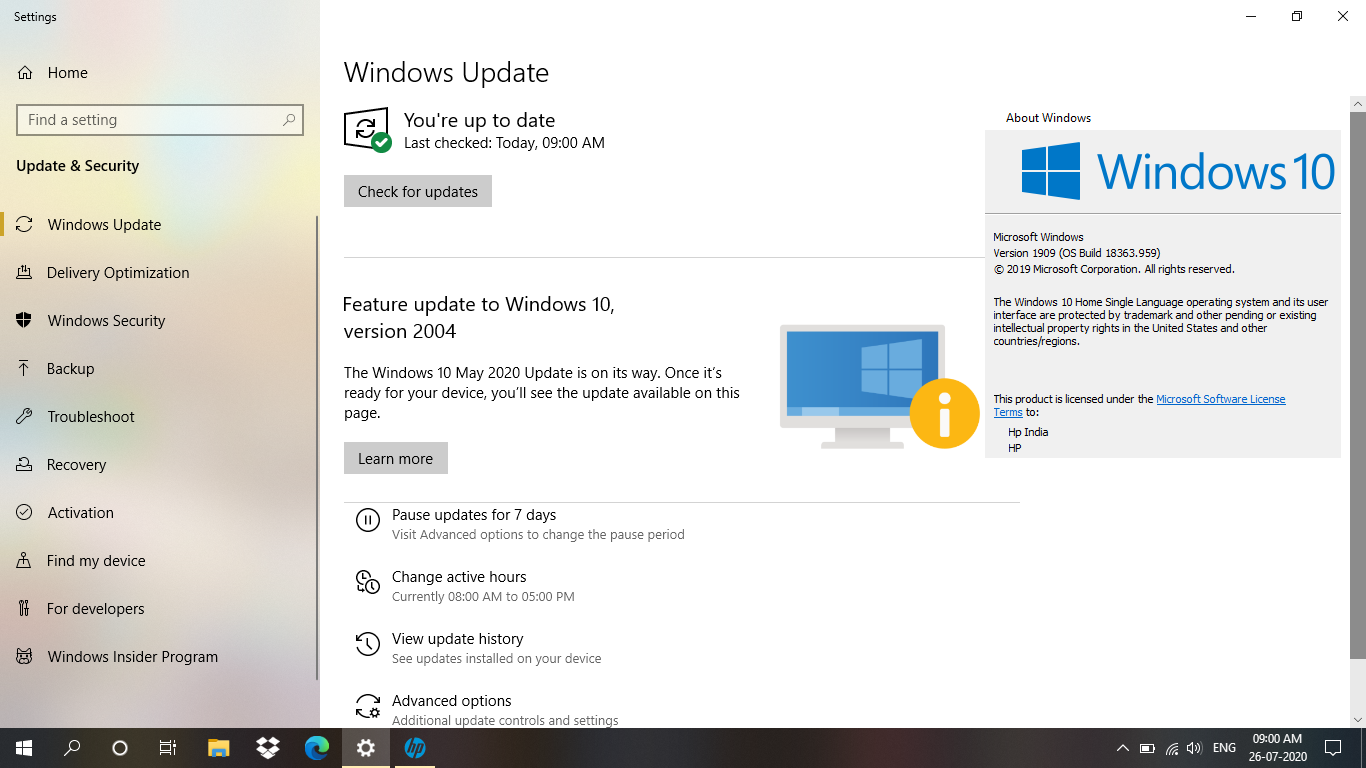
Updating Windows 10 OS to latest update version can resolve any issues in your Windows computer.
Step 1: Open ‘Settings’ App in Windows 10 and go to ‘Update & Security > Windows Update’ and click ‘Check for updates’ button
Step 2: Download and install all available updates in Windows computer and once updated, restart your computer to see the changes.
Conclusion
I am sure this post helped you on How to fix Base System Device error in Device Manager in Windows 10/11 with several easy steps/methods. You can read & follow our instructions to do so. That’s all. For any suggestions or queries, please write on comment box below.