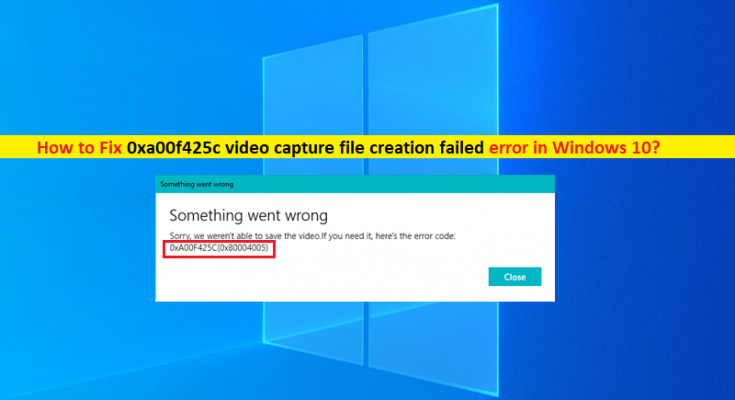What is ‘0xa00f425c video capture file creation failed’ in Windows 10?
In previous post, we discussed on How to fix error code 0xa00f424f photo capture file creation failed (0x80270200) in Windows 10/11 with several easy steps/methods to resolve the issue. You can read the post for this. In this post, we are going to discuss on How to fix 0xa00f425c video capture file creation failed error in Windows 10/11. You will be guided here with easy steps/methods to fix the issue. Let’s starts the discussion.
‘0xa00f425c video capture file creation failed’ error: It is another Windows Camera Problem similar to ‘error code 0xa00f424f photo capture file creation failed (0x80270200)’, Error Code 0xa00f424f, 0xa00f4294, and 0xa00f4253. These webcam/camera error codes are unusually appeared when you try to take photos and videos in your Windows 10/11 computer. This error indicates you can’t take photos/videos with Windows built-in Camera App in your Windows computer for some reasons. Let’s take a look at error message.
“Something went wrong
Sorry, we weren’t able to save the photo.
If you need it, here’s the error code: 0xA00F424F(0xa00f425c)”
This error is not limit to Camera App but also occurs with Skype, Messenger app and others in your Windows computer. However, this error is not fatal. Usually, it doesn’t affect other apps and does not have negative effect on system’s performance. The possible reasons behind the issue can be corrupted/outdated camera drivers, required camera permission is not given on Camera app in computer, corrupted Camera App cache and Camera app itself, and other issues. Let’s go for the solution.
How to fix 0xa00f425c video capture file creation failed error in Windows 10/11?
Method 1: Fix ‘0xa00f425c video capture file creation failed’ with ‘PC Repair Tool’
‘PC Repair Tool’ is easy & quick way to find and fix BSOD errors, DLL errors, EXE errors, problems with programs/applications, malware or viruses issues, system files or registry issues, and other system issues with just few clicks.
Method 2: Change folder permissions
You can apply some changes in folder permission in order to fix the issue.
Step 1: Open ‘File Explorer’ in Windows PC, right-click on ‘Pictures’ folder and select ‘Give Access To’ and select ‘Specific people’ option
Step 2: Add yourself to access list, perform the same steps to change permissions for ‘Video Folder’ and ‘Camera Roll’ folders
Step 3: Once done, restart Camera app and check if the issue is resolved.
Method 3: Update Camera drivers
Updating Camera drivers to latest & compatible version can resolve the issue.
Step 1: Open ‘Device Manager’ in Windows PC via Windows Search Box and expand ‘Imaging Devices’ or ‘Cameras’ category
Step 2: Right-click on your camera driver and select ‘Update Driver’, and follow on-screen instructions to finish update process and once updated, restart your computer and check if the issue is resolved.
Download or reinstall camera driver update in Windows PC [Automatically]
You can also try to update all Windows drivers including camera driver using Automatic Driver Update Tool. You can get this tool through button/link below.
Method 4: Reset Camera App
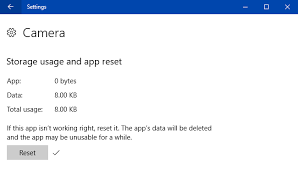
If the issue is still persist, then you can perform Camera App reset operation in order to fix the issue.
Step 1: Open ‘Settings’ App in Windows PC and go to ‘Apps > Apps & Features’
Step 2: Find and select ‘Camera’ app, and click ‘Advanced Options’ and click ‘Reset’ button and confirm resetting, and once finished, restart Camera app and check if the issue is resolved.
Method 5: Update Windows 10 OS
Updating Windows OS to latest update version can resolve the issue.
Step 1: Open ‘Settings’ App and go to ‘Update & Security > Windows Update’ and click ‘Check for updates’ button
Step 2: Download and install all available updates in computer and once updated, restart your computer and check if the issue is resolved.
Conclusion
I am sure this post helped you on How to fix 0xa00f425c video capture file creation failed in Windows 10/11. You will be guided with easy steps/methods to resolve the issue. That’s all. For any suggestions or queries, please write on comment box below.