This article provides you the list of the best duplicate file finder apps for Windows 11 that you can use to remove the space-hogging duplicates and free-up space on your Windows system. Such duplicates files can accumulate over time, eating up spaces in GB.
The duplicates are the real problem because they cause performance issue as they are using the most valuable Hard drive Space. If more duplicates clog on the system, this may result in overall PC performance down or files and applications will no longer to open.
You can delete these files manually, but people look for help of duplicate file finder Windows 11 to do that effortlessly and get the accurate results. Such apps are handy in identifying and removing the duplicates of videos, pictures, documents and other redundant files.
List of the best duplicate file finder for Windows 11
Easy Duplicate Finder
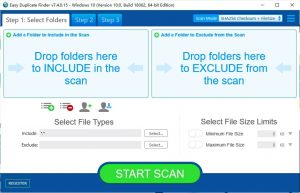
Easy Duplicate Finder is the most advanced yet easy-to-use interface duplicate finder app available for Windows 11. Besides the intuitive interface, the app is packed with scam models for all kinds of duplicates files.
Whether you are looking for finding duplicate photos, documents, songs, videos and more, this tool will find all the copies and help you to remove them with just one to two mouse clicks. The best part of the app is that it checks for the actual content comparison and not just the file names, sizes and types.
It does not only search on your drive. It can identity and mange the duplicates on Google Drive, OneDrive, Dropbox, iTunes, Photos and more. Here, we have included some best features of Easy Duplicate Finder to consider it as the choice for your Duplicate Finder app for your Windows 11:
- Find duplicate contents with their content with 100% guarantee accuracy,
- Detect file copies on your drive as well as iTunes, iPhoto, Photos, Windows Media and Google Drive,
- Easy to use interface,
- Find and delete documents, music files, photos, videos, PDFs, emails and more,
- Work on both Macs and Windows.
CCleaner
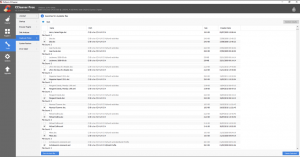
The Piriform’s free freeware CCleaner includes the duplicate file finder as the additional feature to check out for duplicates on Windows 11 for their removal. This feature is built-in and is quickly accessible. You can use it to discover and delete duplicates on your system.
Following the scanning process, the tool will find all duplicates on the selected folder and list them out in detail. You will find the files with name, location, and size and creation date. Here are the features to look out for CCleaner:
- Locate duplicates on selected folder and list out their detail,
- Identify files by their name, size, location and creation date,
- Easy to Use,
- One-click deletion,
- Option to save report in a TXT file.
Winzip
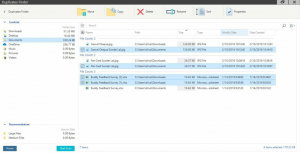
Winzip system utility can locate duplicates files in any folder or directory of your Windows 11. The reason why we have listed it in our best duplicate file finder apps for windows 11 is that it provides users option to scan the computer as whole or just look at a particular folder for duplicates.
When the scanning process is done, it will list out the duplicate files discovered. The original file will be left unchecked and all duplicates are pre-checked. You can inspect the files and uncheck the one that you want or continue with clicking on Delete button to get rid of them all at once.
If you are looking for a certain directory or folder for duplicates, you can select the folder to browse and choose it. Then, select the folder and scan for what is identical. Now, go Home screen and select Maintain tile and then Duplicate Finder tile to identify and delete the duplicate files.
Quickly look at its best features:
- Quick scanning process,
- Advanced file duplicate reports,
- Localized or broad file search,
- Simple UI design,
- Quick deletion,
- Keep the original file and remove only the duplicates.
Quick Search by Glarysoft
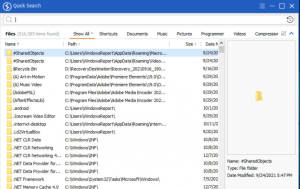
Quick Search is a free local search app to find files and folders using key terms. On your key letters typed, it searches and finds the real time search results. It has search filter function by which you can restrict the search range and narrow the search results.
You may filter the list of the files by name, path and type through search file in the upper right corner of the main window. When you search for any files in the search filed, you will see the varied linked files fitted with the search parameters. Take a look at its most important features:
- Use keyboard to find files and folders,
- Rapid file indexing and searching,
- Filter search by name, path and type,
- Lot of files supported,
- Minimal footprint on the system.
Wise JetSearch
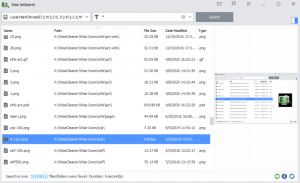
Next duplicate finder app in our list of best duplicate finder apps for Windows 11 is Wise JetSearch. It is a simple tool to find for files on Windows 11 system. It is a free search tool that supports wide card searchers and can search all the disks even the portable devices.
It will provide the search results with file/folder name, path, size and latest changed date. Right-click on the searched file and you will be able to get a quick a look on how to deal with the file/folder. The tool will define the file you are looking f or as well as some wildcard keywords.
If you don’t know the name of the file/folder, you can use * or ? to fill in the blanks with letters you don’t remember. Also, you will have a choice of wild card selection such as photographs, movies, archives, emails and so on.
Let’s see its key features:
- Support Wild Searches,
- Extensive search options,
- The search results include the file and folder names, path, size and latest changed date,
- Can search both internal and external devices.
Auslogics Duplicate File Finder
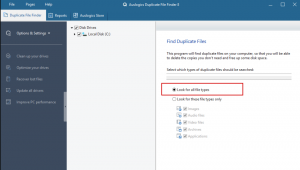
Auslogics Duplicate Finder is a free tool to locate and delete duplicates photos, music, movies and other files on Windows and older operating systems. It claims to improve the disk space by 50% space by deleting the duplicates.
It compares the files with their titles as well as their contents. You can use it to manage media collections by removing unnecessary files. This finder uses MD5 search engine that allows users to search for files based on their content without regard of the additional match criteria.
Its key features are mentioned below:
- Locate and delete duplicates of photos, music, movies and other files,
- Helpful in managing media collections, and tiles and contents comparison,
- Built-in MD5 search engine,
- Advanced file-type segmentation.
Agent Ransack
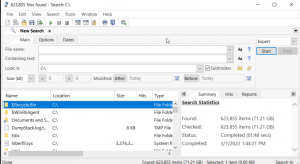
Agent Ransack is yet another free file search utility compatible for Windows 11. It is the best duplicate file finder for windows 11 in terms that it can locate files on your computer or network storage. It has free LIte Version for both home and business usage.
You don’t have to waste your time in opening the files and getting the necessary information as the found contents are marked with keyboards in this case. You can omit words on the documents as well as use and, or and not Boolean operators.
Key features of the app:
- Locate files on your system or network storage,
- Support for Perl compatible regular expressions,
- Combine search terms using the Boolean operations,
- High efficient search algorithms.
Text Crawler
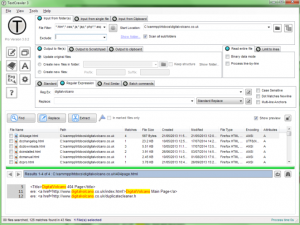
TextCrawler is an excellent tool that works on Windows 11. It allows you to search for files and directories real-time and change the words and phrases across. It uses versatile Regular Expression using with you can execute complicated searches, preview replace, batch operations, and more.
Find and replace functions is one of the most useful function of this duplicate finder app. Just choose the folder containing the files you want to modify, specify the format, text or doc and the words or values will be replaced.
Best features of the app:
- Instantly find and replace words and phrases across multiple files and folders,
- Built-in flexible Regular Expression Engine,
- Fast and easy to use,
- Extract text from files.
Copernic desktop search
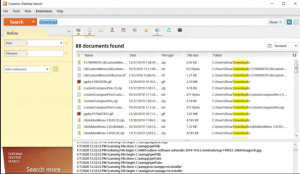
Copernic desktop search is from Copernic Inc. it is one of the best duplicate file finder for Windows 11 due to the fact that it quickly locates files, emails, photos, videos and other items for their duplicates. You can use it in place of windows Desktop Search to locate such files.
150 plus file types are supported by this tool. The results include the image thumbnails for the photo matches and highlighted keyboards in the document preview. This tool is also helpful in searching your online browsing history, Contacts and Favorites.
Only disadvantage is that it is for personal use and so if you are looking for office work, the searches won’t end here for you. Copernic can highlight all instances of the search word in the content and also allow you to explore discovered document directly without the need of external reader.
Here are to go through with its best features:
- Quickly locate files, emails, photos, videos, and other items on PC,
- Over 150 plus file types supported,
- Highlight all instances of search word,
- No external reader required to read document,
- Advanced content comparison feature.
Tenoshare Duplicate file deletor
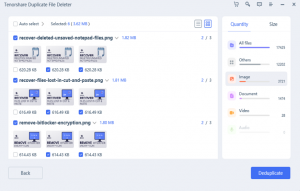
Tenoshare Duplicate file detector should be your choice if sorting out the best duplicate file finder apps for Windows 11 because of the reason that it can even help you in finding hidden files and folders on your Windows 11 PC.
It uses complex MD5 Message-Digest Algorithm to find the files fast and accurately. You can use the tool to remove all irritating duplicates from images, movies and other data. The tool will scan for the duplicates depend on your scanning parameters used.
The amount and size of each file type will be displayed right before you on the screen and you will also be able to get the preview of the file by clicking the eye symbol. When you selected the duplicates files you want to delete, just click the Remove button and all the duplicates will automatically be gone.
Best features of the app:
- File preview option,
- Advanced search parameters,
- Complex MD5 Messaging-Digest Algorithm for duplicate file identification,
- Friendly User Interface,
- Great file type segmentation.
Conclusion
These are the best duplicate file finder for windows 11. Using duplicate file finder apps on Windows 11 is safe and secure. However, you should remember certain points. Firstly, the files should be removed securely.
To avoid accidental files deletion, always go with the customization possibility. Create a backup of your files before cleaning up procedure. Last, exclude all important folders such as directories and system files when looking for whole drive for duplicates.
Remember that, if you delete any files from operating system’s directories, this will have significantly negative impact to the stability and performance of the system. Go, always go on the safer side. Thanks for reading the article.



