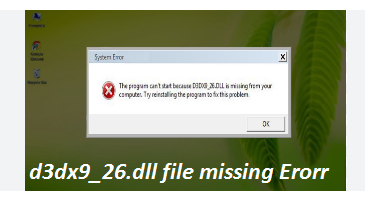In our earlier blogs we have discussed about different DLL files such as Steam_api.dll file & amd_ags_x64.dll file. Were here in this article we will discuss about another DLL files called D3dx9_26.dll file. So within any further delay let’s get started with the discussion.
Know More About D3dx9_26.dll file
D3dx9_26.dll is a Dynamic Link Library file that contains information and instructions. These set of instructions are used by several programs especially games. It’s pertinent to mention that these DLL files are one of the most important components of Windows Operating system and it is quite resourceful in multiple ways. And most importantly, it saves valuable memory allocation because several programs (eg. Call of Duty 4: Modern Warfare) share the same DLL file to run properly. But unfortunately, over a span of time, these files get corrupted or fail to work as intended. The users face so many disruptions if there’s something wrong with these files and one of the most repeatedly reported errors is “D3dx9_26.dll file missing file missing.”
This error simply indicates that either your file is missing from the expected location or if it’s available, it is corrupted or unreadable. To elaborate, you are most likely to face the above mention error due to the following reasons:
#. Accidental deletion of D3dx9_26.dll file
#. Your DLL file has been corrupted due to presence of malware in your system
#. Bad sectors on your storage media (usually your primary hard drive)
#. Outdated Windows Version
Well if you are too struggling with the error and desperately want to get rid of it, use the suggested tried and tested methods to resolve the error.
Also Read: Steam_api.dll not found Error
Try these Methods to fix D3dx9_26.dll Error
Method 1: Perform Windows Update
In the first method we suggest you to update your Windows to the latest version. You are likely to face the above mention error just because of an incompatible Windows version.
Here’s how:
Step 1: Press the Windows Start button > In the search box, type “Update” and press “Enter”
Step 2: In the Windows Update dialog box, click “Check for Updates” (or similar button depending on your Windows version)
Step 3: If updates are available for download, click “Install Updates” > After the Update is completed, Restart your PC
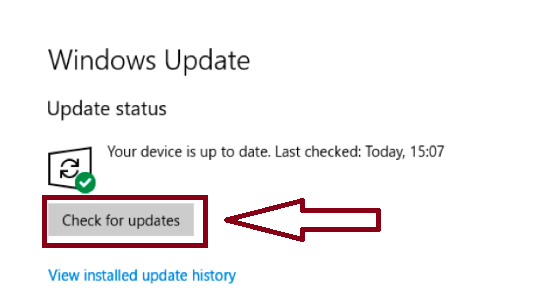
Method 2: Run SFC Scan
You can use the Windows utility tool to repair your corrupted system files. This in-built tool will repair your corrupted system files. To proceed follow the below mention guidelines:
Step 1: Use Windows keys, type in cmd, right-click on the displayed result, and select Run as administrator
Step 2: Now click Yes to grant the app administrative access in the User Account Control window
Step 3: Then input the following commands and press Enter key
sfc /scannow
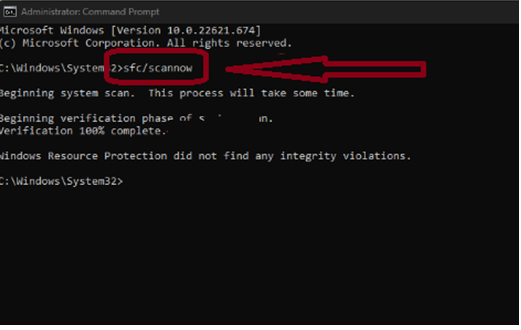
Step 4: Wait till the scan is complete and restart your PC and see if the error resolved or not
Method 3: Install or Reinstall Microsoft Visual C++ Redistributable Package
In this method we suggest you to install or reinstall Microsoft Visual C++ Redistributable Package, to do so follow the below mention guidelines:
Here’s how:
Step 1: Use the Windows keys, type in the name of your browser and press Enter
Step 2: Go to the official page of Visual C++ Redistributable to download it and click on the Download button
Step 3: Usually, you will need to download the 64-bit and the x86 (32-bit) versions. However, if your PC is 32- bit, you should only install the x 86 version.
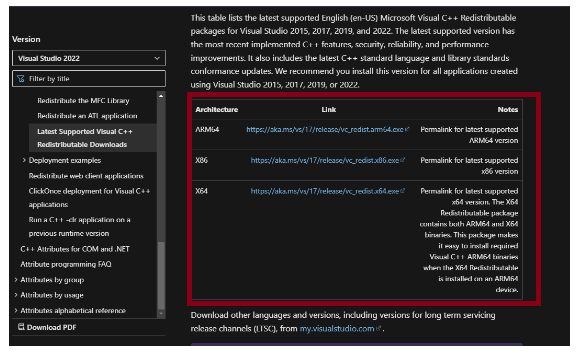
Step 4: Now wait for the file to be downloaded and double-click on the .exe file > follow the on-screen instructions to complete the installation and restart your PC.
Method 4: Copying the D3dx9_26.dll file into the Software file folder
In this method we suggest you to copy the D3dx9_26.dll file into the Software file folder. To do so follow the below mention guidelines:
Step 1: First of all you need to find the installation folder of the software (the software giving the error) you are going to install the file to. To find this folder Right-click > Properties on the software’s shortcut
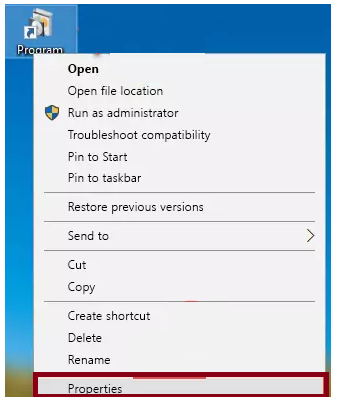
Step 2: Open the software file folder just by clicking Open File Location button in the “Properties” windows that comes up
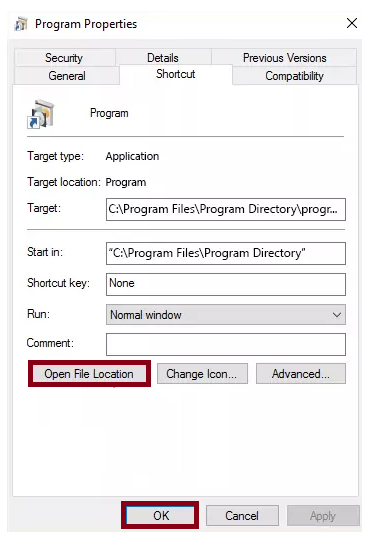
Step 3: Copy the D3dx9_26.dll file> now paste the file you copied into the software’s file folder that we just opened.
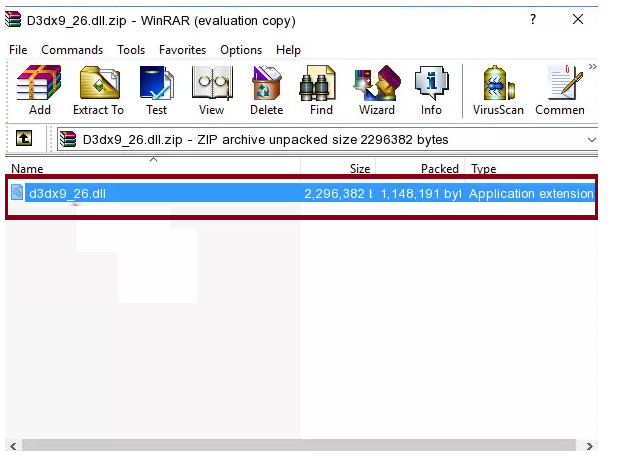
Step 4: Once the file is moved to the software file folder, it means that the process is completed.
Method 5: Reinstall the Application
Several users have claimed that they managed to get paste the error by reinstalling the application that was causing error.
Here’s how:
Step 1: Use Windows + I keys to open Settings > tap on Applications
Step 2: Find the problematic application and click Uninstall in its Settings
Step 3: Now reinstall the application and try to run it
Method 6: Register the DLL file
If you are still struggling with D3dx9_26.dll error, we suggest you to register the DLL file; it will add the necessary information to the Windows registry that Windows can use.
Here’s how:
Step 1: Use Windows keys, type in cmd and select Run as administrator > Click Yes in the User Account Control (UAC) window
Step 2: In the command prompt window, type in the following and press Enter key
regsvr32 D3DX9_26.DLL
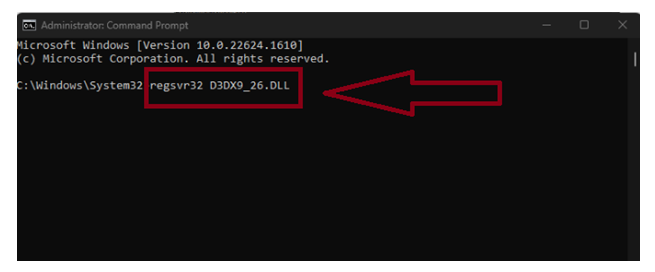
Step 3: Wait for Windows to initiate the DLL registration and restart your PC once it’s done
Go for Automatic Solution
We have provided all the possible fixes to get past the D3dx9_26.dll file missing error but if you are looking for a hassle free solution then you can try our recommended PC Repair tool. This is a professional tool and capable for fixing the errors originated due to system corruption. Besides, it will enhance your PC performance and speed as well.
⇑Get PC Repair Tool from Here⇓
Final Thoughts
That’s all guys! These were some of the fixes for resolving D3dx9_26.dll file error. We really hope you liked the article and blog was helpful for you.