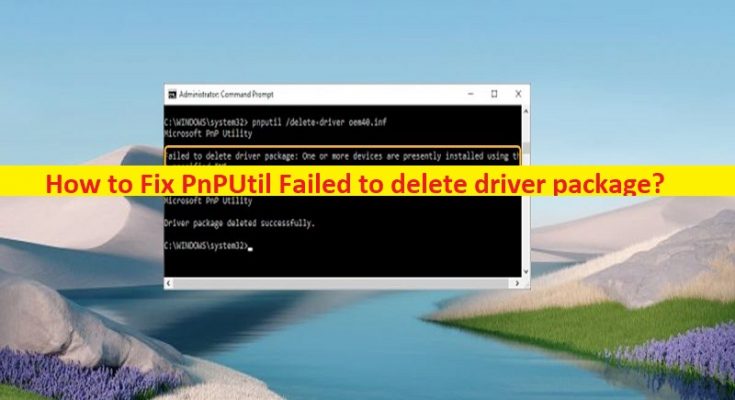What is ‘PnPUtil Failed to delete driver package’ issue in Windows 10/11?
In this article, we are going to discuss on How to fix PnPUtil Failed to delete driver package issue in Windows 10/11. You are provided with easy steps/methods to resolve the issue. Let’s starts the discussion.
‘Failed to delete driver package’ error – PnPUtil issue:
It is common Windows Problem considered as PnPUtil Driver Manager Utility issue. This error is usually appeared when you try to delete or uninstall a device driver in your Windows 10/11 computer using PnPUtil Driver Manager Utility. The error is appeared with message saying ‘Failed to delete driver package. One or more devices are presently installed using the specified INF’.
If you are not aware, PnPUtil is command line utility in Windows 10/11 computer allows your system administrator to easily manage the driver, and update or remove the driver from the list of drivers. You can use this tool to add a driver package to driver store, install driver package on computer, delete a driver package from driver store, and more. INF files are used by driver package for installing device drivers for hardware components. This file is a text file contains all information that device installation components used to install a driver package on device.
However, several users reported they faced PnPUtil Failed to delete driver package in Windows computer when they tried to delete or uninstall a specific device driver on Windows 10/11 computer. If you are facing the same issue and looking for ways to fix, then you are in right-place for the solution. Let’s go for the solution.
How to fix PnPUtil Failed to delete driver package issue in Windows 10/11?
Method 1: Fix PnPUtil Failed to delete driver package issue with ‘PC Repair Tool’
‘PC Repair Tool’ is quick & easy ways to find and fix BSOD errors, DLL errors, EXE errors, problems with programs/applications, malware or viruses infections in computer, system files or registry issues, and other system issues with just few clicks.
Method 2: Boot your computer in Safe Mode and delete or uninstall driver
One possible way to fix the issue is to boot your computer into Safe Mode and delete or uninstall driver.
Step 1: Open ‘System Configuration’ app in Windows PC via Windows Search Box
Step 2: Under ‘Boot’ tab, select ‘Safe Boot’ checkbox under ‘Boot Options’ section, and then hit ‘Apply > Ok’ button to save the changes. Once done, restart your computer and this will boot your computer in Safe Mode
Step 3: Once you are in Safe Mode, retry deleting or uninstalling device driver package, and then check if the issue is resolved.
Method 3: Run DevCon.exe command to remove/disable the device using the driver
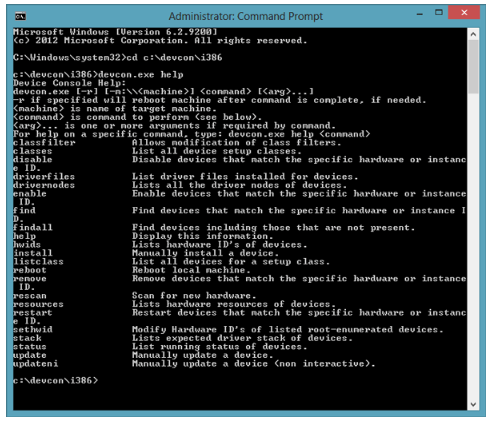
DevCon.exe is command line tool you can use to display detailed information about devices on computers running Windows. You can use this tool to enable/disable, install or configure and remove devices. It offers you to disable devices by an ID pattern and Instance ID.
To disable devices by ID pattern or device Instance ID, you first need to find devices by hardware ID pattern or by device instance ID as the case may be. Once you have identified the hardware ID pattern or device instance ID for the device you want to delete driver, you can run following command to disable.
devcon [/r] disable {* | ID [ID …] | =class [ID [ID …]]}
Where,
- Where, /r Conditional reboot. Reboots the system after completing an operation only if a reboot is required to make a change effective.
- * Represents all devices on the computer.
- ID Specifies all or part of a hardware ID, compatible ID, or device instance ID of a device. When specifying multiple IDs, type a space between each ID. IDs that include an ampersand character (&) must be enclosed in quotation marks.
Method 4: Use DriverStore Explorer
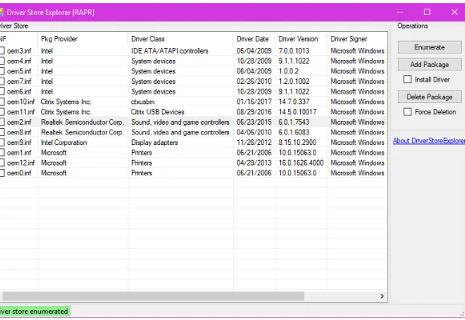
Another way to fix the issue is to use DriverStore Explorer in Windows computer. This tool is free and open-source utility that makes it easier to manage the Driver Store on Windows computer. You can use this tool to export the list as CSV, and a driver package to the driver store called ‘Staging’, install & add a driver package to the store, delete a package from store and more.
Conclusion
I hope this post helped you on How to fix PnPUtil Failed to delete driver package issue in Windows 10/11 with easy ways. You can read & follow our instructions to do so. That’s all. For any suggestions or queries, please write on comment box below.