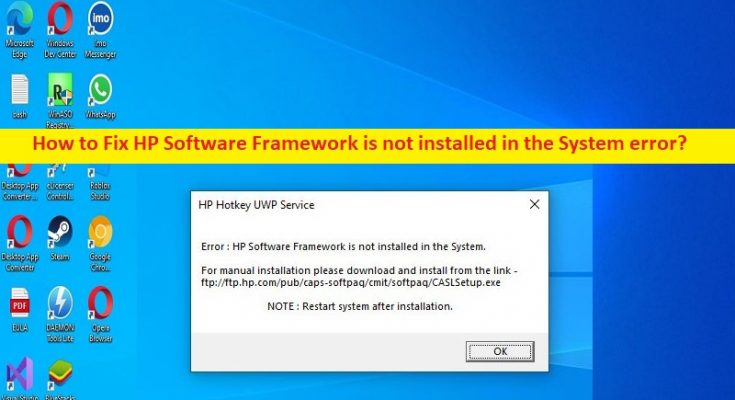What is ‘HP Software Framework is not installed in the System’ error on Windows 10?
‘HP Software Framework is not installed in the System’ error is common error usually occurred on HP PC/Laptop when the users tried to use function keys to perform various different tasks like adjusting screen brightness, sound volume, or putting the device to sleep. This error prevents you from performing various different tasks/operation in your Windows 10/11 OS based HP computer. One possible reason behind the issue can be the missing HP Software Framework in computer. Let’s take a look at error message.
“Error: HP Software Framework is not installed in the System.
Please download and install from the link – ftp://ftp.hp.com/pub/caps-softpaq/cmit/softpaq/CASLSetup.exe
NOTE: Restart system after installation.”
This issue can be occurred due to corrupted or missing HP Software Framework or it is not installed, corruption in Windows computer, malware or viruses infections in computer, missing its dependencies drivers like HP Hotkey Support driver, and other issues. If you are facing the same issue and looking for ways to fix, then you are in right-place for the solution. It is possible to fix the issue with our instructions. Let’s go for the solution.
How to fix HP Software Framework is not installed in the System error in Windows 10/11?
Method 1: Fix ‘HP Software Framework is not installed in the System’ error with ‘PC Repair Tool’
‘PC Repair Tool’ is quick & easy ways to find and fix BSOD errors, EXE errors, DLL errors, problems with programs/applications, malware or viruses infections in computer, system files or registry issues, and other system issues with just few clicks.
Method 2: Reinstall HP Support Assistant
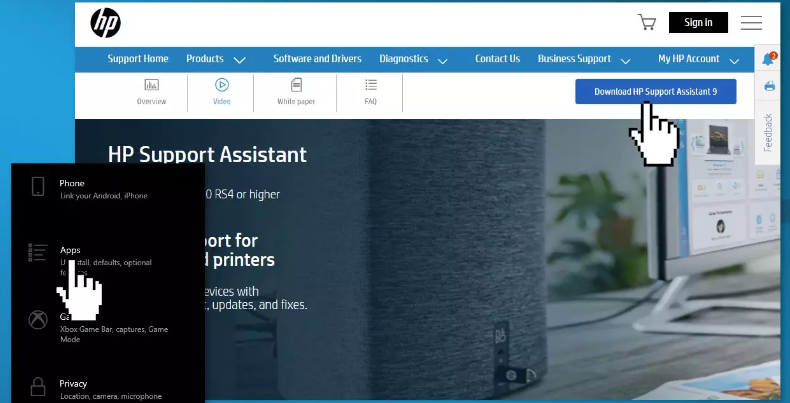
Corruption in HP Support Assistant installation could be a reason behind the issue.
Step 1: Open ‘Settings’ app in Windows PC via Windows Search Box and go to ‘Apps > Apps & Features’
Step 2: Find and select ‘HP Support Solution Framework’, and tap ‘Uninstall’ to uninstall it and after that, restart your computer
Step 3: After restart, open your browser and visit ‘HP Support Assistant’ official site and download ‘HP Support Assistant’ from there in computer. Once downloaded, double-click on setup and follow on-screen instructions to finish installation, and check if it works for you.
Method 3: Install HP Hotkey Support driver
Another way to fix the issue is install HP Hotkey Support driver.
Step 1: Press ‘Windows + R’ keys on keyboard, type ‘msinfo32’ in ‘Run’ window and hit ‘Ok’ button to open ‘System Information’ window
Step 2: Note down your System’s model number from there
Step 3: Now, open your browser and visit HP Support website official, and go to ‘Software and Drivers’
Step 4: Enter the serial number of device, type model of your system in box, and then hit ‘Submit’ button
Step 5: Choose the OS you use on system and click ‘Software-Solutions’, select ‘HP Hotkey Support Driver’ and click ‘Download’ option
Step 6: Install the driver and check if the issue is resolved.
Method 4: Update driver using HP Support Assistant
You can also try to update driver using HP support Assistant in order to fix the issue.
Step 1: Open ‘HP Support Assistant’ software via Windows Search Box and press ‘Updates’ to check for any available updates
Step 2: Install the available updates in computer, and then check if the issue is resolved.
Method 5: Disable Hotkey Support on Startup
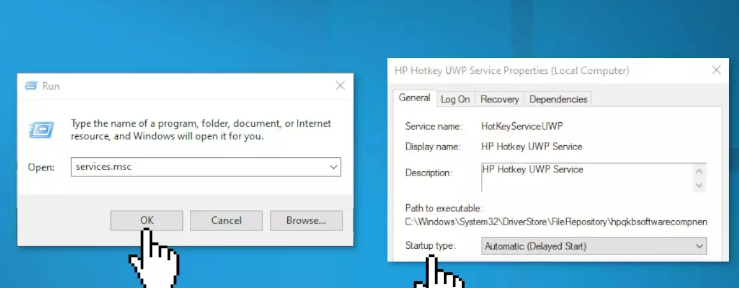
If the issue is still persist, you can try to fix the issue by disabling Hotkey Support on Startup.
Step 1: Open ‘Services’ app in Windows PC via Windows Search Box
Step 2: Find and double-click ‘HP Hotkey UWP Service’ to open its Properties. Select ‘Disabled’ option from ‘Startup Type’ dropdown, and hit ‘Ok’ button to save the changes. Once done, check if the issue is resolved.
Conclusion
I hope this post helped on How to fix HP Software Framework is not installed in the System error in Windows 10/11 with easy ways. You can read & follow our instructions to do so. That’s all. For any suggestions or queries, please write on comment box below.