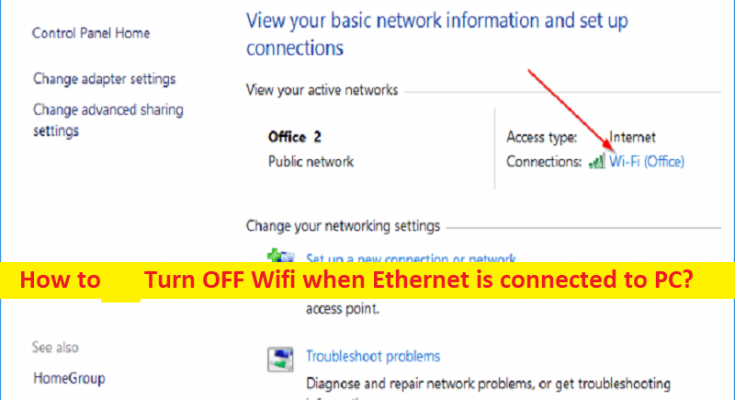Tips to Turn OFF Wifi when Ethernet is connected to PC:
In this post, we are going to discuss on How to Turn OFF Wifi when Ethernet is connected to PC. You will be guided with easy steps/methods to do so. Let’s starts the discussion.
‘Disable Wifi when Ethernet is connected to PC’:
In Windows 10/11 computer, WiFi network connectivity is quite simple & easy just by turning ON WiFi option in computer and the Windows computer automatically detect and select a WiFi/Wireless network with the strongest signal, no matter what the speed of the connection is and how many devices are connected to it. This way, you can connect to any available WiFi network with just one or few taps. On other hand, if you don’t want to use WiFi/Wireless network and want to go with your Ethernet cable connection, then it is also quite simple to do this.
However, several users reported they experienced the issue while they connect Ethernet cable to PC for wired network connection in PC, and they explained their Windows computer keeps on using WiFI network, through Ethernet connection speed is significantly higher. If you are not ware, Ethernet network connection is more stable network and no subject to interface as compared to Wifi network, and that’s why numerous users still want to use Ethernet cable network connection for improving network speed and quality.
In order to switch Ethernet cable network connection, you have to manually disable WiFi connection each time to work with Ethernet connection properly. If you are looking for ways to automatically disable WiFI when Ethernet LAN cable is connected to computer, then you are in right-place for the solution. Let’s go for the solution.
How to Turn OFF Wifi when Ethernet is connected to PC?
Method 1: Make your computer automatic switch OFF WiFi so that the computer connected to Wired network
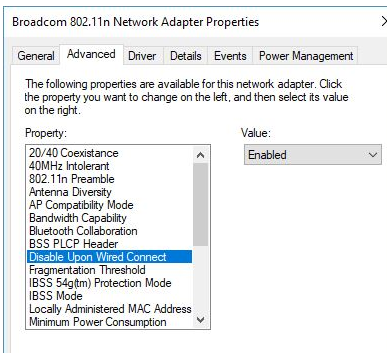
You can perform this task via ‘Network and sharing center’ option in computer.
Step 1: Right-click on the wireless icon in taskbar or System Tray and select ‘Open Network and sharing center’ option
Step 2: Double-click the active wireless network connection on computer, on next screen, click ‘Wireless Properties’ button to open WiFi properties screen.
Step 3: On next screen, click ‘Configure’ button located below the listed wireless adapter and click ‘Advanced’ tab, select ‘Disable Upon Wired Connect’ option, and set its value to ‘Enable’ in ‘Value’ field, and then hit ‘Ok’ button.
Step 4: Now on, whenever you connect Ethernet cable to computer, WiFi option will automatically be disabled in your Windows computer.
Method 2: Turn OFF Wifi when Ethernet is connected to PC using PowerShell
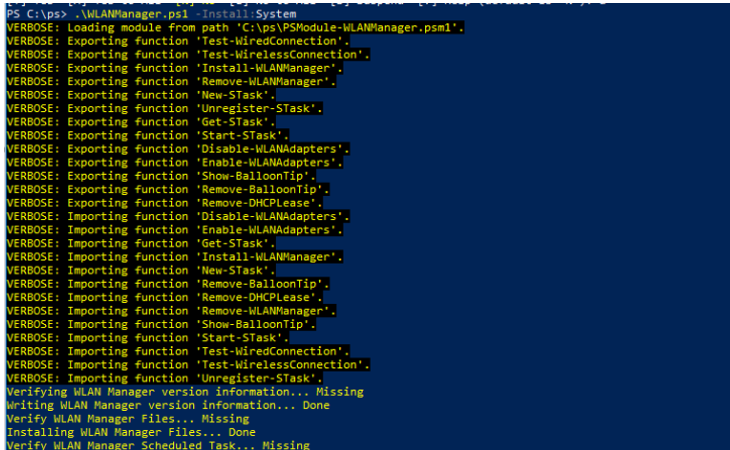
You can also perform this task via Powershell Script. This PowerShell script consist of two files including PSModule-WLANManager.psm1, and WLANManager.ps1.
Step 1: Download Powershell script – WLAN Manager through ‘https://gallery.technet.microsoft.com/scriptcenter/WLAN-Manager-f438a4d7’ page in your comptuer
Step 2: Once downloaded, right-click ‘Start’ menu and select ‘Windows Powershell (Admin)’
Step 3: Type the following command and hit ‘Enter’ key to execute to run PS1 script
Set-ExecutionPolicy RemoteSigned
Step 4: Now, install the script in your computer using following command
.\WLANManager.ps1 -Install:System
Step 5: The script may be install to be run as from user account ‘Install:User’ or as local system (Install:System). You can make the script notify a user when switching between WiFi and LAN network
.\WLANManager.ps1 -Install:User -BalloonTip:$true
Method 3: Disable /Turn OFF non Wifi/wireless networks when Ethernet is connected to PC using Group Policy Editor
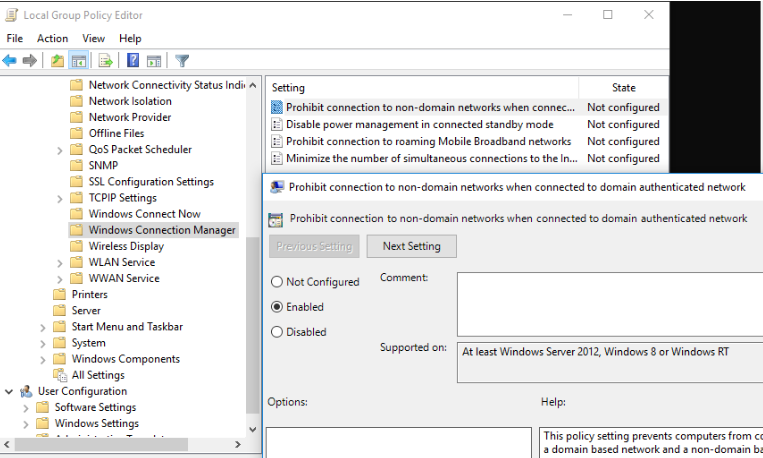
Step 1: Open ‘Group Policy Editor’ app via Windows Search Box and go to following path in left pane
Computer Configuration -> Policies ->Administrative Templates -> Network ->Windows Connection Manager
Step 2: Find and double-click ‘Prohibit connection to non-domain networks when connected to domain authenticated network’ settings to open its Properties
Step 3: Select ‘Enabled’ radio option, and hit ‘Apply > Ok’ button to save the changes and once done, check if it works for you.
Conclusion
I am sure this post helped you on How to Turn OFF Wifi when Ethernet is connected to PC with easy ways. You can read & follow our instructions to do so. That’s all. For any suggestions or queries, please write on comment box below.