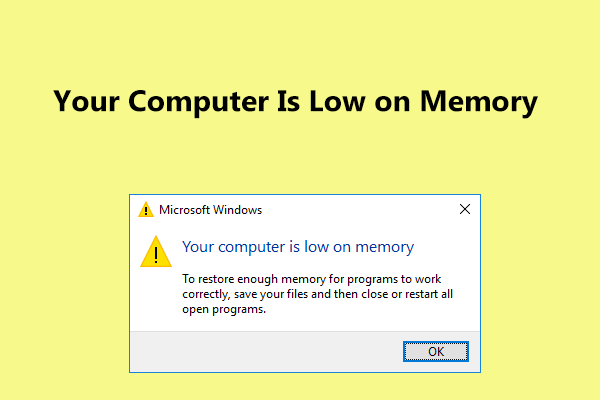Your Computer is Low in Memory error Windows 10 message on screen usually indicates that there are certain apps utilizing more space on your PC. This problem can results in several issues, for example, it may use lags and mal-functions on the Windows System.
It is always important to see which apps are necessary and which one should be disabled. However, sometimes, the problem occurs because of memory leaks in Windows, though by keeping the software and operating system frequently updated, you can avoid this issue.
Possible fixes for Your Computer is Low in Memory error Windows 10
The best troubleshooting guides are provided below for you. Hopefully, the following troubleshooting guides will prove to be useful for you and you will be able to fix the problem:
Fix 1: Repair system files
Make sure corrupted system files are not responsible for the said error. You can easily deal with this by using the built-in System File Checker:
- On the Windows Search, type CMD, right-click on Command Prompt and select Run as Administrator,
- Now, type sfc/ scannow and hit Enter,
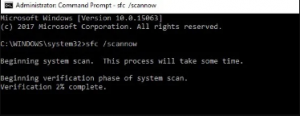
- Wait for the scanning process to complete and then restart your device. All corrupted files will automatically be replaced.
Fix 2: Close programs using high CPU usage on Task Manager
- Open Task Manager by right-clicking on the desktop and selecting the appropriate option,
- From the Processes tab, select Memory,
- Here, check for the processes using too much memory and make sure you end these processes. This should resolve the problem.
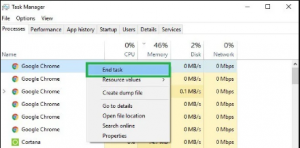
Fix 3: Run built-in Troubleshooter
If Your Computer is Low in Memory error Windows 10 arises after a program forcefully closed or when it is not working properly on your Windows, use system troubleshooter to let it find what is the reason causing the problem and apply the recommended fixes:
- Press Win+ F, type in Troubleshooting,
- From the Troubleshooting window, select View All,
- Click on System Maintenance,
- Select Next and wait for the windows to run troubleshooting process,
If you don’t want to close down your program, you can use the Windows’ 10 built-in Troubleshooting tool:
- Open Settings and go to the Troubleshoot option,
- Scroll down to Find and fix other problems,
- If one of the apps installed on your PC utilizing much memory, run Windows Store Apps Troubleshooting tool.
Fix 4: Increase the Virtual Memory manually
- From the Home screen, type Advanced System Settings,
- Double-click on the top result to open it,
- Go to the Advanced tab and under Performance panel, select Settings,
- Click Advanced, go the Virtual Memory panel, and select Change,
- Clean the Automatically manage paging file size for all drive box,
- Click on the Drive and choose Custom size,
- Now, set a new size in megabytes in the Initial size or Maximum size box.
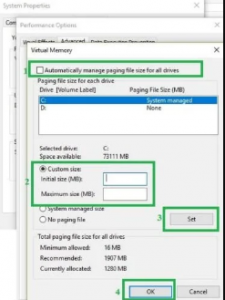
Hopefully, increasing the virtual memory resolves Your Computer is Low in Memory error Windows 10. If not, move to our next fixes.
Fix 5: Update your system
If the problem continues, make sure that your system is running with the latest OS version. Go to the Windows Update section simply by searching for it on Search box, click on check for updates and install the available updates.
Fix 6: Run full system scan
Sometimes, low memory alert is caused by various malicious files running inside. The same files then prompt users to download various dedicated programs to fix the problem. This is not more than a scam and you should just ignore its recommendations.
If there is a virus infection, make sure you run a full system scan using some reputable antivirus tool. The software will find and delete the malicious program and all associated components. Make sure that the software you are using has updated with its latest virus detection databases before scanning system.
Fix 7: Check for disk errors
If Your Computer is Low in Memory error Windows 10 still occurs, check for disk error using chkdsk utility:
- Run Command Prompt as Admin,
- In the Command line, type chkdsk C:/ f and hit Enter,
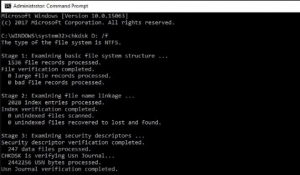
- Here, C is the letter of your hard drive partition
- This command will detect issues affecting your driver but not repair them. To repair it, you should run /r parameter.
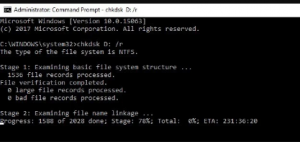
Fix 8: Clean temporary files and folders
Experts recommend to perform disk cleanup to delete temporary files and folders if above methods do not work:
- From the Start menu, search for Disk Cleanup and launch the tool,
- Select the disk you want to scan,
- The tool will tell you how much you can free up,
- Finally, click on the clean up system files to complete cleanup process.
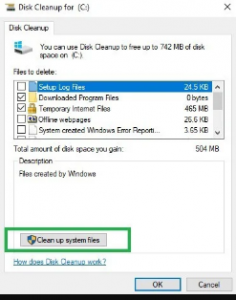
Fix 9: Reinstall recently installed software
If you notice the behavior soon after downloading and installing a particular program, make sure that program is not the problematic. You should uninstall it and see if this provides you the fix. To do that, go to the Start menu, type Control Panel, click on program you recently installed and finally click Uninstall button.
Conclusion
We are now end up the article on how to fix Your Computer is Low in Memory error Windows 10 issue. If the problem remains, you should consider expanding your RAM. But, before taking any such decision, make sure you check for possible Windows related issues to get their automatic fixes using PC Repair Tool.