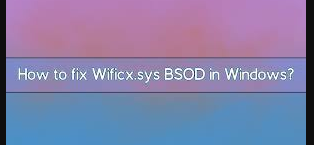Hello dear, I am repeatedly receiving Wificx.sys bsod error. The error is quite frustrating. Any advice for me what to do to resolve the problem?
BSODs or Blue Screen of Deaths serve as an important function of windows in a way that they prevent further damages. In other words, a BSOD occurs when your Windows Operating System is encountering an error.
When a BSOD occur, the computer shuts down and restarts automatically, interrupting work or other activities that the users in the midst. While for some of the users, Blue Screen crashes are only inconveniences for a moment, others suffer the problem with persistence.
The Wificx.sys BSOD has recently being reported by many users. To get the root cause of the problem, the users should know what that theWificx.sys is. It is an architecture provided by Microsoft to program network drivers.
Sometimes, it may fail what leads to the BSOD under discussion. Repeated instances of this are an indication that the issue becomes persistence and it should be removed as soon as possible. Check below for the different possible manual solutions:
Different possible fixes for Wificx.sys BSOD error
Fix 1: Update Windows
To initiate with, you should make sure that you are using the latest Windows version on your system:
- On the Windows Search, type Updates and hit Enter,
- Click on Check for Updates and wait for the Windows to download and install the necessary files,
- If there is optional update, install it as well,
- Finally, reboot the device and check if the problem is resolved.
Fix 2: Update Network Drivers
Wificx.sys is related to network drivers and so it is possible that the Wificx.sys bsod error is due to crashes caused by driver corruption or other driver related issues. To resolve the problem, we recommend you update your drivers to the latest version.
Windows Update feature can help you in installing of the driver updates. Go to Windows Update, select View Optional Updates, expand the Driver updates section, select everything available and finally click on Download and install. You can update the required drivers directly from the manufacturer’s website as well.
For using the above two options, you require knowing the model number of your network card. If you find difficulties in finding it, you can use an automatic driver updating tool that can do that on behalf of you and install the most compatible network driver for your system. Here is its direct download link.
Fix 3: Reinstall network drivers
If updating the drivers didn’t work in your case, you should try clean installing it. Uninstall the driver and reinstall it to see if this helps you in getting rid of the problem:
- Right-click on the Start button and select Device Manager,
- Expand Network Adapters,
- Right-click on your network adapter and select Uninstall device,
- In the appears window, tick Delete the driver software for this driver and then click Uninstall again,
- Once done, restart your PC and see if Wificx.sys bsod error is now resolved.
Fix 4: Check Integrity of the system
Run SFC and DISM via elevated Command Prompt to fix any damaged system files:
- Search for CMD on the Windows Search,
- Right-click on the top result and select Run as Administrator,
- Type the following commands on the Command Prompt and hit Enter after each:
Sfc/ scannow
DISM /Online /Cleanup-Image /CheckHealth
DISM /Online /Cleanup-Image /ScanHealth
DISM /Online /Cleanup-Image /RestoreHealth
- Restart your device once done.
Fix 5: Reinstall Vanguard Anti-Cheat
It turns out that Vanguard is responsible for Wificx.sys bsod error on your system. Thus, we recommend you completely remove Vanguard and reinstall it:
- From the System tray, right-click on Vanguard icon and select Exit Vanguard,
- Now, go to the Apps and Features,
- Search for Riot Vanguard,
- Select Uninstall and confirm the action by clicking Uninstall again,
- If received UAC prompt, click Yes,
- Reinstall Vanguard afresh.
Conclusion
That’s all about how to fix Wificx.sys bsod error. Hope so, these fixes are helpful for you in getting rid of the problem. If you do not want to involve in the manual processes and get an automatic approach to deal with the situation, you should use PC Repair Tool.
This is an automatic tool designed for Windows system to check for possible issues and eradicate them. It works effectively in case of system files corruption. It is also known for its optimizing capability to provide maximum PC performance. Here is its direct downloading link.