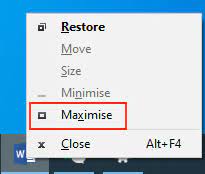Many people have recently reported about application stays minimized in the taskbar windows 11. According to them, they are using their systems and out of sudden one or more program or app windows are automatically minimized to the taskbar.
Any attempts of bringing them back fail. This is something most annoying and frustrating. The app continues to be minimized and clicking on its icon does not maximize the window. We are here providing you different possible fixes that you should try to resolve the issue.
Fixes for application stays minimized in the taskbar windows 11
Try these below suggestions if your windows are automatically minimized to the taskbar and the program or application continues to stay minimized and clicking on its icon does not maximize the window:
Fix 1: Restart Explorer
- To restart File Explorer in Windows 11, perform the below steps:
- Right-click on Start menu and select Task Manager,
- Locate Windows Explorer process,
- Right-click on it and select Restart.
Fix 2: Perform malware scan
The next thing you should do is to confirm that virus infection is not causing the said error. You can use Microsoft Safety Scanner for the purpose. It is completely free scanner. Use it to get the aid in locating and removing the malware among all others. If application stays minimized in the taskbar windows 11 error continues to occur, move to our next solution.
Fix3: Check in the Clean Boot
On clean booting system, the computer will start using a pre-selected minimal set of drivers and startup programs. Since the system starts with some minimal sets of divers and startup programs, some of the programs might not functional usual.
Clean boot-troubleshooting is here recommended that is designed to isolate a performance problem. To perform clean boot troubleshooting, you should take a number of actions and then restart your computer after each time.
You might need to manually disable one item after another to pinpoint the problematic app. Once you identify it, you can consider removing or disabling it. Here is the guide how to start system in Clean Boot environment:
- Search for MsConfig on the search menu and hit Enter to open System Configuration utility,
- Go to the General tab and then click on Selective Startup,
- Clear the Load Startup items checkbox and uncheck Load System Services and Use Original boot configuration options,
- Go to the Services tab the then and select Hide All Microsoft Services and click Disable all,
- Click Apply/OK and restart your system,
- The PC turns on in Clean Boot state, enable one Service after another and reboot into Clean Boot till the problem reappears,
- This way, you will be able to identify the process causing the trouble and remove/ disable it.
Fix 4: Perform a SFC scan in Safe Mode
If application stays minimized in the taskbar windows 11 persists, we recommend you run SFC scan in Safe Mode environment. To boot Windows 11 into Safe Mode, restart your computer, and once the device has been restarted, press Shift key+ Power button when you reached sign-in screen and then click on Restart option,
After the restarting of the system, click on the Choose an option from the screen and finally select Troubleshoot option. Then, choose Advanced Options> Startup Settings> Restart. In the list of the options appears the next, choose Safe Mode and your Windows will start in Safe Mode.
Once Windows starts in Safe-Mode environment, click on Start button, and then search for CMD. You have to right-click on CMD option and select Run as Administrator. Finally, type sfc/ scannow and hit Enter and wait for the scanning process it complete. Restart the device the next and see if the problem goes away.
Fix 5: Turn off Tablet Mode
You might likely be facing the application stays minimized in the taskbar windows 11 error because you are currently using your device in Tablet mode. While it is a built-in feature, you should consider turning off it, if it starts irritating you. To do that, click on the Notification icon in the taskbar and unselect the Table Mode.
Fix6: Other Suggestions
We would recommend you follow the below suggestions if application stays minimized in the taskbar windows 11 continues:
- Press Shift+ Ctrl and then right-click on its icon on the taskbar and then select Restore or Minimize instead of double-clicking on the icon,
- Right-click on the desktop, select Refresh and see if this helps,
- Press Win+ M and then press Win+ Shift+ M keys to minimize and then maximize all windows,
- Press Win +Up/Down arrow keys and see if this makes any changes,
- Press Alt+ Space and see you see Maximize and Minimize box the next. If yes, then use it,
- The last option is to open Task Manager and kill all program process and start it again,
Conclusion
That’s all! We are now rounding off this article on how to fix application stays minimized in the taskbar windows 11. Hope so, these fixes are helpful for you in getting rid of the problem. If the issue continues, we recommend you use PC Repair Tool to check for Windows related issues to automatically remove them.