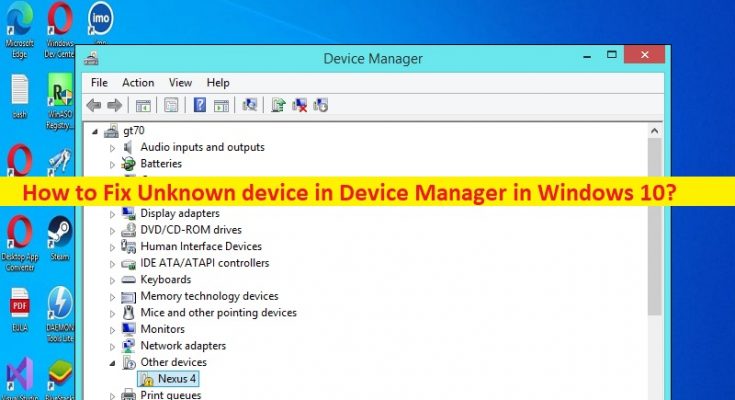Tips to fix Unknown device in Device Manager in Windows 10:
In this post, we are going to discuss on How to fix Unknown device in Device Manager in Windows 10. You are provided with easy steps/methods to resolve the issue. Let’s starts the discussion.
‘Unknown device in Device Manager’:
‘Device Manager’: Device Manager is utility software in Windows computer that displays information about each device. It includes the device type, device status, manufacturer, device-specific properties, and information about the drive for the device. It is quite simple & easy to reinstall or update driver, enable or disable device drivers using Device Manager app in Windows computer.
Sometimes, you may experience issue with devices attached into computer and when you open Device Manager in order to check the status of device driver, you may experience some devices are listed as an ‘Unknown Devices’ in ‘Other Devices’ note. Once the device driver is detected, it can be imported into a driver repository during deployment and you can automate the deployment process for the devices or update your existing drive packages for the deployment. Let’s go for the solution to fix.
How to fix Unknown device in Device Manager in Windows 10?
Method 1: Fix Unknown device in Device Manager with ‘PC Repair Tool’
‘PC Repair Tool’ is easy & quick way to find and fix BSOD errors, DLL errors, EXE errors, problems with programs/applications, malware or viruses infections in computer, system files or registry issues, and other system issues with just few clicks.
Method 2: Install the correct driver to fix Unknown device
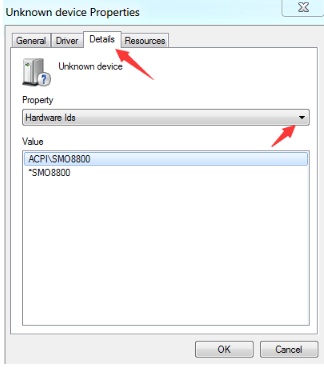
Step 1: Open ‘Device Manager’ in Windows PC via Windows Search Box and expand ‘Other Devices’ category
Step 2: Right-click on ‘Unknown Device’ and select ‘Properties’. Click ‘Drivers’ tab and it displays lots of information useful to driver developers and testers.
Step 3: Select ‘Hardware Ids’ from dropdown under ‘Property’ tab and you will get single value or list of values, select the value in the list by clicking it, and you can also right-click on selected Hardware IDs value and select ‘Copy’.
Step 4: Now, open your browser and go Microsoft Update Catalog official and paste the value into Search bar and click ‘Search’
Step 5: Identify the required drier from search and you see search results for Hardware IDs and select the driver according to your products, date, architecture of device, and click ‘Download’ to download the latest file.
Method 3: Update Unknown device driver in Device Manager to fix
Step 1: Open ‘Device Manager’ in Windows PC and look for ‘Unknown Device’
Step 2: Right-click on it and select ‘Update Driver’ and follow on-screen instructions to finish update. Once updated, restart your computer and check if the issue is resolved.
Method 4: Download or reinstall device driver update in Windows PC [Automatically]
You can also try to update all windows drivers including the device driver that is showing Unknown device in Device Manager, using Automatic Driver Update Tool. You can get this tool through button/link below.
Conclusion
I am sure this post helped you on How to Fix Unknown device in Device Manager in Windows 10 with easy ways. You can read & follow our instructions to do so. That’s all. For any suggestions or queries, please write on comment box below.