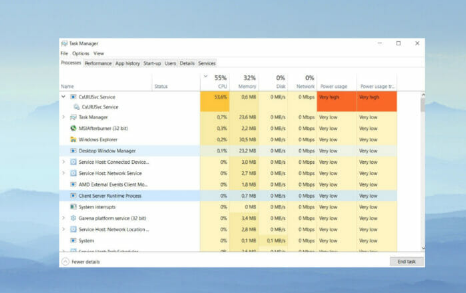High CPU for cxuiusvc service is a predominant problem for the Windows users, especially for those who have recently updated their audio driver. You can find the problem by checking the Task Manager on your PC – a process named cxuiusvc.exe is using high amount of CPU usage, above 50%.
If you do not prioritize this issue, you could shorten the CPU’s lifespan. Troubleshooting this error is easy. We have provided below different troubleshooting methods you should apply to get the required fix.
Know about Cxuiusvc service what it does
This is a software component of Conexant SmartAudio II driver. It is useful in controlling the program settings and customizing certain aspects of the audio hardware. It is connected to the synaptic HD audio and sound driver.
In general, high CPU utilization, PC’s fan spool up and quick battery drain and similar problems are reported by the users in an ideal situation where they are over-tasking their systems with heavy applications.
The Windows background processes are unnecessary and are just causing slowing down the system performance. So, you should remove such unnecessary background processes. For that, use these options:
- Reduce the number of background processes using Task Manager,
- Disable third-party apps from Windows startup,
- Turn off the background processes from settings,
- Turn off the system monitors.
However, the high cpu usage cxuiusvc64.exe, in the particular case, occurs when there is a defects in Synaptics driver on HP and Lenovo. Since it is not an integral aspect of the Windows for effective functioning, you can disable it once it is found to be causing problem.
Possible fixes for high cpu usage cxuiusvc64.exe
Fix 1: Disable cxuiusvc service in the Task Manager
By disabling it, high cpu usage cxuiusvc64.exe should be fixed. The CPU should be less occupied the then in terms of the tasks. Hence, the performance would also increase drastically:
- Right-click on Start button and select Task Manager,
- Under the Processes list, locate Cxuiusvc service, right-click on it and select properties,
- In the General tab, change the Startup type to Disabled,
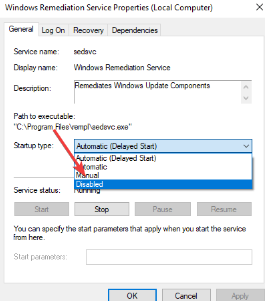
- Click now the Stop button to end the service and then click on Ok,
- Restart your PC for the changes to take effect.
Fix 2: Uninstall and reinstall audio drivers
The Cxuiusvc service is connected with Conexant audio driver. So, uninstall this driver and check if your PCU functions properly the then:
- Press Win, type in Device Manager and click on the top result,
- Locate Sound, Video and game controllers and expand it,
- Right-click on Conexant audio device driver and select Uninstall device,
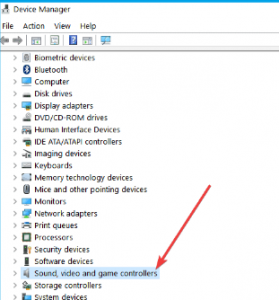
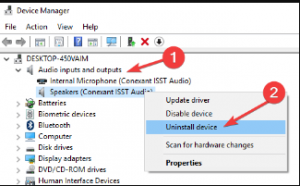
- Restart your PC and check now if the problem persists.
Fix 3: Update Synaptics Audio Driver
- Download the driver from the official downloading page,
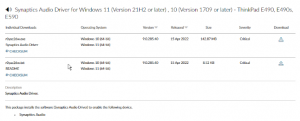
- Follow the on-screen wizard’s prompt to install It.
Alter natively, you can use automatic driver updating tool to generate the latest drivers for your device automatically. Also, you can update all the outdated drivers on your system altogether rather than individually.
Conclusion
That’s all! We are now round off this article how to fix high cpu for cxuiusvc service problem. Hope so, the fixes provided in this post are helpful for you and now you are able to resolve the problem. Comment down below in case of any queries, questions and suggestions regarding the post.