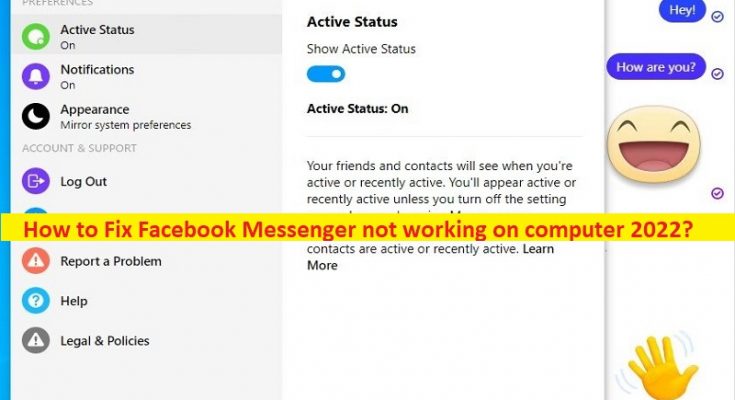Tips to fix Facebook Messenger not working on computer:
In this article, we are going to discuss on How to fix Facebook Messenger not working on computer, Facebook Messenger not working on computer 2022. You are provided with easy steps/methods to do so. Let’s starts the discussion.
‘Facebook Messenger not working on computer’:
‘Facebook Messenger’: Facebook Messenger is proprietary instant messaging app and platform designed & developed by Meta Platforms. It is used to send messages and exchange photos, videos, stickers, audios, and files, and also react to other users’ messages and interact with bots. This service supports voice and video calling. The standalone apps supports using multiple accounts, conversations with optional end-to-end encryption, playing games. Facebook Messenger is available for Android, iOS, Windows, and macOS.
However, several users reported they faced Facebook Messenger not working on computer issue when they tried launch and use Facebook Messenger app. This issue indicates you are unable to launch and run Facebook Messenger app in your Windows 10/11 computer for some reasons. The possible reasons behind the issue can be corrupted/outdated cache of Facebook Messenger app, corrupted Windows Store cache, issue with Facebook Messenger app itself, malware or viruses infections in computer, and other issues. Let’s go for the solution.
How to fix Facebook Messenger not working on computer 2022?
Method 1: Fix Facebook Messenger not working on computer with ‘PC Repair Tool’
‘PC Repair Tool’ is easy & quick way to find and fix BSOD errors, DLL errors, EXE errors, problems with programs/applications, malware or viruses infections in computer, system files or registry issues, and other system issues with just few clicks.
Method 2: Reset Facebook Messenger app
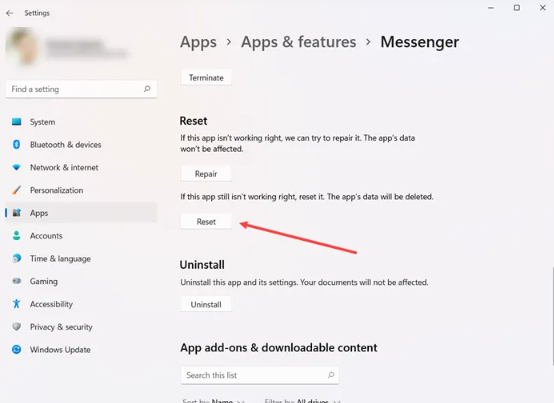
One possible way to fix the issue is to reset Facebook Messenger app in computer.
Step 1: Open ‘Settings’ app in Windows PC via Windows Search Box and go to ‘Apps > Apps & Features’
Step 2: Find and select ‘Facebook Messenger’ app, click ‘More’ options menu or three-vertical dots next to Facebook Messenger, and choose ‘Advanced’ Options, and click ‘Reset’ and confirm it. Once done, check if the issue is resolved.
Method 3: Reset Microsoft Windows Store cache
Another way to fix the issue is to reset Microsoft Store cache in computer.
Step 1: Press ‘Windows + R’ keys on keyboard, type ‘wsreset.exe’ in ‘Run’ window and hit ‘Ok’ button to perform Microsoft Windows Store cache reset.
Step 2: Wait to finish and once done, check if the issue is resolved.
Method 4: Run Windows Store Apps Troubleshooter
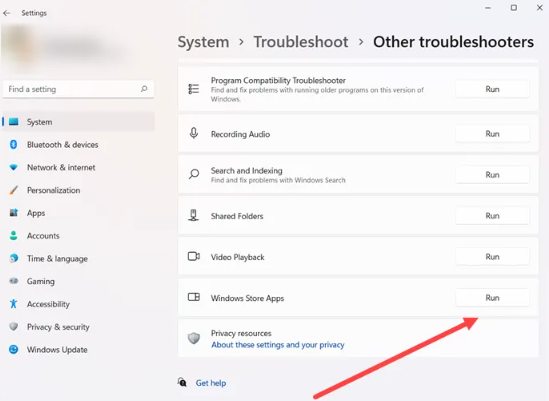
Windows built-in Windows Store apps troubleshooter can resolve the issue.
Step 1: Open ‘Settings’ app in Windows PC via Windows Search Box and go to ‘System > Troubleshoot > Other troubleshooters’
Step 2: Find and select ‘Windows Store Apps’ troubleshooter, and click ‘Run’ button and follow on-screen instructions to finish troubleshooting and once done, check if the issue is resolved.
Method 5: Uninstall and then reinstall Facebook Messenger app
If the issue is still persist, you can uninstall and then reinstall Facebook Messenger in computer in order to fix.
Step 1: Type ‘Facebook Messenger’ in Windows Search Box, right-click ‘Facebook Messenger’ from results appear and select ‘Uninstall’ and follow on-screen instructions to uninstall and after that, restart your computer
Step 2: After restart, download and reinstall Facebook Messenger from official site or from Microsoft Store in computer and check if the issue is resolved.
Conclusion
I hope this post helped you on How to fix Facebook Messenger not working on computer, Facebook Messenger not working on computer 2022 with easy ways. You can read & follow our instructions to do so. That’s all. For any suggestions or queries, please write on comment box below.