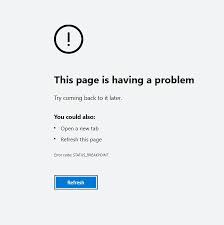Whenever we try to access a website and if there is any issue with the network or the website, we report various error messages on our Web browsers. Each error has certain specific code that tells more about the issue.
Recently, people reported about status_breakpoint error Chrome/Edge. This article provides every single detail on it that including the various reasons what could cause it to occur and what are the possible troubleshoot solutions that you should follow to get the required fix.
The status_breakpoint error occurs when web browser is not able to handle the webpage requests or when the website has faulty designs. This is page loading error and Google Chrome and Microsoft Edge users have significantly affected due to this. If you are the one, go through the detailed fixes provided below:
Possible fixes for status_breakpoint error Chrome/Edge
Fix 1: Reload the webpage
If you see status_breakpoint error while accessing a website, you should firstly try with refreshing or reloading the webpage and see if this method works. To refresh the webpage, you can use the toolbar of Chrome or Edge or use the F4 keyboard shortcut.
Fix 2: Check your Internet Connection
The problem may occur due the poor internet connection. Make sure that the internet connection is stable by accessing some other websites or conducting speed tests. If you see the internet is not working, you should look for possible network issues and try the possible fixes. After that, reload the page again and see if the problem continues.
Fix 3: Restart your device
Sometimes, certain background processes or programs on the PC are causing interference with the Chrome/ Edge that causes the page loading stop and the error message like status_breakpoint appears on the screen. You should restart your device in such a situation. A normal restart can fix the minor issues causing the trouble.
Fix 4: Clear browser’s cache
Browsers’ cache might break the websites and result in the error under discussion. Cache and Site data loads the websites faster than original. But, sometimes, these cache files get corrupted and due to that the issue like this occurs. You need to clear the cache on both Chrome and Edge browsers in this case:
To clear the cache on Google Chrome:
- Click on the three-dot button on the Chrome toolbar,
- Select More tools and then click Clear browsing data,
- Check the buttons that say Cookies and other site data and Cached images and files,
- Click Clear data,
- Finally, restart your Chrome browser.
To clear Cache on Microsoft Edge:
- Click on the three-dot button on the Edge toolbar,
- Go to Settings and select Privacy, Search and Services,
- Navigate to Clear browsing data and then click on Choose what to clear,
- Check the buttons that say Cookie and other site data and Cached Images and files,
- Click on Clear now and restart your browser the next.
Fix 5: Disable Extensions on browsers
There could be a case that the extension you install on your browser is causing the trouble due to which status_breakpoint error Chrome/Edge occurs. Check the installed extensions, disable them all and enable each one-by-one to find the problematic extension.
To disable browser extensions on Chrome/ Edge, click on the Extensions icon on the toolbar and then click Manage extensions. When you are on the extension page, you will see all installed extensions with the option to enable/ disable them.
Fix 6: Update Google Chrome and Microsoft Edge
If the problem persists, consider of updating your Chrome/ Edge browser to the latest version as outdated browser version might be causing the problematic.
To update Google Chrome:
- Click on the three dot button on the taskbar,
- Select help and then select About Google Chrome,
- Chrome will check for the latest Chrome version the then and provide you an option to download and install it.
To update Microsoft Edge:
- Click on the three dots on the toolbar,
- Select Help & Feedback,
- Click on About Microsoft Edge,
- Edge browser will check for the update the then and install it automatically.
If the problem is still there, you should check for possible Windows related issues. An automatic way to check with is to use PC Repair Tool. The tool works effectively in case of any system related issues including system files corruption, registry errors, EXEs and DLLs errors, malware infections and so on.
Conclusion
That’s all! We have provided all possible fixes for status_breakpoint error Chrome/Edge. Hope so, these fixes are helpful for you in getting the required fix. Comment down below in case of any doubt, queries and questions regarding the steps on different solutions.