Based on Peer Networking Grouping Service, Microsoft introduced HomeGroup feature allowing people to share files and printers with other Windows Computers that are connected to the same network. This was done with multi-party communication using peer-to-peer grouping.
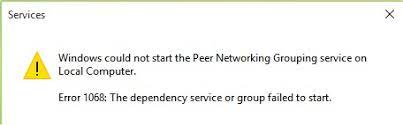
If the Peer Networking Group service failed to work correctly people can get Peer Network Grouping Error 1068, with the exact message “Windows could not start the Peer Networking Grouping service on local computer”. This means this feature is not working and you have to fix it manually.
Run HomeGroup Troubleshooter
Using the in-built HomeGroup Troubleshooter you can try to fix the issue.
Step 1: Press Windows + S simultaneously on your keyboard to open Search Box.
Step 2: Type homegroup and press Enter.
Step 3: Open HomeGroup and click start the HomeGroup troubleshooter option.
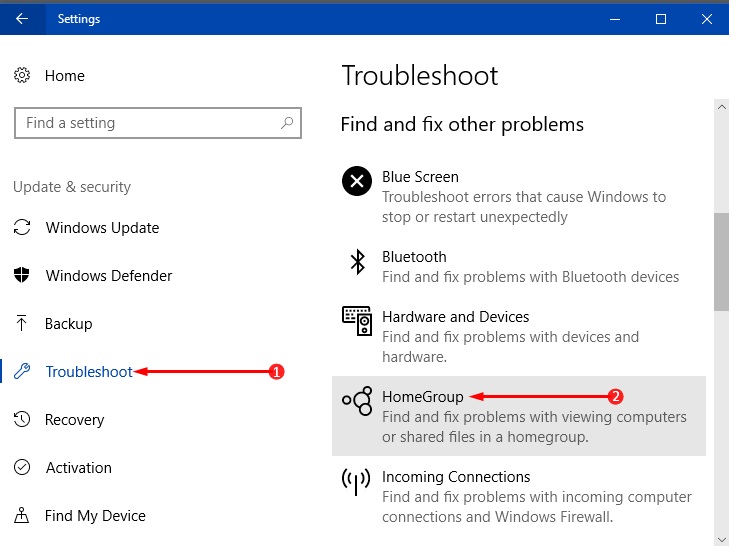
Step 4: Wait till the process completes and restart your computer.
Remove idstore.sst File
Step 1: Open File Explorer and go to the following file location.
C: > Windows > ServiceProfiles > LocalServices > AppData > Roaming > PeerNetworking
Note – AppData might be hidden in LocalServices folder. Enable hidden items options from the view tab.
Step 2: In Peer Networking folder, find and delete idstore.sst file from your computer.
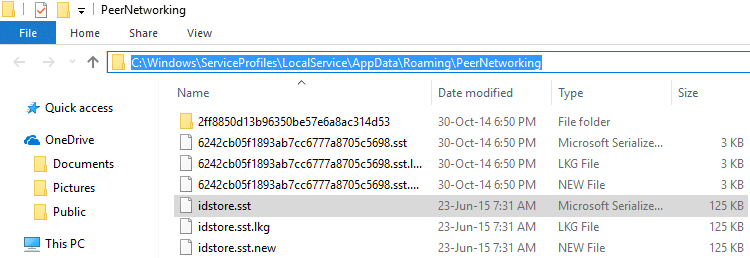
Step 3: After deleting the file, restart your computer to save the changes you have made.
Check if the error persists or not.
Check If the Peer Networking Services are running
Peer Networking Service not running properly can cause the error to happen. Follow the steps to see if the service is running or not.
Step 1: Press Win + R key to open Run dialogue box.
Step 2: Type services.msc and press Enter.
Step 3: Find the following service from the given list
- Peer Name Resolution Protocol
- Peer Networking Identity Manager
- Peer Networking
- Grouping and PNRP Machine Name Publications services.
See if these processes are enabled, if not Right-Click on each of them and select Enable.
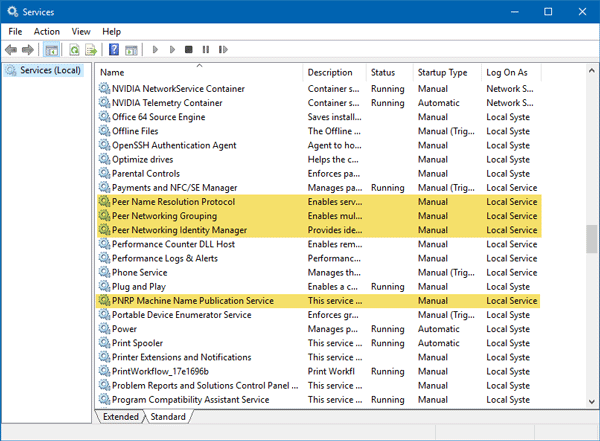
Edit Registry Key
If the Peernet Registry keys in-charge of disabling is turned on, then you will need to change the Registry key value to enable it.
Step 1: Open Run dialogue box by pressing Win + R key and type regedit and press Enter.
Step 2: In the Registry Editor, go to the following location
Computer > HKEY_LOCAL_MACHINE > SPFTWARE > Policies > Microsoft > Peernet
Step 3: On the right side window, double-click on Disabled entry.
Step 4: In the dialogue box see if the Value Data is set to “0”. If not make it “0” and click OK.
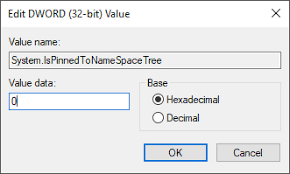
Check If Peer Networking is enabled in Local Group Policy
Step 1: Open Run dialogue box and type gpedit.msc and click Ok.
Step 2: In the Local Group Policy Editor, go to the following location
Computer Configuration > Administrative Templates > Network > Microsoft Peer-to-Peer Networking Services
Step 3: In the right side make sure that Turn off Microsoft Peer-to-Peer Networking Services setting is not set to Enabled or Disabled. If it is them double click on the Turn off Microsoft Peer-to-Peer Networking Services option and set it to Not Configured.
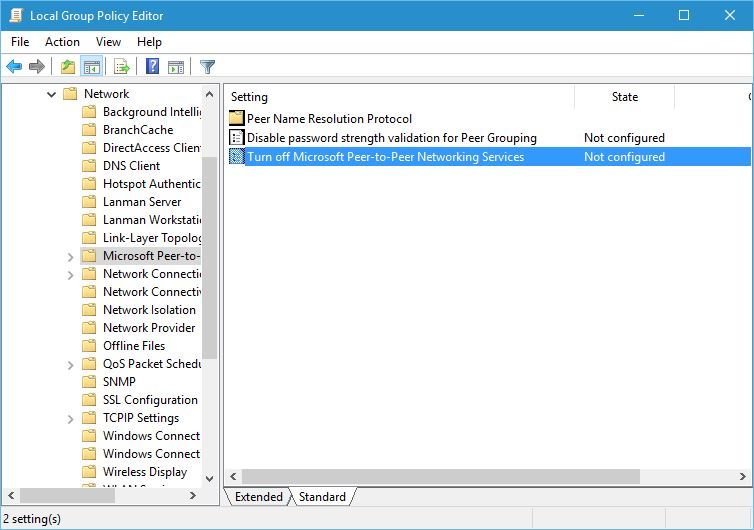
After changing the policy, reboot your computer and check if the issue was resolved.
Change Security Permission of MachineKeys Folder
Step 1: Open File Explorer and navigate to following location
C: > ProgramData > Microsoft > Crypto > RSA
Step 2: Right-click on MachineKeys folder and select Properties.
Step 3: In Properties, click Security tab and select Edit under Group or user names sections.
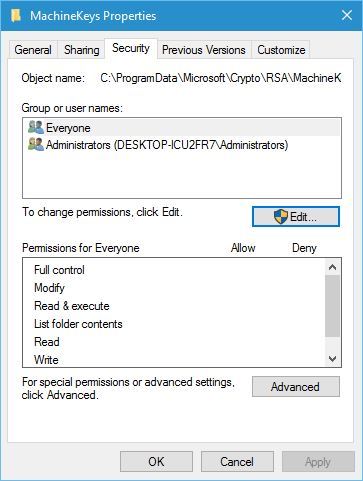
Step 4: Now, Select Everyone under Group or user name option. In Permission for Everyone select Allow in front of full control option.
Step 5: Click Apply then Ok. And reboot your computer and see if the error was fixed.
Get-NetConnectionProfile Command in PowerShell
There is a command you can run to possibly fix the error of Peer Networking
Step 1: Press Windows + X and select Windows PowerShell (Admin) option.
Step 2: Type the following command and press Enter key
PowerShell Get- Get-NetConnectionProfile
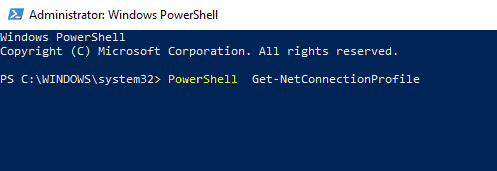
After the command has successfully run, restart your computer and check for Error.
Disable Windows Defender
There are multiple instances where people have reported that their error was due to Windows Defender or other anti-viruses interfering with the system file. Disable Windows Defender as well as other antivirus software within your computer and see if the problem persists or not. If disabling did not work then try uninstalling antivirus software.
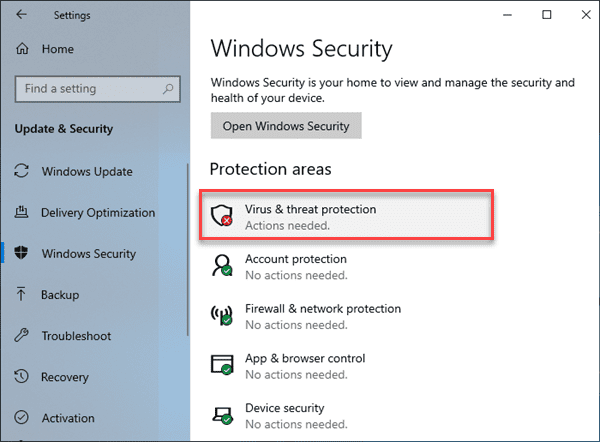
The Peer Networking Grouping Error 1068 Windows 10 is quite common with HomeGroup Networking, therefore we have listed all the possible fixes and methods with steps to follow and fix the issue.


