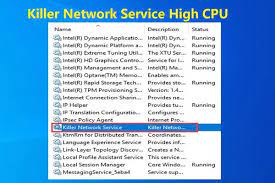You will find Killer Network Service or KNS to be running on the background of your PC. It is to monitor the processes that utilize network connections and optimize them needed for improved gaming experience. However, it is not a Windows app.
During recent years it gains bad reputation because of numerous PC related issues that the users encounter. People have reported about killer network service high cpu usage that is slowing down their PC works and reduces the overall performance.
This bad reputation is could be because of some malware mirroring the name of this utility so as to avoid detection from the antivirus tool installed gain invisibility. However, there could be a case that the main utility starts showing percentage hike in the CPU usage on some occasions.
This is obvious because it monitors your network activity and the traffic going across your computer’s wireless network connection, and sets traffic bandwidth and other priorities. So, both the scenarios are possible.
Your first task would be to make ensure if the problem you are receiving is not because of malware infection. It is very to determine. You all know that every legit service has its own path on the system. This common fact helps you in getting the result.
To check if the KNS service in your PC is not a malware, open File Explorer and under the path bar, copy C:\Program Files\killernetworking\killercontrolcenter registry, click on the any file named with KNS therein, go to its properties and check if the patch is not the same.
If you find any file that does not have the same path, you should delete that file as it is malware. In case no malware found and still you receive high CPU usage from this utility, you should follow go with the below remediation helps.
Possible methods to fix killer network service high cpu usage issue
Stop KNS service from running
High CPU usage from KNS could be because of many reasons. But, in most of the cases, this occurs due to older version of the software running on the later Windows 10 version. To completely stop KNS from using the CPU, Click Start, type in services.msc and hit Enter, scroll down and find the service and double-click on it and finally click Stop button.

Change your Power Settings
This is another effective measure that will surely make a huge difference in your CPU usage. To change the power settings, click on Settings> System> Power and sleep> Advanced settings > high performance. If this does not help, you can consider uninstalling it.
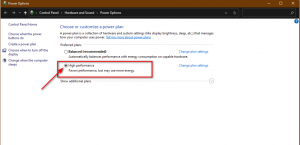
Steps to uninstall KNS
Removing the software causing the trouble would definitely solve the issue for you. However, this service is built-in software and deleting it might cause problems with the normal OS function. Luckily, there is a way to delete it safely. Here is how:
- Open Settings,
- Click on Apps,
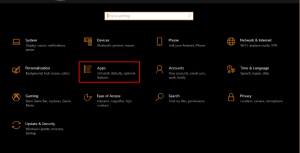
- Finally click killer network service and uninstall the program.
Re-install your Windows
Use this method as a last report if nothing works. This method mostly deals with all problems as it re-installs all the files, software and etc. This can resolve the problem of high CPU usage from Killer Network Service.
Conclusion
That’s all! We have provided all possible fixes for killer network service high cpu usage. Hope so, these methods really work. if you want a quick solution, you should use PC Repair Tool – an automatic tool to look into PC related issues to provide their automatic repair.