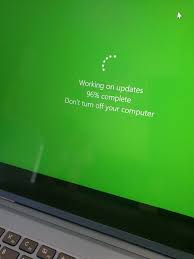As the title of the topic suggests, Windows 11 update stuck at 96%, 99% or other certain number in percent during the process. It is possible that the update is being downloaded on the background and only the percentage marker freezes because of slow internet connection speed or power interruptions.
There, we suggest you to wait until it is done, please don’t use the computer during the process to avoid any interruption. However, the problem continues even after waited so long, there could be incompatible drivers such as audio device causing the fix. Move to the next part for the possible fixes.
Possible fixes for Windows 11 update stuck at 96
Fix 1: Run Windows Update Troubleshooter
Windows has built-in Windows Update Troubleshooter to check for possible Windows Update related issues and provide their automatic fix:
- Go to Start,
- Click on Settings,
- Now, click Update & Security,
- Select Troubleshot and then Additional Troubleshooters,
- In Additional Troubleshooters window, find Windows Update, click on it and then click Run the troubleshooter,
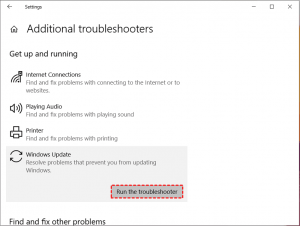
- Wait for the troubleshooter to check for the possible issues and fix them.
Fix 2: Check SoftwareDiistribution folder and restart Windows Update
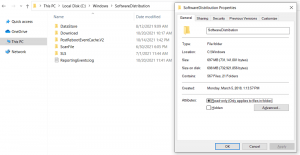
You can visit C:\Windows\SoftwareDistribution to make ensure if the update process is in process or not. The SoftwareDistribution folder stores all temporary files and data required for the update. Once in the folder, right-click on white space and select properties and check constantly if you see any changes in the file size within the folder to see if any new files are being added or not. If it is same, you should restart the Windows 11 update. For this, you should follow the below steps:
- Open Windows Search, type in cmd, right-click on Command Prompt on the search result and then select Run as Administrator,
- Execute the command net stop wuauserv and net stop bits in order,
- Close the prompt once done,
- Next, navigate to C:\Windows\SoftwareDistribution and select all files and folders therein,
- Right-click on the selected items and select Delete option,
- Next, launch command prompt as admin,
- Run command net start wuauserv and net start bits one by one,
- Exit the command prompt when done,
- Finally, restart your device and continue updating Windows and see if windows 11 update stuck at 96 issue occurs again.
Fix 3: Uninstall conexant audio device in Device Manager
Some users reported that Windows Update stuck issue automatically goes away after uninstalling a conexant audio device. Here are the required steps:
- On the Search menu, type Control and click on the Control Panel on the search result,
- In the Command Panel items windows, click System,
- Go to Advanced system settings and select Device Installation settings under Hardware,
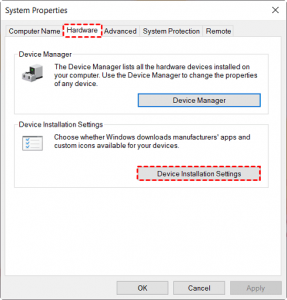
- Select No (your device might not work as expected) and click Save Changes,
- Now, right-click on start menu and select Device Manager,
- Find audio device under Sound, video and game controller, right-click on the device and select Uninstall device,
- In the next window, check the box that says Delete the driver software for this device and click Uninstall,
- Reboot the device and then go to the Device Manager to make sure the device driver are not reinstalled,
- Then try to perform Windows Update again,
- Re-enable the driver downloads once the update is finished.
Conclusion
When you encounter windows 11 update stuck at 96 or other number percentage, you can try the above provided fixes. These will surely help you in getting the required fix. Comment down below how fruitful article is for you.
Windows issues are common. To deal with them, you should have some automatic repair tool. Out of many possible options, we recommend you go with PC Repair Tool. This tool will check for the possible Windows related issues and provide you their automatic fix.