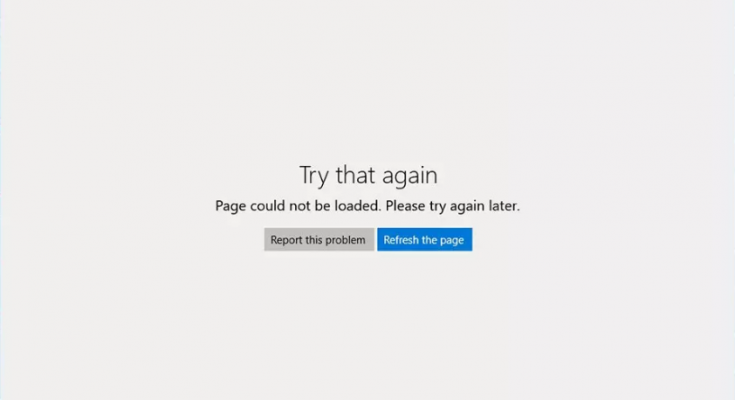Hi dear! I reinstalled my PC last night and since then I can’t use Microsoft Store properly. All the time, an error message -“Page could not be loaded. Please try again later” appears on the screen. I couldn’t understand what to do. Guide me. Any suggestion would be highly appreciated.
Microsoft store allows users to download and update their apps. With that, the users get a single platform to get all needed applications to their systems. The apps included in it have to surpass extensive security checks.
The page could not be loaded Microsoft store error message has been quite recently noticed by many users who try to use the service. In some case the error occurs inconsistently, but there are many who encounter this issue every time they try to launch it.
The circumstances that lead to this issue may also differ. Some of the users reported about the issue stated that this activity started abruptly without they do anything or changing anything on their system, while others receive it after updating Windows or re-installing Windows or other such events.
Some of the users also receive certain error codes. These codes certainly hint about the problem, although there is no particular reason that could lead into this error message. Therefore, the issue can be caused due to many reasons.
Some possible reasons could include corrupted system files, mal-functioning Windows apps, bugged caches, virus infections, general bugs and more. Since it is not that easy to determine what exactly the reason that leads into this issue, we recommend you use automatic PC Repair Tool to get automatic fix for every possible issue.
Those who want to try with possible manual steps can go through the fixes provided below.
Possible fixes for page could not be loaded microsoft store
Fix 1: Run Windows Apps Troubleshooter
Windows Troubleshooter is a great tool to recover from various issues. Since the problem is with the Microsoft Store, we recommend you use this option at first:
- On the Windows Search, type Troubleshoot and hit Enter,
- Select Additional Troubleshooters on the right,
- Scroll down to find Windows Store Apps and click on it,
- Now, click on Run the troubleshooter and wait for the scanning process to complete,
- Once the process is complete, restart your system and see if the problem is now fixed.
Fix 2: Reset the Windows Store Cache
If corrupted cache files are resulting in page could not be loaded microsoft store, you would get the required fix using these steps:
- Search for wsreset.exe on the Windows search and click on Ok button,
- A black Windows appears. Do not close it,
- Let the cache reset process to complete,
- Launch the app the then and see if the problem persists.
Fix 3: Run SFC and DISM scan
Another suspect is the corrupted system files. You should use SFC and DISM Windows scanning tool to get their automatic repair:
- Type cmd on the search hit,
- Right-click on Command Prompt and select Run as Administrator,
- Type the below command in the command line and hit Enter:
Sfc/scannow
- When the scanning process is complete, restart the system,
- Use the below command now and hit Enter after each:
Dism /Online /Cleanup-Image /CheckHealth
Dism /Online /Cleanup-Image /ScanHealth
Dism /Online /Cleanup-Image /RestoreHealth
Fix 4: Reset Internet connection
There could be an internet connection issue. Instability in the internet connect can cause this issue. The best option to deal with this situation is to completely reset it using the Command Prompt:
- Run Command Prompt as Administrator,
- Now, type the below command in the command line and hit Enter:
ipconfig /flushdns
ipconfig /registerdns
ipconfig /release
ipconfig /renew
netsh winsock reset
- Restart your device once done.
Fix 5: Use TLS 1.2
Many users get the page could not be loaded microsoft store issue resolved using TLS 1.2. Here are the required steps:
- On the Windows Search, type Internet Options and select Enter,
- Navigate to the ‘Advanced; tab,
- Now, under the security section, find Use TLS 1.2 option and click the checkbox near to it to enable it,
- Click Apply and confirm with Ok button.
Fix 6: Reinstall the latest Windows Update
If the problem occurs after upgrading the Windows, you should uninstall the update:
- Type Control Panel on the search window and press Enter,
- Click on Programs and select Uninstall a program,
- Now, click on view installed updates on the left,
- Sort the update by the date,
- Now, uninstall every single entry that has been installed recently,
- Now, search for Windows update and click on Check for Updates within this page,
- Wait for the update to be installed,
- Once done, restart your computer and see if the problem persists.
Fix 7: Delete SoftwareDistribution folder files
If the page could not be loaded Microsoft store error continues, try this:
- Open the Command Prompt as Admin,
- Type the below commands and hit Enter after each:
Net Stop bits
Net Stop wuauserv
Net Stop appidsvc
Net Stop cryptsvc
Ren %systemroot%\\SoftwareDistribution SoftwareDistribution.bak
Ren %systemroot%\\system32\\catroot2 catroot2.bak
Net Start bits
Net Start wuauserv
Net Start appidsvc
Net Start cryptsvc
- Restart the device once done.
Fix 8: Reset or repair the Store
Reset Microsoft Store and see after that the error message stop to be appearing during the launch:
- Right-click on the Start and select Apps & Features,
- Find Microsoft Store and go to the ‘Advanced’ options,
- Now, click on Terminate and select Repair option,
- If that does not work, tap on the reset button.
Fix 9: Reinstall Microsoft Store
Powershell commands provide you this option. Try with that and see if this provides you the fix:
- Right-click on the Start button and select PowerShell Admin,
- Click yes on the UAC prompt,
- Now, copy and paste the below commands:
Get-AppXPackage *WindowsStore* -AllUsers | Foreach {Add-AppxPackage -DisableDevelopmentMode -Register “$($_.InstallLocation)\\AppXManifest.xml”}
- Restart the computer and see if this fixes the issue.
Conclusion
That’s all! We have provided all possible fixes for page could not be loaded microsoft store. Hopefully, these methods help you in getting the error fix. if there is a doubt in any steps in any mentioned methods, kindly contact us from the comment section below.