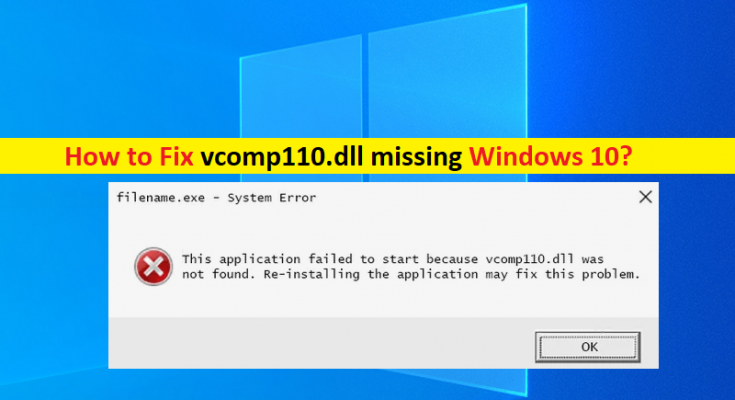What is ‘vcomp110.dll missing’ error in Windows 10?
In this article, we are going to discuss on How to fix vcomp110.dll not found, vcomp110.dll missing Windows 10. You will be guided with easy steps/methods to resolve the issue. Let’s starts the discussion.
‘vcomp110.dll missing’ error: vcomp110.dll is legitimate DLL (Dynamic Link Library) file and is part of Microsoft Visual C++ Redistributable Package. This DLL file is necessary to have in your Windows computer in correct path in order to run and functions certain applications/games. In sort, if you don’t want any issues relating to functions of a app/game in your Windows computer while launching and running, then you should make sure all dependencies files like vcomp110.dll is saved in its correct path of computer.
Several users reported they faced vcomp110.dll not found, vcomp110.dll missing Windows 10 issue when they tried to launch or run certain applications/games on their Windows 10/11 computer. There could be several reasons behind the issue including the corruption in system files or registry, malware or viruses infections in computer, issue with app/game itself that is causing error, and other Windows issues.
It might possible you have accidently deleted vcomp110.dll file from its correct path or the file is infected by malware installed in computer. In such case, you can run system scan for malware or viruses with some powerful antivirus software or PC Repair Tool offers you to find and remove all threats and fix Windows PC issues. It is possible to fix the issue with our instructions. Let’s go for the solution.
How to fix vcomp110.dll missing Windows 10?
Method 1: Fix vcomp110.dll not found error with ‘PC Repair Tool’
‘PC Repair Tool’ is easy & quick way to find and fix BSOD errors, DLL errors, EXE errors, problems with programs/applications, malware or viruses issues, system files or registry issues, and other system issues with just few clicks.
Method 2: Download and reinstall Visual C++ Redistributable Package
One possible way to fix the issue is to download and reinstall Microsoft Visual C++ Redistributable Package in your computer.
Step 1: Open your browser and visit Microsoft Official site, and download both 32-bit and 64-bit version of Microsoft Visual C++ Redistributable Package in your computer
Step 2: Once downloaded, double-click on downloaded setup file and follow on-screen instructions to finish installation and once installed, restart your computer and check if the issue is resolved.
Method 3: Uninstall and reinstall the app/game that is causing error
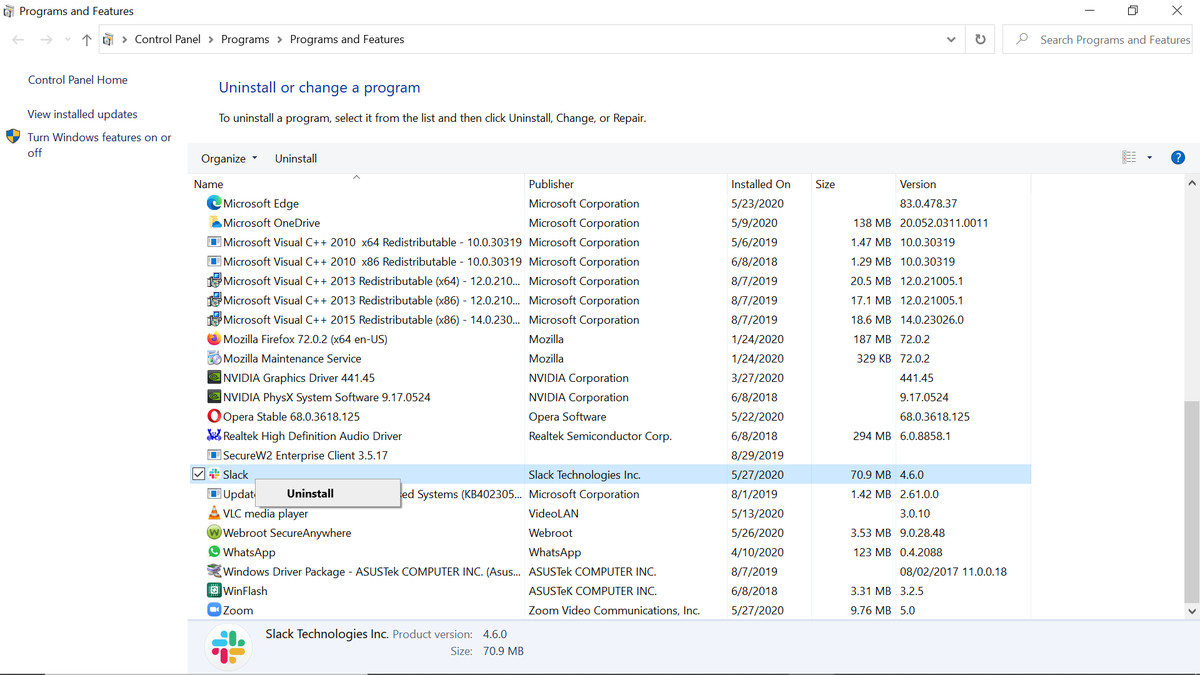
You can uninstall and then reinstall the game/application in computer that is causing issue in order to fix the DLL error.
Step 1: Open ‘Control Panel’ in Windows PC and go to ‘Uninstall a Program > Programs & Features’
Step 2: Find and right-click on the program that is causing issue, and select ‘Uninstall’ to uninstall it and once uninstalled, restart your computer.
Step 3: After restart, download and reinstall the game/app in computer and once installed, check if the issue is resolved.
Method 4: Restore vcomp110.dll file from Recycle Bin
It might possible you have accidently deleted vcomp110.dll file from its correct path in computer. You can check if the file is still in Recycle Bin folder of computer and if the file is there, you can restore the file from there, and then check if the issue is resolved.
Method 5: Update Windows 10 OS
Updating Windows OS to latest version can resolve the issue. Let’s try.
Step 1: Open ‘Settings’ App in Windows PC via Windows Search Box and go to ‘Update & Security > Windows Update’ and click ‘Check for updates’ button
Step 2: Download and install all available and pending updates in computer and once updated, restart your computer and check if the issue is resolved.
Method 6: Run Windows Memory Diagnostic Tool
You can run Windows Memory Diagnostic Tool in order to check and repair RAM and memory relating issue in computer, and fix the issue as well.
Step 1: Open ‘Windows Memory Diagnostic’ tool via Windows Search Box in Windows PC
Step 2: Select ‘Restart now and check for problems (recommended)’ option and wait to finish the scanning and repairing process. Once finished, restart your computer and check if the issue is resolved.
Method 7: Perform System Restore
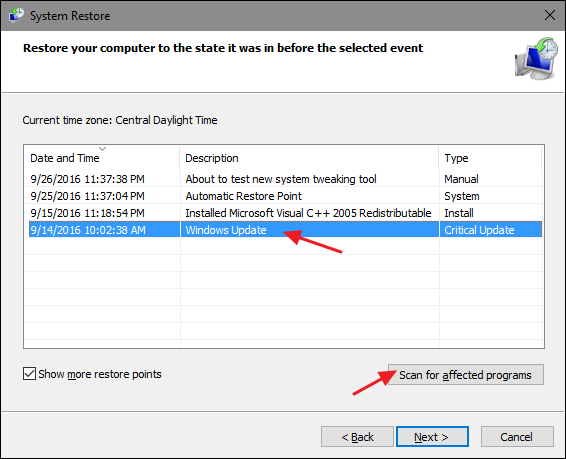
If the issue is still persist, you can perform System Restore operation in computer in order to fix the issue.
Step 1: Press ‘Windows + R’ keys on keyboard, type ‘rstrui’ in ‘Run’ window and hit ‘Ok’ button to open ‘System Restore’ app
Step 2: Click ‘Next’, select a valid restore point according to date & time when there was no issue at all in computer, and then click ‘Next > Finish’ to start restoring process and once finished, restart your computer and check if the issue is resolved.
Conclusion
I am sure this post helped you on How to fix vcomp110.dll missing Windows 10, vcomp110.dll not found error with several easy steps/methods. You can read & follow our instructions to do so. That’s all. For any suggestions or queries, please write on comment box below.