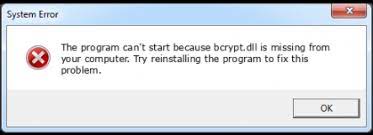I encountered a weird issue while using trying to use Skype –This program can’t start because bcrypt.dll missing from your computer. Reinstalling the app can’t even provide me the fix. Help me, what to do now?
Don’t you agree that the Windows system compromises of thousands of different components which are responsible for its correct working? If yes, you can think there are various background processes, schedules tasks, services and other items running at a time that altogether works for the system harmony, right!
DLL is a type of file that you can encounter on your Windows. It is used to add code or call upon certain elements to system and/or application. if such file is missing or not found, you will encounter the problem related to the app, process or other components.
bcrypt.dll is one such DLL files that the users reporting about dealing the missing or not found error. In some cases, people might encounter the error while trying to start a particular application such as Skype, to run Command Prompt or even after booting the system. Some of the users might have a minor issue, while others might find difficulties in using vital apps such as Windows Store.
About the Bcrypt.dll file and issue that users encounter
Bcrypt.dll is an integral Windows process. The process is known as Windows Cryptographic Primitives Library. You can find this file in the System32 folder. Whenever there is an issue associated with the file, you would receive bcrypt.dll missing error. The exact message could be read as:
The program can’t start because bcrypt.dll is missing from your computer. Try reinstalling the program to fix the problem.
If you an error message that says bcrypt.dll is either not designed or it contains an error, this typically indicates compatibility issue. This usually happens after when users install update version of Windows on their laptops. In that case, you should check the update of the software. The update should install the latest version along with the DLL. If not, then consider reverse the Windows Update.
The bcrypt.dll not found error could be because the file is corrupted, damaged or modified by virus attack, potentially unwanted apps or other external factors. Also, system file corruption, registry errors and other system based issues might cause this issue.
To get rid of any system based infection, you can use automatic PC Repair Tool. It can scan the system for possible virus infection and provide their automatic fix. it also runs good for providing system cleanse from virus infection and optimizing the system for best performance. Here is its direct download link.
If you want manual troubleshoot steps, check below:
Possible fixes for bcrypt.dll is either not designed
Fix 1: Update/ Reinstall the software to the latest version
If you recently upgraded your Windows, we suggest you to check for upgrading the software. This update will install the latest version of the DLL along with it. You can install it on some another computer. Make sure to reverse the Windows update if it does not work.
Fix 2: Perform Windows Store app Troubleshooter
If built-in apps are responsible for bcrypt.dll not found error, we recommend you running the relevant troubleshooter:
- Simply search for troubleshoot on Windows search and hit Enter,
- Click on Additional Troubleshooters,
- Scroll down to find Windows Store Apps option and click on it,
- Now, click Run the Troubleshooter,
- Wait for the results, apply the suggested things and reboot your system.
Fix 3: Run SFC and DISM
This is to perform to make ensure if bcrypt.dll missing is not a result of system files corruption or damaged Windows image files:
- Type cmd on the search result,
- Right-click on Command Prompt and select Run as Administrator,
- Click Yes to the UAC shows up,
- Paste the below command and hit Enter,
Sfc/ scannow
- Wait for the scanning result and then run the below commands and hit Enter each time:
dism /online /cleanup-image /checkhealth
dism /online /cleanup-image /restorehealth
- Restart your device once done.
Fix 4: Reinstall the affected program
If bcrypt.dll not found error persists, we recommend you reinstall the problematic app:
- Right-click on Start button,
- Select Apps & Features,
- Scroll down to find app in question,
- Now, select Uninstall,
- Confirm the action by clicking Uninstall,
- Once removing it, restart your device and reinstall it.
If problem is with the built-in apps, you can consider repairing or resetting it from the ‘Advanced; option.
Fix 5: Perform Malware Scan
The bcrypt.dll is either not designed can be a result of malware infection. If you find the location of the file from other than System32 folder, then it could be malware. To remove it, run a full system scan using some reputable antivirus tool or use Windows Defender:
- Open Settings,
- Click on Update & Security, Windows Security,
- Open Windows Defender Security Center,
- Now, choose the section that says Virus & threat protection,
- Click on Run a new advanced scan,
- Select Windows Defender offline scan,
- Finally, click on Scan Now button.
Fix 6: Use Media Creation tool
Sometimes, bcrypt.dll missing error can’t be repaired, and hence you have to reinstall Windows. You should create backup before stepping to this option. Also, disconnect all external drivers. Here are the required steps:
- Visit the official Microsoft website and download Windows 10 Installation media,
- Double click on the installer,
- Select Yes on the UAC prompt,
- Agree the terms,
- Pick Create installation media for another PC option and select Next,
- Now, select use Recommended options for this PC and click on Next option,
- Choose iSO file and click Next,
- Once the file is prepared, put it to the mal-functioning PC,
- Restart the device and rapidly pressing F8, F 10, F12, Del or another button that would let you open into BIOS mode,
- Under it, go to the boot section and select the Boot priority to Flash Drive,
- Restart the device and then proceed with the on-screen instructions to reinstall Windows.
Conclusion
That’s all! We have provided all possible troubleshoot methods for bcrypt.dll missing or bcrypt.dll not found error. We hope that these methods help you in getting the fix. Any appreciations, questions, queries and suggestions are welcomed in the comment section below.